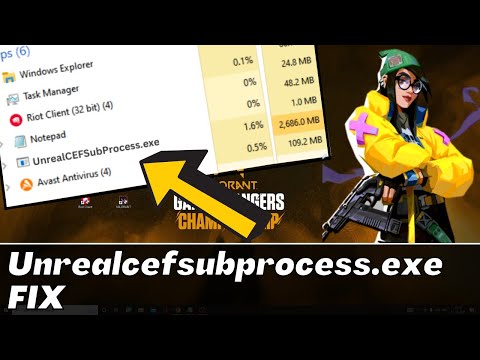How To Fix Valorant UnrealCEFSubProcess.exe
Check out our guide on How To Fix Valorant UnrealCEFSubProcess.exe and get back to playing your favorite game in no time!
Valorant is a popular first-person shooter game developed by Riot Games. However, some players have reported encountering an issue with the game's process called UnrealCEFSubProcess.exe. This issue can cause the game to crash or freeze, which can be frustrating for players. In this blog post, we will discuss how to fix the Valorant UnrealCEFSubProcess.exe issue.
Before we dive into the steps to fix the issue, let's first understand what it is and why it happens. UnrealCEFSubProcess.exe is a process that is used by the game's user interface. When there is an issue with this process, it can cause the game to crash or freeze. Some of the symptoms of the issue include the game freezing or crashing, and players being unable to launch the game.
There can be several causes of the UnrealCEFSubProcess.exe issue. It can be due to a corrupted game file, an outdated game client, or an antivirus program interfering with the game's process.
Resolve Valorant not launching and no error message issues effortlessly. Follow our step-by-step guide for quick fixes
How To Gift Skins in Valorant
Learn how to gift skins in Valorant effortlessly! Discover step-by-step instructions and tips to enhance your gaming experience.
How to add special characters to your name in VALORANT
Enhance your VALORANT experience by adding unique special characters to your name
How to Fix Valorant Error Code 51
Learn how to fix Valorant Error Code 51 with our step-by-step guide.
How to Play Tejo in VALORANT
We have made a practical guide where we explain everything about How to Play Tejo in VALORANT.
How to enable Secure Boot in Valorant
Today we bring you an explanatory guide on How to enable Secure Boot in Valorant so that you can carry out this important process.
How to get Arcane season 2 Jinx Twitch drop in VALORANT
The second season of Arcane has been available to fans since November 9th, and the festivities haven't stopped yet. Not only may you join in on a plethora of thrilling events, but there will also be wicked Twitch drops to commemorate the occasion—not to mention plenty of community excitement, of course.
How to fix VALORANT ‘HVCI enabled’ VAN error
We invite you to discover How to fix VALORANT ‘HVCI enabled’ VAN error with this excellent and explanatory guide.
How to Change Server Region in Valorant Console
With our help you will see that knowing How to Change Server Region in Valorant Console is easier than you think.
How to Fix Valorant Login Failures
On this occasion we return with a guide with the objective of explaining How to Fix Valorant Login Failures.
How to Fix Unable To Launch Valorant After Update
We've got you covered with our step-by-step guide on How to Fix Unable To Launch Valorant After Update.
How To Complete Researcher’s Dilemma Warzone 2 DMZ
Our guide provides you with all the tips and tricks on How To Complete Researcher’s Dilemma Warzone 2 DMZ.
How to Complete the Blonde Bombshell Challenge in BitLife
Learn how to complete the Blonde Bombshell Challenge in BitLife with our step-by-step guide!
How to Become a Factory Worker in BitLife
Find out How to Become a Factory Worker in BitLife and start your virtual career today!
How to pose for a scandalous magazine in BitLife
Check out our guide on How to pose for a scandalous magazine in BitLife and all the challenges that come with it!
Valorant is a popular first-person shooter game developed by Riot Games. However, some players have reported encountering an issue with the game's process called UnrealCEFSubProcess.exe. This issue can cause the game to crash or freeze, which can be frustrating for players. In this blog post, we will discuss how to fix the Valorant UnrealCEFSubProcess.exe issue.
Understanding the issue
Before we dive into the steps to fix the issue, let's first understand what it is and why it happens. UnrealCEFSubProcess.exe is a process that is used by the game's user interface. When there is an issue with this process, it can cause the game to crash or freeze. Some of the symptoms of the issue include the game freezing or crashing, and players being unable to launch the game.
There can be several causes of the UnrealCEFSubProcess.exe issue. It can be due to a corrupted game file, an outdated game client, or an antivirus program interfering with the game's process.
Fixing the issue
Now that we understand the issue, let's move on to the steps to fix it. Here are the steps you can take to fix the Valorant UnrealCEFSubProcess.exe issue:
Step 1: Restart Valorant
The first step to fix the issue is to restart the game. Sometimes, the issue can be resolved by simply restarting the game. Here are the instructions to restart Valorant:
- 1. Close the game if it's currently running.
- 2. Open the Task Manager by pressing Ctrl+Alt+Delete.
- 3. Find the Valorant process and end it.
- 4. Launch the game again and check if the issue is resolved.
Step 2: Disable antivirus
Sometimes, antivirus programs can interfere with the game's process and cause the UnrealCEFSubProcess.exe issue. In such cases, disabling the antivirus program can help fix the issue. Here's how to disable the antivirus program:
- 1. Open the antivirus program.
- 2. Locate the settings or options menu.
- 3. Look for the option to disable the antivirus program.
- 4. Disable the antivirus program and launch the game again to see if the issue is resolved.
Step 3: Repair the game
If the issue persists, try repairing the game. This can help fix any corrupted game files that may be causing the issue. Here are the instructions to repair the game:
- 1. Open the Valorant game client.
- 2. Click on the gear icon in the top right corner to open the settings menu.
- 3. Click on the "General" tab.
- 4. Click on the "Repair" button.
- 5. Wait for the repair process to complete and launch the game again to see if the issue is resolved.
Step 4: Reinstall the game
If none of the above steps work, try reinstalling the game. This can help fix any major issues with the game client. Here are the instructions to reinstall the game:
- 1. Uninstall Valorant from your computer.
- 2. Download the game client from the official website.
- 3. Install the game client and launch the game to see if the issue is resolved.
Preventing the issue
Now that you know how to fix the Valorant UnrealCEFSubProcess.exe issue, it's important to take steps to prevent it from happening again. Here are some tips to prevent the issue from occurring:
- Keep your game client updated to ensure that you have the latest patches and fixes.
- Make sure that your system meets the game's system requirements.
- Avoid running too many programs in the background while playing the game.
The Valorant UnrealCEFSubProcess.exe issue can be frustrating for players, but it can be fixed with the steps outlined above. It's important to fix the issue promptly to avoid any further interruptions while playing the game. Remember to keep your game client updated and follow the tips to prevent the issue from happening again. If you're still experiencing issues, don't hesitate to reach out to the game's support team for further assistance.
Tags: counter strike, league of legends, steam download, angels envy, games free, stats, valroant, vlaorant, alorant
Platform(s): Microsoft Windows PC
Genre(s): Action, Strategy, tactical shooter
Developer(s): Riot Games
Publisher(s): Riot Games
Engine: Unreal Engine
Mode: Multiplayer
Age rating (PEGI): 16+
Other Articles Related
How to Fix Valorant Not Launching and No Error Message IssuesResolve Valorant not launching and no error message issues effortlessly. Follow our step-by-step guide for quick fixes
How To Gift Skins in Valorant
Learn how to gift skins in Valorant effortlessly! Discover step-by-step instructions and tips to enhance your gaming experience.
How to add special characters to your name in VALORANT
Enhance your VALORANT experience by adding unique special characters to your name
How to Fix Valorant Error Code 51
Learn how to fix Valorant Error Code 51 with our step-by-step guide.
How to Play Tejo in VALORANT
We have made a practical guide where we explain everything about How to Play Tejo in VALORANT.
How to enable Secure Boot in Valorant
Today we bring you an explanatory guide on How to enable Secure Boot in Valorant so that you can carry out this important process.
How to get Arcane season 2 Jinx Twitch drop in VALORANT
The second season of Arcane has been available to fans since November 9th, and the festivities haven't stopped yet. Not only may you join in on a plethora of thrilling events, but there will also be wicked Twitch drops to commemorate the occasion—not to mention plenty of community excitement, of course.
How to fix VALORANT ‘HVCI enabled’ VAN error
We invite you to discover How to fix VALORANT ‘HVCI enabled’ VAN error with this excellent and explanatory guide.
How to Change Server Region in Valorant Console
With our help you will see that knowing How to Change Server Region in Valorant Console is easier than you think.
How to Fix Valorant Login Failures
On this occasion we return with a guide with the objective of explaining How to Fix Valorant Login Failures.
How to Fix Unable To Launch Valorant After Update
We've got you covered with our step-by-step guide on How to Fix Unable To Launch Valorant After Update.
How To Complete Researcher’s Dilemma Warzone 2 DMZ
Our guide provides you with all the tips and tricks on How To Complete Researcher’s Dilemma Warzone 2 DMZ.
How to Complete the Blonde Bombshell Challenge in BitLife
Learn how to complete the Blonde Bombshell Challenge in BitLife with our step-by-step guide!
How to Become a Factory Worker in BitLife
Find out How to Become a Factory Worker in BitLife and start your virtual career today!
How to pose for a scandalous magazine in BitLife
Check out our guide on How to pose for a scandalous magazine in BitLife and all the challenges that come with it!