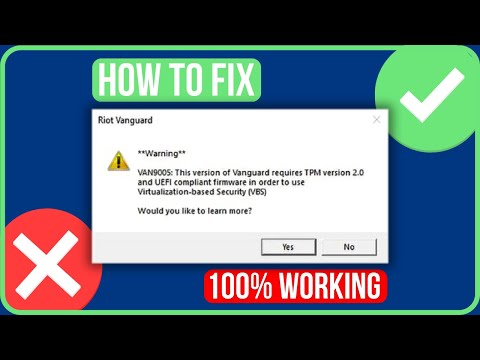How to Fix Valorant VAN9005 Error
Learn How to Fix Valorant VAN9005 Error with our easy to follow step-by-step guide. Get back to gaming now.
The Valorant VAN9005 Error is a common issue that players encounter while trying to launch the popular online game Valorant. This error prevents players from accessing the game and can be frustrating for those eager to dive into the action. It is important to fix this error to ensure a smooth gaming experience.
Fixing the Valorant VAN9005 Error is crucial for players who want to enjoy uninterrupted gameplay and make the most of their gaming sessions. By resolving this error, players can get back into the game and continue their Valorant journey without any hindrances.
UEFI (Unified Extensible Firmware Interface) and TPM (Trusted Platform Module) 2.0 are important components of a computer's hardware and firmware. These features enhance security and system integrity. Enabling UEFI and TPM 2.0 can help resolve the Valorant VAN9005 Error.
Resolve Valorant not launching and no error message issues effortlessly. Follow our step-by-step guide for quick fixes
How To Gift Skins in Valorant
Learn how to gift skins in Valorant effortlessly! Discover step-by-step instructions and tips to enhance your gaming experience.
How to add special characters to your name in VALORANT
Enhance your VALORANT experience by adding unique special characters to your name
How to Fix Valorant Error Code 51
Learn how to fix Valorant Error Code 51 with our step-by-step guide.
How to Play Tejo in VALORANT
We have made a practical guide where we explain everything about How to Play Tejo in VALORANT.
How to enable Secure Boot in Valorant
Today we bring you an explanatory guide on How to enable Secure Boot in Valorant so that you can carry out this important process.
How to get Arcane season 2 Jinx Twitch drop in VALORANT
The second season of Arcane has been available to fans since November 9th, and the festivities haven't stopped yet. Not only may you join in on a plethora of thrilling events, but there will also be wicked Twitch drops to commemorate the occasion—not to mention plenty of community excitement, of course.
How to fix VALORANT ‘HVCI enabled’ VAN error
We invite you to discover How to fix VALORANT ‘HVCI enabled’ VAN error with this excellent and explanatory guide.
How to Change Server Region in Valorant Console
With our help you will see that knowing How to Change Server Region in Valorant Console is easier than you think.
How to Fix Valorant Login Failures
On this occasion we return with a guide with the objective of explaining How to Fix Valorant Login Failures.
How to Fix Darktide Long Load Times
Learn How to Fix Darktide Long Load Times and easily with our simple step-by-step guide.
10 facts about gambling industry you probably haven’t heard of
In the mesmerizing world of gambling, where fortunes are won and lost in a whirlwind of chance, there lies a trove of intriguing andlesser-known facts that often escape the spotlight.
How to Fix “This build of Vanguard requires TPM 2.0” in Valorant
Learn How to Fix “This build of Vanguard requires TPM 2.0” in Valorant with step-by-step instructions.
Online Gaming: The Basics of Slot Machine Game Mechanics
Slot machine games have been around for a long time and have evolvedover the years. According to recent statistics, video slots are the most popular form of online gambling.
How to Get Cursed Scroll of Tranquility in Diablo 4
Get the latest tips and tricks on How to Get Cursed Scroll of Tranquility in Diablo 4 and dominate.
The Valorant VAN9005 Error is a common issue that players encounter while trying to launch the popular online game Valorant. This error prevents players from accessing the game and can be frustrating for those eager to dive into the action. It is important to fix this error to ensure a smooth gaming experience.
Fixing the Valorant VAN9005 Error is crucial for players who want to enjoy uninterrupted gameplay and make the most of their gaming sessions. By resolving this error, players can get back into the game and continue their Valorant journey without any hindrances.
Fix 1: Enable UEFI and TPM 2.0
UEFI (Unified Extensible Firmware Interface) and TPM (Trusted Platform Module) 2.0 are important components of a computer's hardware and firmware. These features enhance security and system integrity. Enabling UEFI and TPM 2.0 can help resolve the Valorant VAN9005 Error.
To enable UEFI and TPM 2.0, follow these steps:
- 1. Access the BIOS settings by restarting your computer and pressing the appropriate key (usually Del, F2, or F10) during startup.
- 2. Look for the UEFI option in the BIOS settings and enable it.
- 3. Locate the TPM option and enable TPM 2.0.
Fix 2: Disable VBS
VBS (Virtualization-Based Security) is a Windows feature that enhances security by isolating certain processes from the rest of the system. However, VBS can sometimes interfere with the proper functioning of Valorant, leading to the VAN9005 Error. Disabling VBS can potentially resolve the issue.
To disable VBS, follow these steps:
- 1. Access the Windows Security settings by clicking on the Start menu, selecting Settings, and then choosing Update & Security.
- 2. In the Windows Security settings, click on Device Security.
- 3. Look for the Virtualization-Based Security section and toggle the switch to disable VBS.
Once VBS is disabled, launch Valorant and check if the VAN9005 Error persists. It is important to note that disabling VBS may have implications for other security features on your system, so proceed with caution.
In some cases, disabling VBS may lead to conflicts or issues with other software or system functionalities. If you encounter any such problems, consider re-enabling VBS or seeking further assistance from relevant support channels.
In conclusion, the Valorant VAN9005 Error can be a frustrating hurdle for players eager to enjoy their favorite game. However, by following the provided fixes, players can overcome this error and get back to playing Valorant without any interruptions.
Tags: counter strike, league of legends, steam download, angels envy, games free, stats, valroant, vlaorant, alorant
Platform(s): Microsoft Windows PC
Genre(s): Action, Strategy, tactical shooter
Developer(s): Riot Games
Publisher(s): Riot Games
Engine: Unreal Engine
Mode: Multiplayer
Age rating (PEGI): 16+
Other Articles Related
How to Fix Valorant Not Launching and No Error Message IssuesResolve Valorant not launching and no error message issues effortlessly. Follow our step-by-step guide for quick fixes
How To Gift Skins in Valorant
Learn how to gift skins in Valorant effortlessly! Discover step-by-step instructions and tips to enhance your gaming experience.
How to add special characters to your name in VALORANT
Enhance your VALORANT experience by adding unique special characters to your name
How to Fix Valorant Error Code 51
Learn how to fix Valorant Error Code 51 with our step-by-step guide.
How to Play Tejo in VALORANT
We have made a practical guide where we explain everything about How to Play Tejo in VALORANT.
How to enable Secure Boot in Valorant
Today we bring you an explanatory guide on How to enable Secure Boot in Valorant so that you can carry out this important process.
How to get Arcane season 2 Jinx Twitch drop in VALORANT
The second season of Arcane has been available to fans since November 9th, and the festivities haven't stopped yet. Not only may you join in on a plethora of thrilling events, but there will also be wicked Twitch drops to commemorate the occasion—not to mention plenty of community excitement, of course.
How to fix VALORANT ‘HVCI enabled’ VAN error
We invite you to discover How to fix VALORANT ‘HVCI enabled’ VAN error with this excellent and explanatory guide.
How to Change Server Region in Valorant Console
With our help you will see that knowing How to Change Server Region in Valorant Console is easier than you think.
How to Fix Valorant Login Failures
On this occasion we return with a guide with the objective of explaining How to Fix Valorant Login Failures.
How to Fix Darktide Long Load Times
Learn How to Fix Darktide Long Load Times and easily with our simple step-by-step guide.
10 facts about gambling industry you probably haven’t heard of
In the mesmerizing world of gambling, where fortunes are won and lost in a whirlwind of chance, there lies a trove of intriguing andlesser-known facts that often escape the spotlight.
How to Fix “This build of Vanguard requires TPM 2.0” in Valorant
Learn How to Fix “This build of Vanguard requires TPM 2.0” in Valorant with step-by-step instructions.
Online Gaming: The Basics of Slot Machine Game Mechanics
Slot machine games have been around for a long time and have evolvedover the years. According to recent statistics, video slots are the most popular form of online gambling.
How to Get Cursed Scroll of Tranquility in Diablo 4
Get the latest tips and tricks on How to Get Cursed Scroll of Tranquility in Diablo 4 and dominate.