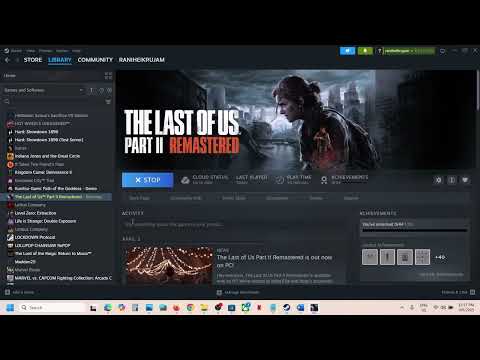How to Fix The Last of Us Part 2 Remastered Error Code 0x08B8000E
Discover effective solutions to fix the Last of Us Part 2 Remastered error code 0x08B8000E. Get back to gaming with our comprehensive troubleshooting guide.The long-awaited PC release of The Last of Us Part II Remastered is finally here, and you're likely eager to dive into its acclaimed story and gameplay. However, if you're encountering the frustrating Error Code 0x08B8000E while trying to launch or play the game, your experience is being interrupted before it even begins. This error is currently affecting many players attempting to sign into the PlayStation Network on PC specifically within TLOU Part II Remastered. Interestingly, PSN login works fine in other PSN-connected titles like Ghost of Tsushima or Until Dawn, making this issue particularly perplexing.Don't worry; you're not alone in facing this hurdle. Continue reading this guide for the most effective workaround currently known to resolve this error and get you back to surviving the apocalypse as soon as possible.
Launch the Game Launcher: Start by opening The Last of Us Part II Remastered's game launcher (the separate application that appears before the game itself loads). Go to Options: Once the launcher is running, look for and click on the “Options” menu. This might also be labeled as "Settings" or similar. Navigate to Display Settings: Within the options menu, find the section related to “Display” settings. Change Display Mode: Locate the setting for “Display Mode”. If it is currently set to “Exclusive Full Screen”, click on the dropdown menu and change it to “Full Screen”. If "Windowed Fullscreen" is also an option, you can try that as well. Click OK or Apply: After changing the display mode, make sure to click “OK” or “Apply” to save your changes. Launch the Game: Now, start The Last of Us Part II Remastered and attempt to log intoyour PSN account again. The error should hopefully no longer appear,allowing you to proceed with the game. Launch the Game Directly: Start The Last of Us Part II Remastered directly. Access In-Game Settings: Once you reach the game's main menu (if you can get that far without the login prompt), navigate to the “Options” or “Settings” menu. Go to Display Settings: Within the options, find the section related to “Display Settings”. Change Display Mode: Locate the “Display Mode” setting and change it from “Exclusive Full Screen” to “Full Screen” (or “Windowed Fullscreen” if available). Apply Changes: Save the changes to your display settings. Attempt PSN Login: Try logging into your PlayStation Network account again.
Unlock Bill and Marlene in The Last of Us Part 2 with our step-by-step guide.
How to Fix The Last of Us Part 2 Remastered PC Controller Not Working
Learn how to troubleshoot and fix controller problems in The Last of UsPart 2 Remastered for PC.
How to enable Launcher in The Last of Us Part 2 Remastered
Unlock the full potential of The Last of Us Part 2 Remastered. Learn how to enable the Launcher
How to Fix The Last of Us Part 2 Remastered Error Code 0x08B8000E
Discover effective solutions to fix the Last of Us Part 2 Remasterederror code 0x08B8000E.
How to Fix Last of Us Part 2 Remastered Autosave Not Working
Discover effective solutions to fix the autosave issue in Last of UsPart 2 Remastered.
How To Fix The Last of Us Part 2 Crash on AMD GPUs
Discover effective solutions to fix The Last of Us Part 2 crashes on AMD GPUs.
How To Remove the Sharpening Effect in The Last of Us Part 2
Learn how to remove the sharpening effect in The Last of Us Part 2 for a smoother gaming experience. Enhance your visuals today!
How to use "The Last of Us" filter on TikTok
Discover how to use "The Last of Us" filter on TikTok and take your videos to the next level. With over a billion active users worldwide.
How to Fix The Last of Us Part 2 Remastered Low CPU/GPU Usage
Unlock the full potential of The Last of Us Part 2 Remastered by fixinglow CPU and GPU usage. Follow our guide
How to Fix The Last of Us Part 2 Remastered Out of Memory Error
Fix the Out of Memory error in The Last of Us Part 2 Remastered with our expert tips.
How to get free Gobblegum Packs in Black Ops 6 Zombies
Unlock free Gobblegum Packs in Black Ops 6 Zombies! Enhance your gameplay
How to ride Z-Rex in Black Ops 6 Zombies Shattered Veil
Master the art of riding the Z-Rex in Black Ops 6 Zombies Shattered Veil with our ultimate guide.
Best AK-74 close-range meta loadout in Warzone Verdansk
Discover the ultimate AK-74 close-range meta loadout for Warzone Verdansk.
Fix The Last of Us Part 2 Remastered Error Code 0x08B8000E
As of now, there is no official fix released by Naughty Dog or PlayStation directly addressing the 0x08B8000E error. This means that you will likely need to try out potential workarounds shared by the player community to see what resolves the issue for you. Fortunately, one particular workaround has proven to be the most effective in bypassing this PSN login error for many affected players!Adjust Display Mode (The Most Effective Workaround):
The most successful workaround reported by the community to overcome the 0x08B8000E PSN login error involves adjusting the game's Display Mode setting. Instead of using Exclusive Full Screen, switching the game's display setting to simply Full Screen (or even Windowed Fullscreen if that option is available in the settings) has resolved the login issue for a significant number of players. This simple tweak has not only worked for The Last of Us Part II Remastered but has also been effective in addressing the same bug in Marvel’s Spider-Man 2 since its PC launch. It's a surprisingly effective solution for such a frustrating problem.Here's how to adjust the Display Mode:Method 1: Through the Game Launcher:
Method 2: Through In-Game Settings (If Launcher Issues Persist):
If your game launcher is not opening correctly or you are experiencingissues with it, you can try adjusting the display mode directly throughthe in-game settings:
Last Resort: Verify Game Files and Check for Updates:
As a final troubleshooting step if the display settings adjustments do not resolve the 0x08B8000E error, try the following:
- Verify Game Files: Use the file verification tool in either Steam or the Epic GamesLauncher (depending on where you purchased the game) to ensure that allgame files are present and not corrupted. This process will scan yourgame installation and redownload any missing or damaged files.
- Check for Updates: Ensure that both The Last of Us Part II Remastered itself and yoursystem are running the latest versions. This includes checking for anyavailable game patches, updates to your GPU drivers (NVIDIA or AMD), and any pending Windows updates. Sometimes, seemingly unrelated updates can resolve underlying bugs that might be contributing to the PSN loginerror.
By trying theseworkarounds, particularly the display mode adjustment, you shouldhopefully be able to bypass the Error Code 0x08B8000E and finally beginyour journey through the haunting world of The Last of Us Part IIRemastered on PC. Keep an eye out for any official announcements orpatches from Naughty Dog and PlayStation regarding this issue.
Tags: TLoU 2
Platform(s): PlayStation 4 PS4
Genre(s): Action-adventure, survival horror
Developer(s): Naughty Dog
Publisher(s): Sony Interactive Entertainment PlayStation Store
Release date: June 19, 2020
Mode: Single-player
Age rating (PEGI): 18+
Other Articles Related
How to unlock Bill and Marlene in The Last of Us Part 2Unlock Bill and Marlene in The Last of Us Part 2 with our step-by-step guide.
How to Fix The Last of Us Part 2 Remastered PC Controller Not Working
Learn how to troubleshoot and fix controller problems in The Last of UsPart 2 Remastered for PC.
How to enable Launcher in The Last of Us Part 2 Remastered
Unlock the full potential of The Last of Us Part 2 Remastered. Learn how to enable the Launcher
How to Fix The Last of Us Part 2 Remastered Error Code 0x08B8000E
Discover effective solutions to fix the Last of Us Part 2 Remasterederror code 0x08B8000E.
How to Fix Last of Us Part 2 Remastered Autosave Not Working
Discover effective solutions to fix the autosave issue in Last of UsPart 2 Remastered.
How To Fix The Last of Us Part 2 Crash on AMD GPUs
Discover effective solutions to fix The Last of Us Part 2 crashes on AMD GPUs.
How To Remove the Sharpening Effect in The Last of Us Part 2
Learn how to remove the sharpening effect in The Last of Us Part 2 for a smoother gaming experience. Enhance your visuals today!
How to use "The Last of Us" filter on TikTok
Discover how to use "The Last of Us" filter on TikTok and take your videos to the next level. With over a billion active users worldwide.
How to Fix The Last of Us Part 2 Remastered Low CPU/GPU Usage
Unlock the full potential of The Last of Us Part 2 Remastered by fixinglow CPU and GPU usage. Follow our guide
How to Fix The Last of Us Part 2 Remastered Out of Memory Error
Fix the Out of Memory error in The Last of Us Part 2 Remastered with our expert tips.
How to get free Gobblegum Packs in Black Ops 6 Zombies
Unlock free Gobblegum Packs in Black Ops 6 Zombies! Enhance your gameplay
How to ride Z-Rex in Black Ops 6 Zombies Shattered Veil
Master the art of riding the Z-Rex in Black Ops 6 Zombies Shattered Veil with our ultimate guide.
Best AK-74 close-range meta loadout in Warzone Verdansk
Discover the ultimate AK-74 close-range meta loadout for Warzone Verdansk.