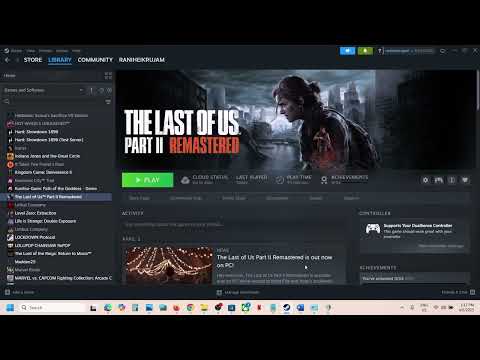How to Fix The Last of Us Part 2 Remastered PC Controller Not Working
Learn how to troubleshoot and fix controller problems in The Last of Us Part 2 Remastered for PC. Follow our guide for a seamless gaming experience.
There's little more frustrating than being immersed in the gripping world of The Last of Us Part II Remastered on PC only to have your controller suddenly decide to take an unscheduled break. Whether you're stealthily navigating a dangerous encounter or locked in a tense boss battle, a disconnected or unresponsive controller can completely derail your experience. If you're facing this issue, you're likely wondering if there's a fix. Let's explore the current situation.While The Last of Us Part II Remastered officially boasts support for a wide array of controllers, this particular issue doesn't seem to be isolated to a specific model or brand. Some players are reporting problems with wireless connections, while others are encountering glitches even with wired setups. Unfortunately, there hasn't been an official patch released yet to directly address these controller problems. In the meantime, the player community has discovered a handful of workarounds that might help keep your controller reliably connected during your gameplay sessions!
Unlock Bill and Marlene in The Last of Us Part 2 with our step-by-step guide.
How to Fix The Last of Us Part 2 Remastered PC Controller Not Working
Learn how to troubleshoot and fix controller problems in The Last of UsPart 2 Remastered for PC.
How to Fix The Last of Us Part 2 Remastered Out of Memory Error
Fix the Out of Memory error in The Last of Us Part 2 Remastered with our expert tips.
How to Fix Last of Us Part 2 Remastered Autosave Not Working
Discover effective solutions to fix the autosave issue in Last of UsPart 2 Remastered.
How To Fix The Last of Us Part 2 Crash on AMD GPUs
Discover effective solutions to fix The Last of Us Part 2 crashes on AMD GPUs.
How To Remove the Sharpening Effect in The Last of Us Part 2
Learn how to remove the sharpening effect in The Last of Us Part 2 for a smoother gaming experience. Enhance your visuals today!
How to use "The Last of Us" filter on TikTok
Discover how to use "The Last of Us" filter on TikTok and take your videos to the next level. With over a billion active users worldwide.
How to enable Launcher in The Last of Us Part 2 Remastered
Unlock the full potential of The Last of Us Part 2 Remastered. Learn how to enable the Launcher
How to Fix The Last of Us Part 2 Remastered Error Code 0x08B8000E
Discover effective solutions to fix the Last of Us Part 2 Remasterederror code 0x08B8000E.
How to Fix The Last of Us Part 2 Remastered Low CPU/GPU Usage
Unlock the full potential of The Last of Us Part 2 Remastered by fixinglow CPU and GPU usage. Follow our guide
How to Fix The Last of Us Part 2 Remastered Out of Memory Error
Fix the Out of Memory error in The Last of Us Part 2 Remastered with our expert tips.
How to get free Gobblegum Packs in Black Ops 6 Zombies
Unlock free Gobblegum Packs in Black Ops 6 Zombies! Enhance your gameplay
There's little more frustrating than being immersed in the gripping world of The Last of Us Part II Remastered on PC only to have your controller suddenly decide to take an unscheduled break. Whether you're stealthily navigating a dangerous encounter or locked in a tense boss battle, a disconnected or unresponsive controller can completely derail your experience. If you're facing this issue, you're likely wondering if there's a fix. Let's explore the current situation.While The Last of Us Part II Remastered officially boasts support for a wide array of controllers, this particular issue doesn't seem to be isolated to a specific model or brand. Some players are reporting problems with wireless connections, while others are encountering glitches even with wired setups. Unfortunately, there hasn't been an official patch released yet to directly address these controller problems. In the meantime, the player community has discovered a handful of workarounds that might help keep your controller reliably connected during your gameplay sessions!
Fix The Last of Us Part 2 Remastered PC Controller Not Working
Currently, The Last of Us Part II Remastered on PC is experiencing a number of technical issues, and the controller problem is unfortunately one of them. Similar to many of the other bugs players are encountering, there is no official fix or patch from the developers specifically targeting this controller issue at the time of writing. However, we've scoured the community discussions and compiled the most effective workarounds that you can try below.Effective Workarounds for Controller Issues:
Disable Steam Input:
- The first and often most effective solution is to disable Steam Input for The Last of Us Part II Remastered. To do this:
- Open your Steam library.
- Right-click on The Last of Us Part II Remastered in your game list.
- Select "Properties" from the context menu.
- In the Properties window, navigate to the "Controller" tab on the left-hand side.
- In the "Override for The Last of Us Part II Remastered" dropdown menu, select "Disable Steam Input".
- Close the Properties window.
- Relaunch the game and check if your controller is now working correctly.
Use a Wired Connection with Steam Input Disabled:
- Ifdisabling Steam Input alone doesn't resolve the issue, keep Steam Inputdisabled (as described above) and try connecting your controllerdirectly to your PC using a USB cable. Wirelessconnections, particularly Bluetooth, can sometimes experiencecompatibility issues or instability with certain games or updates. Awired connection often provides a more reliable and direct input method. Once your controller is connected via USB, relaunch the game and testits functionality.
Enable Controller in Windows Sound Settings (Potentially for DualSense):
- Thisworkaround has been reported to help some users, particularly thoseusing a PlayStation DualSense controller (or potentially other supported controllers). It involves adjusting settings in the Windows Soundpanel:
- Go to your Control Panel.
- Navigate to "Hardware and Sound", then "Sound".
- With your controller plugged in (preferably wired), look for "DualSense Wireless Controller" (or the name of your controller) in the "Playback" tab.
- If it is listed but disabled, right-click on it and select "Enable".
- Right-click on the enabled controller again and choose "Configure Speakers".
- Select "Quadraphonic" and click "Next".
- Check both "Front Left and Right" and "Surround Speakers".
- Click "Finish".
- This unusual fix has helped some users bypass random audio or controller recognition conflicts.
Unplug All Unnecessary USB Devices:
- Sometimes, other connected USB peripherals can interfere with the game's abilityto correctly detect your primary controller. Try unplugging anynon-essential USB devices, such as:
- Steering wheels
- Flight sticks
- Adapters
- Even a second monitor in some cases
- Additional controllers or gamepads
- Additionally, uninstall any virtualinput software you might have installed (like VJoy), as these cansometimes conflict with proper controller recognition within the game.After unplugging these devices, restart your game and see if thecontroller issues persist.
Use Steam Big Picture Mode with Steam Input Disabled:
- Another workaround that has proven effective for many players is launching The Last of Us Part II Remastered through Steam Big Picture Mode while keeping Steam Input disabled (as per the first workaround).
- You can find the Big Picture Mode icon in the upper right corner of the Steam client window (it looks like arectangle with two outward-pointing arrows). Click on this icon to enter Big Picture Mode.
- Once in BigPicture Mode, navigate to your Library, find The Last of Us Part IIRemastered, and launch the game from within this mode. Test if yourcontroller is now recognized and functioning correctly.
Stick to a Wired Connection as a Last Resort:
- If allother methods fail, the most reliable solution for many controllerissues, especially during early patches and compatibility problems, isto use a direct wired connection. Disconnect yourcontroller from Bluetooth and plug it in using its official USB cable.Launch the game with the wired connection established. Wired connections tend to be the most stable and often bypass any wireless communicationglitches.
By trying these variousworkarounds, you should hopefully be able to resolve the controller notworking or disconnecting issues in The Last of Us Part II Remastered onPC and get back to enjoying the game with your preferred input method.Keep an eye out for any official patches or updates from the developersthat might provide a more permanent solution to these controllerproblems.
Tags: TLoU 2
Platform(s): PlayStation 4 PS4
Genre(s): Action-adventure, survival horror
Developer(s): Naughty Dog
Publisher(s): Sony Interactive Entertainment PlayStation Store
Release date: June 19, 2020
Mode: Single-player
Age rating (PEGI): 18+
Other Articles Related
How to unlock Bill and Marlene in The Last of Us Part 2Unlock Bill and Marlene in The Last of Us Part 2 with our step-by-step guide.
How to Fix The Last of Us Part 2 Remastered PC Controller Not Working
Learn how to troubleshoot and fix controller problems in The Last of UsPart 2 Remastered for PC.
How to Fix The Last of Us Part 2 Remastered Out of Memory Error
Fix the Out of Memory error in The Last of Us Part 2 Remastered with our expert tips.
How to Fix Last of Us Part 2 Remastered Autosave Not Working
Discover effective solutions to fix the autosave issue in Last of UsPart 2 Remastered.
How To Fix The Last of Us Part 2 Crash on AMD GPUs
Discover effective solutions to fix The Last of Us Part 2 crashes on AMD GPUs.
How To Remove the Sharpening Effect in The Last of Us Part 2
Learn how to remove the sharpening effect in The Last of Us Part 2 for a smoother gaming experience. Enhance your visuals today!
How to use "The Last of Us" filter on TikTok
Discover how to use "The Last of Us" filter on TikTok and take your videos to the next level. With over a billion active users worldwide.
How to enable Launcher in The Last of Us Part 2 Remastered
Unlock the full potential of The Last of Us Part 2 Remastered. Learn how to enable the Launcher
How to Fix The Last of Us Part 2 Remastered Error Code 0x08B8000E
Discover effective solutions to fix the Last of Us Part 2 Remasterederror code 0x08B8000E.
How to Fix The Last of Us Part 2 Remastered Low CPU/GPU Usage
Unlock the full potential of The Last of Us Part 2 Remastered by fixinglow CPU and GPU usage. Follow our guide
How to Fix The Last of Us Part 2 Remastered Out of Memory Error
Fix the Out of Memory error in The Last of Us Part 2 Remastered with our expert tips.
How to get free Gobblegum Packs in Black Ops 6 Zombies
Unlock free Gobblegum Packs in Black Ops 6 Zombies! Enhance your gameplay