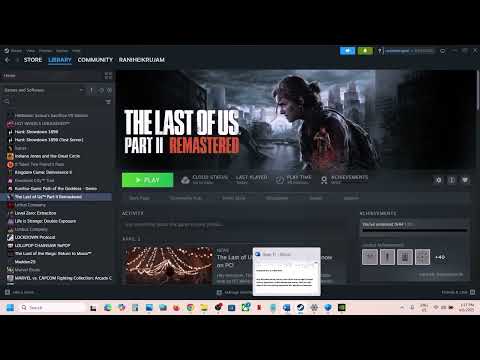How to Fix The Last of Us Part 2 Remastered Out of Memory Error
Fix the Out of Memory error in The Last of Us Part 2 Remastered with our expert tips. Ensure smooth gameplay and enjoy your adventure without interruptions.
Experiencing crashes in a newly purchased game can be incredibly frustrating. If you've acquired The Last of Us Part II Remastered on Steam and are encountering frequent crashes, particularly accompanied by an "Out of Memory" message, you're not alone. While players with GPUs featuring 6-8 GB of VRAM might anticipate such issues due to meeting only the minimum VRAM requirements, it's concerning that even users with high-end GPUs boasting 16 GB or even 32 GB of VRAM are facing the same problem. This is a significant issue, and even the developers have acknowledged it with their own troubleshooting guide.In this guide, we've compiled a series of tried-and-tested workarounds, including those suggested by the developers, that may prove effective in allowing you to play the game for extended periods without interruption.It's important to understand that these crashes aren't solely attributable to your GPU's VRAM. Your CPU can also play a role. Notably, Intel's 13th and 14th generation CPUs previously had an instability issue that could lead to game crashes and falsely report insufficient video memory, even when ample system RAM and GPU VRAM were available. A BIOS update was required to resolve this. Therefore, if you haven't updated your motherboard's BIOS recently, it's highly recommended to do so, as this could be the underlying cause of your crashes, especially if you own one of these Intel CPU generations.Regardless of the specific cause, the following are effective workarounds to address the "Out of Memory" error and game crashes in The Last of Us Part II Remastered on PC:
Unlock Bill and Marlene in The Last of Us Part 2 with our step-by-step guide.
How to Fix The Last of Us Part 2 Remastered PC Controller Not Working
Learn how to troubleshoot and fix controller problems in The Last of UsPart 2 Remastered for PC.
How to enable Launcher in The Last of Us Part 2 Remastered
Unlock the full potential of The Last of Us Part 2 Remastered. Learn how to enable the Launcher
How to Fix The Last of Us Part 2 Remastered Error Code 0x08B8000E
Discover effective solutions to fix the Last of Us Part 2 Remasterederror code 0x08B8000E.
How to Fix The Last of Us Part 2 Remastered Low CPU/GPU Usage
Unlock the full potential of The Last of Us Part 2 Remastered by fixinglow CPU and GPU usage. Follow our guide
How to Fix The Last of Us Part 2 Remastered Out of Memory Error
Fix the Out of Memory error in The Last of Us Part 2 Remastered with our expert tips.
How to Fix Last of Us Part 2 Remastered Autosave Not Working
Discover effective solutions to fix the autosave issue in Last of UsPart 2 Remastered.
How To Fix The Last of Us Part 2 Crash on AMD GPUs
Discover effective solutions to fix The Last of Us Part 2 crashes on AMD GPUs.
How To Remove the Sharpening Effect in The Last of Us Part 2
Learn how to remove the sharpening effect in The Last of Us Part 2 for a smoother gaming experience. Enhance your visuals today!
How to use "The Last of Us" filter on TikTok
Discover how to use "The Last of Us" filter on TikTok and take your videos to the next level. With over a billion active users worldwide.
How to get free Gobblegum Packs in Black Ops 6 Zombies
Unlock free Gobblegum Packs in Black Ops 6 Zombies! Enhance your gameplay
How to ride Z-Rex in Black Ops 6 Zombies Shattered Veil
Master the art of riding the Z-Rex in Black Ops 6 Zombies Shattered Veil with our ultimate guide.
Best AK-74 close-range meta loadout in Warzone Verdansk
Discover the ultimate AK-74 close-range meta loadout for Warzone Verdansk.
How to feed baby in Inzoi
Learn the best practices for feeding your baby with Inzoi. Exploreessential advice
How to get Lab Oven in Schedule 1
Discover the essential steps to acquire a lab oven in Schedule 1 with ourcomprehensive guide
Experiencing crashes in a newly purchased game can be incredibly frustrating. If you've acquired The Last of Us Part II Remastered on Steam and are encountering frequent crashes, particularly accompanied by an "Out of Memory" message, you're not alone. While players with GPUs featuring 6-8 GB of VRAM might anticipate such issues due to meeting only the minimum VRAM requirements, it's concerning that even users with high-end GPUs boasting 16 GB or even 32 GB of VRAM are facing the same problem. This is a significant issue, and even the developers have acknowledged it with their own troubleshooting guide.In this guide, we've compiled a series of tried-and-tested workarounds, including those suggested by the developers, that may prove effective in allowing you to play the game for extended periods without interruption.It's important to understand that these crashes aren't solely attributable to your GPU's VRAM. Your CPU can also play a role. Notably, Intel's 13th and 14th generation CPUs previously had an instability issue that could lead to game crashes and falsely report insufficient video memory, even when ample system RAM and GPU VRAM were available. A BIOS update was required to resolve this. Therefore, if you haven't updated your motherboard's BIOS recently, it's highly recommended to do so, as this could be the underlying cause of your crashes, especially if you own one of these Intel CPU generations.Regardless of the specific cause, the following are effective workarounds to address the "Out of Memory" error and game crashes in The Last of Us Part II Remastered on PC:
Fix The Last of Us Part 2 Remastered Out of Memory Error
Effective Workarounds for "Out of Memory" Crashes:
Restart Your PC:
- This isthe simplest and often overlooked first step. Before diving into morecomplex solutions, try a complete restart of your computer. This canresolve temporary software conflicts and memory allocation issues thatmight be causing the crashes. After restarting, launch the game and play for a while to see if the issue persists. If it does, proceed to thenext fix.
Run as Administrator:
- Ensurethat both The Last of Us Part II Remastered and the Steam client haveadministrator privileges. This can sometimes resolve permission-relatedissues that might be interfering with memory access.
- Close the game completely.
- Open Task Manager (Ctrl+Shift+Esc) and end all Steam-related processes.
- Right-click on the Steam desktop icon and select "Run as administrator".
- Once Steam is launched with administrator privileges, right-click on TheLast of Us Part II Remastered in your library and select "Run as administrator" as well.
- Launch the game and play to see if the crashes continue.
Lower In-game Graphics Settings:
- Whileyour system might technically meet the requirements, a specific graphics setting or a combination of high settings could be pushing yourhardware beyond its sustained capabilities, leading to memory-relatedcrashes.
- Try lowering your in-gamegraphics settings by one level across the board. Play the game for a few hours to observe if the crashes still occur.
- Pay particular attention to settings known to be VRAM-intensive, such as:
- Volumetric Effects Quality
- Dynamic Resolution Scaling (try disabling it)
- Frame Generation (if applicable, try disabling it)
- NVIDIA Reflex (try disabling it)
- VSync (try toggling it on or off)
- Additionally, consider lowering your in-game resolution to a lower value. This can significantly reduce VRAM usage. If lowering the settings resolves the issue, it indicates that your previoussettings were too demanding for your CPU/GPU combination to handleconsistently.
For AMD Users: Install AMD Adrenaline Edition 25.3.2 Optional Update:
- Manyplayers with AMD CPUs and/or GPUs have reported encountering thesecrashing issues. AMD has released a specific optional driver update that may address these problems.
- Download the AMD Adrenaline Edition 25.3.2 Optional Update from the official AMD support website.
- Install the downloaded driver.
- After installation, restart your PC and then launch The Last of Us Part II Remastered to check if the crashing persists.
Install the Latest GPU Drivers (or Revert to an Older Version):
- Regardless of whether you use an NVIDIA or AMD GPU, ensuring you have the latestdrivers is crucial for optimal performance and stability.
- Visit the official NVIDIA (nvidia.com) or AMD (amd.com) website and downloadthe latest driver update for your specific graphics card.
- Install the driver and then restart your PC.
- Launch the game and play for an extended period to see if the "Out of Memory" error occurs.
- If you are already using the latest drivers and still experiencing crashes, try reverting back to an older, stable driver version for your GPU. Some players have reported increased stability afterdoing so. You can usually find older drivers on the official NVIDIA orAMD support websites. After installing an older driver, restart your PCand test the game.
Adjust Page File Size (Virtual Memory):
- The pagefile (also known as virtual memory) is a system file that Windows usesas if it were RAM when your physical RAM is full. Incorrect page filesettings can sometimes contribute to "Out of Memory" errors. Tryenabling automatic management of the page file size:
- Press Win + R to open the Run dialog box.
- Type sysdm.cpl and press Enter.
- In the System Properties window, select the "Advanced" tab.
- Under the "Performance" section, click "Settings...".
- In the Performance Options window, select the "Advanced" tab again.
- Under the "Virtual memory" section, click "Change...".
- Check the box for "Automatically manage paging file size for all drives".
- If you had previously manually set a page file size, this could be thecause of the issue. Setting it to automatic allows Windows todynamically adjust it as needed.
- Click "OK" on all open windows and then restart your PC. Test the game again.
Install the Game on the Drive Where Windows is Installed:
- If yourmain system drive (where Windows is installed) has sufficient freespace, consider installing The Last of Us Part II Remastered on thatdrive. It has been observed that the virtual memory function fornon-system drives might be disabled by default in Windows 11,potentially leading to memory-related issues when the game is installedon a separate drive. Installing it on the system drive ensures thatvirtual memory can be managed effectively for the game.
Reinstall the Game:
- As alast resort, if none of the above workarounds have resolved the crashing issue, performing a clean reinstall of The Last of Us Part IIRemastered might be necessary. A fresh installation can eliminatecorrupted game files or installation errors that might be contributingto the problem.
- Important: When reinstalling, it is highly recommended to install the game on a Solid State Drive (SSD). This will significantly improve loading times and overall game performance.
By systematically trying these workarounds, you should be able to identify the cause of the "Out ofMemory" errors and hopefully get The Last of Us Part II Remasteredrunning smoothly on your PC for extended gameplay sessions. Remember totest the game after each fix to determine its effectiveness. Good luck!
Tags: TLoU 2
Platform(s): PlayStation 4 PS4
Genre(s): Action-adventure, survival horror
Developer(s): Naughty Dog
Publisher(s): Sony Interactive Entertainment PlayStation Store
Release date: June 19, 2020
Mode: Single-player
Age rating (PEGI): 18+
Other Articles Related
How to unlock Bill and Marlene in The Last of Us Part 2Unlock Bill and Marlene in The Last of Us Part 2 with our step-by-step guide.
How to Fix The Last of Us Part 2 Remastered PC Controller Not Working
Learn how to troubleshoot and fix controller problems in The Last of UsPart 2 Remastered for PC.
How to enable Launcher in The Last of Us Part 2 Remastered
Unlock the full potential of The Last of Us Part 2 Remastered. Learn how to enable the Launcher
How to Fix The Last of Us Part 2 Remastered Error Code 0x08B8000E
Discover effective solutions to fix the Last of Us Part 2 Remasterederror code 0x08B8000E.
How to Fix The Last of Us Part 2 Remastered Low CPU/GPU Usage
Unlock the full potential of The Last of Us Part 2 Remastered by fixinglow CPU and GPU usage. Follow our guide
How to Fix The Last of Us Part 2 Remastered Out of Memory Error
Fix the Out of Memory error in The Last of Us Part 2 Remastered with our expert tips.
How to Fix Last of Us Part 2 Remastered Autosave Not Working
Discover effective solutions to fix the autosave issue in Last of UsPart 2 Remastered.
How To Fix The Last of Us Part 2 Crash on AMD GPUs
Discover effective solutions to fix The Last of Us Part 2 crashes on AMD GPUs.
How To Remove the Sharpening Effect in The Last of Us Part 2
Learn how to remove the sharpening effect in The Last of Us Part 2 for a smoother gaming experience. Enhance your visuals today!
How to use "The Last of Us" filter on TikTok
Discover how to use "The Last of Us" filter on TikTok and take your videos to the next level. With over a billion active users worldwide.
How to get free Gobblegum Packs in Black Ops 6 Zombies
Unlock free Gobblegum Packs in Black Ops 6 Zombies! Enhance your gameplay
How to ride Z-Rex in Black Ops 6 Zombies Shattered Veil
Master the art of riding the Z-Rex in Black Ops 6 Zombies Shattered Veil with our ultimate guide.
Best AK-74 close-range meta loadout in Warzone Verdansk
Discover the ultimate AK-74 close-range meta loadout for Warzone Verdansk.
How to feed baby in Inzoi
Learn the best practices for feeding your baby with Inzoi. Exploreessential advice
How to get Lab Oven in Schedule 1
Discover the essential steps to acquire a lab oven in Schedule 1 with ourcomprehensive guide