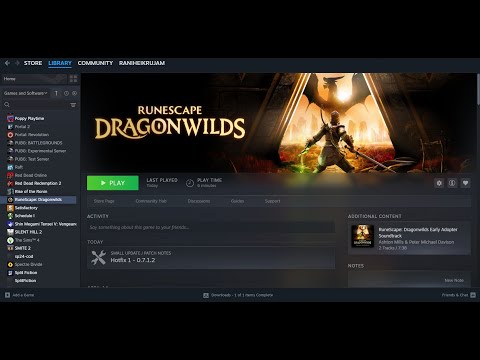How to Fix RuneScape Dragonwilds Out of Video Memory Error
RuneScape Dragonwilds plunges players into a high-stakes survival experience, but for some, the wilderness isn't the only adversary. A frustrating "Out of Video Memory" error is causing black screens and preventing adventurers from even entering this brutal new frontier. Instead of battling wild bosses, they're battling their own hardware. While there's no official fix yet, here are several potential workarounds to try and get you into the game.This "CTD: Out of video memory trying to allocate a rendering resource" error is particularly affecting players with seemingly high-end systems, such as those with an i7-14700K, 48GB RAM, and a GeForce 4070Ti. Despite having the latest updates and drivers, the game often fails to launch beyond the splash screen, even when the error message is bypassed.
Fix RuneScape Dragonwilds Out of Video Memory Error
Unfortunately, there is no official fix for the "Out of video memory" error at this time. Like other unresolved issues in RuneScape Dragonwilds, this one hasn't been officially addressed by the QA team. For now, you'll need to experiment with various potential fixes to see what works for your specific system configuration.Here are some workarounds that might help:First Things First
Before diving into more complex solutions, ensure the basics are covered:- Check System Requirements: Double-check that your system meets the minimum requirements to run RuneScape: Dragonwilds.
- Restart System: Perform a full system restart.
- Run as Administrator: Make sure to run both Steam and the RuneScape: Dragonwilds executable with administrator privileges. Right-click on the application icons and select "Run as administrator."
- Close Background Apps: Open Task Manager (Ctrl + Shift + Esc) and close any performance-intensive background applications that might be consuming valuable system resources. This includes web browsers like Chrome, communication apps like Discord, and other game launchers.
Intel Issue?
Be aware of a confirmed hardware issue with Intel's 13th and 14th generation Core processors (13xxx and 14xxx series). This issue can cause system instability, leading to failures and crashes in Unreal Engine games like Dragonwilds. The problem stems from physical wear on the CPU's clock signal circuitry and is often irreversible once it occurs. If you suspect this might be the case, the only long-term solution is to replace the affected processor. Keep an eye on official announcements regarding this issue.Lower Settings
Given that RuneScape Dragonwilds is in early access and its beta stage, it might not be perfectly optimized for all system configurations. A simple way to potentially improve performance and stability is to lower the graphical settings as much as possible before launching a new world. If the game launches successfully with lower settings, try gradually increasing them to find a balance between visual quality and stability.Downgrade Drivers
Significant issues have been reported with newer NVIDIA drivers. A potential fix that has worked for some players is downgrading to NVIDIA driver version 566.36. To do this:
Nvidia Hotfix
If downgrading to driver version 566.36 doesn't work, another approach for NVIDIA users is to try upgrading to the latest version of the GeForce Hotfix Display Driver. As of the time of this article, the latest hotfix is version 576.15. NVIDIA releases these hotfixes to address various reported issues, including potential memory allocation problems. To upgrade:
AMD Users: If you have an AMD graphics card, the general advice is the same: ensure you are using the latest driver version available from the official AMD support website. Driver updates ofteninclude fixes and optimizations that can improve game stability.
Run Game on Dedicated Card and Increase Page File Size
Forcing the game to use your dedicated graphics card and increasing the virtual memory (page file) size can sometimes alleviate "Out of Video Memory"errors:
- Type "Graphics settings" into the Windows search bar and select it.
- From the list of installed programs, find RuneScape Dragonwilds. If it's not listed, click "Browse" and locate the game's executable file.
- Once selected, click "Options" and choose "High Performance" to ensure it prioritizes your dedicated GPU. Click "Save."
- Search for "View advanced system settings" in the Windows search box and open it.
- Navigate to the "Advanced" tab.
- Under the "Performance" section, click "Settings...".
- In the Performance Options window, go to the "Advanced" tab again.1
- Under the "Virtual memory" section, click "Change...".
- Uncheck the box that says "Automatically manage paging file size for all drives."
- Select the drive where the game is installed.
- Choose the "Custom size" option.
- Set the "Initial size (MB)" to 1.5 times your total RAM (in MB). For example, if you have 16GB of RAM, enter 24576 (16384 x 1.5).
- Set the "Maximum size (MB)" to 3 times your total RAM (in MB). For 16GB of RAM, enter 49152 (16384 x 3).
- Click "Set", then "OK" on all open windows.
- Restart your computer for the changes to take effect.
Update BIOS
In some instances, especially with newer CPUs and motherboards, an outdated BIOS can cause system instability that manifests as errors in demanding applications like Unreal Engine games. Installing the latest BIOS update for your motherboard might resolve underlying compatibility issues.
Launch Options
A simple launch option that has helped some players with Unreal Engine-related issues is forcing the game to use DirectX 11:
Fullscreen Optimisations and Steam Cache
Adjusting fullscreen optimizations and clearing the Steam download cache areother general troubleshooting steps that might help:
- Go to your Steam Library, right-click on RuneScape: Dragonwilds, and select "Browse local files" to open the game's installation folder.
- Find the main game executable file (e.g., RSDragonwilds.exe).
- Right-click on the executable and go to "Properties".
- Under the "Compatibility" tab, checkmark both "Disable fullscreen optimizations" and "Run this program as an administrator" options.
- Click "Apply", then "OK".
- Open Steam.
- Go to "Steam" in the top-left corner and select "Settings".
- Navigate to the "Downloads" tab.
- Click the "Clear Download Cache" button.
- Click "OK" and restart Steam.
Last Resort
If none of the above solutions work, consider these final steps:
- Verify Game Files: In your Steam Library, right-click on RuneScape: Dragonwilds, go to Properties, then the "Local Files" tab, and click "Verify integrity of game files...". This will check for and redownload any missing or corrupted game files.
- Check for Updates: Ensure that both Steam and RuneScape: Dragonwilds are running the latest available versions.
- Reinstall on SSD: As a last resort, consider uninstalling and reinstalling the game on a Solid State Drive (SSD). SSDs offer faster load times and can sometimes improve overall system performance and stability.
Remember that RuneScape Dragonwilds is in early access, and these issues arelikely due to ongoing development and optimization. Keep an eye onofficial announcements and patch notes for any official fixes from thedevelopers. Hopefully, one of these workarounds will allow you to bravethe dangers of Dragonwilds!
Other Articles Related
How to Get Wild Anima in RuneScape DragonwildsDiscover how to obtain Wild Anima in RuneScape Dragonwilds with our comprehensive guide.
How To Get Charcoal in RuneScape Dragonwilds
Discover the ultimate guide on how to obtain charcoal in RuneScape Dragonwilds.
How To Get Antlers in RuneScape Dragonwilds
Discover the ultimate guide on how to get antlers in RuneScape Dragonwilds. Unlock tips and strategies for a successful adventure!
Where to Find the Paladin Armor Set Blueprints in RuneScape Dragonwilds
Discover the locations of the Paladin Armor Set blueprints in RuneScape Dragonwilds.
All Dragonkin Vault Locations In RuneScape Dragonwilds
Discover all Dragonkin Vault locations in RuneScape's Dragonwilds.
Where to Find the Granite Maul Recipe in RuneScape Dragon Wilds
Discover the Granite Maul Blueprint location in RuneScape Dragonwilds. Uncover secrets
How To Make Loom Harness in RuneScape Dragonwilds
Learn how to craft a Loom Harness in RuneScape Dragonwilds with our step-by-step guide. Master the art of crafting today!
How to Get Copper and Tin in RuneScape Dragonwilds
Discover how to efficiently gather Copper and Tin in RuneScape's Dragonwilds. Unlock resources
How to Unlock Spells in RuneScape Dragonwilds
Unlock powerful spells in RuneScape Dragonwilds! Discover step-by-step guides
How to Fix RuneScape Dragonwilds Out of Video Memory Error
Struggling with the RuneScape Dragonwilds Out of Video Memory Error?Discover effective solutions
How to Fix Oblivion Remastered Savlian Matius “Charge the Courtyard” Bug
Discover how to fix the Savlian Matius Charge the Courtyard quest inOblivion Remastered.
How to Join The Thieves Guild without being Jailed in Oblivion Remastered
Discover how to join the Thieves Guild in Oblivion Remastered withoutfacing jail time. Unlock secrets
How to get the Armor of the Undead in Assassin's Creed Shadows
Discover how to obtain the Armor of the Undead in Assassin's Creed Shadows with our step-by-step guide.
How to Get Blade of Woe in Oblivion Remastered
Dive into Oblivion Remastered and master the art of acquiring the Bladeof Woe. Enhance gameplay
How to Store Items in Oblivion Remaster
Discover essential tips on storing items in Oblivion Remaster. Maximize your inventory