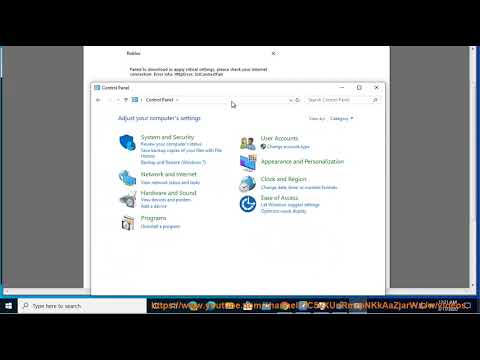How to fix Roblox ‘Failed to Download or Apply Critical Settings’
 Insert your coin
Insert your coin Learn How to fix Roblox ‘Failed to Download or Apply Critical Settings’ with our step-by-step guide. Get back to gaming smoothly!
Welcome to our comprehensive guide on fixing the frustrating How to fix Roblox ‘Failed to Download or Apply Critical Settings’. If you're a Roblox player who has encountered this issue, fret not – we've got you covered with some friendly and effective solutions. In this guide, we'll delve into the causes of the error, understanding its implications, and provide step-by-step solutions to help you get back to enjoying seamless gameplay.
The "Failed to Download or Apply Critical Settings" error can be a source of immense frustration for Roblox players. It can manifest due to various factors, including server disruptions, poor Wi-Fi connectivity, or outdated client updates. This common issue can disrupt the gaming experience, causing inconvenience and annoyance. However, the good news is that there are several relatively simple fixes you can try to resolve this error and get back to enjoying Roblox without interruptions.
Restart Your Wifi Router
One of the initial steps you can take to address the 'Failed to Download or Apply Critical Settings' error is to restart your Wi-Fi router. At times, connectivity issues can arise due to temporary glitches in the network. By simply rebooting your router, you can often resolve these issues and allow Roblox to access the server without hindrance.
Check Server Accessibility
It's important to ensure that the server you're attempting to join isn't set to private. This is a common oversight that can inadvertently lead to the 'Failed to Download or Apply Critical Settings' error. Verifying the accessibility of the server can quickly rule out this potential cause.
Update Roblox Version and Browser
 Insert your coin
Insert your coin
Struggling to find the Pharaoh Eagle in Raise Animals? Discover proven methods tounlock this rare creature, essential tips for breeding success, and howto complete your animal collection.
How to get mods on Gorilla Tag in Monke Mod Manager
How to Get Mods on Gorilla Tag with Monke Mod Manager: A safe, beginner-friendly tutorial on installing mods for new cosmetics, maps, and features on PCVR.
How To Get The Falcon in Anime Vanguards
Unlock The Falcon in Anime Vanguards. This guide covers the secretunlock requirements, challenges, and how to complete them fast to getthis powerful character.
Where To Find the Dragon Talon Sage in Blox Fruits
Hunt the Dragon Talon Sage in Blox Fruits! This guide reveals the exactisland location and the secret steps you must take to unlock hispowerful martial arts moves.
How To Get Gold Pet Shard in Grow a Garden
Learn the proven strategies to get Gold Pet Shards in Grow a Garden.Unlock rare pets and boost your garden's growth faster with our experttips.
How to Get Cooked Food in Grow a Garden
Discover how to grow a garden and enjoy fresh, cooked food at home. Learn essential tips and tricks for successful gardening
How to Get All the Berries in Grow a Garden
Hunt down every berry in Grow a Garden! Our guide reveals the beststrategies to find, collect, and unlock all the elusive berries for acomplete garden.
How to Buy Pets in Grow a Garden
Want a healthier garden? Discover which pets—from ladybugs toearthworms—you can buy to naturally control pests, aerate soil, andboost your garden's health and yield.
All Vegetable Plants in Grow a Garden
Grow a thriving vegetable garden! Our guide covers everything fromselecting the best vegetable plants to planting, care, and harvestingfor a successful home garden.
How To Get Romanesco in Grow a Garden
Grow stunning Romanesco broccoli in your garden! Our guide coversplanting, care, harvesting, and troubleshooting for this unique,fractal-shaped vegetable. Start your gardening adventure today.
How to get Lapislazuli in Enshrouded
Discover How to get Lapislazuli in Enshrouded. Learn where to find this precious resource and maximize your gameplay experience.
How to fix Roblox ‘Continue Installation without Flag Settings’
Learn How to fix Roblox ‘Continue Installation without Flag Settings’. Get back to enjoying your gaming experience hassle-free!
Where to Find Mt Xuanlian Secret Luxurious Chest in Genshin Impact
Discover Where to Find Mt Xuanlian Secret Luxurious Chest in Genshin Impact. Uncover valuable rewards and hidden treasures in this secluded spot!
How to use artillery in Hell Let Loose
Learn How to use artillery in Hell Let Loose with our comprehensive guide. Master the art of bombardment and dominate the battlefield.
Where to Find Valley Pergola Sun and Rain Remarkable Chest in Genshin Impac
Discover Where to Find Valley Pergola Sun and Rain Remarkable Chest in Genshin Impac. Find out where to locate this valuable chest for exciting rewards and valuable items.
Welcome to our comprehensive guide on fixing the frustrating How to fix Roblox ‘Failed to Download or Apply Critical Settings’. If you're a Roblox player who has encountered this issue, fret not – we've got you covered with some friendly and effective solutions. In this guide, we'll delve into the causes of the error, understanding its implications, and provide step-by-step solutions to help you get back to enjoying seamless gameplay.
How to fix Roblox ‘Failed to Download or Apply Critical Settings’
Understanding the Error
The "Failed to Download or Apply Critical Settings" error can be a source of immense frustration for Roblox players. It can manifest due to various factors, including server disruptions, poor Wi-Fi connectivity, or outdated client updates. This common issue can disrupt the gaming experience, causing inconvenience and annoyance. However, the good news is that there are several relatively simple fixes you can try to resolve this error and get back to enjoying Roblox without interruptions.
Solutions
Restart Your Wifi Router
One of the initial steps you can take to address the 'Failed to Download or Apply Critical Settings' error is to restart your Wi-Fi router. At times, connectivity issues can arise due to temporary glitches in the network. By simply rebooting your router, you can often resolve these issues and allow Roblox to access the server without hindrance.
Check Server Accessibility
It's important to ensure that the server you're attempting to join isn't set to private. This is a common oversight that can inadvertently lead to the 'Failed to Download or Apply Critical Settings' error. Verifying the accessibility of the server can quickly rule out this potential cause.
Update Roblox Version and Browser
Keeping both your Roblox client and web browser up to date is crucial for seamless gameplay. Outdated versions can lead to compatibility issues, ultimately resulting in the error. By regularly updating Roblox and your preferred browser, you can mitigate the risk of encountering this issue.
Restart Your Device
A simple yet effective troubleshooting step is to restart your device. Rebooting can help clear any temporary glitches that may be affecting Roblox, potentially resolving the error without the need for more complex solutions.
Delete and Reinstall the App
In some cases, persistent issues can be resolved by uninstalling and reinstalling the Roblox application. This can effectively reset the application and its settings, potentially resolving the error in the process.
Clear Browser Data/History
Clearing your browser's data and history can aid in refreshing your connection to Roblox servers. Over time, accumulated data and history can lead to connectivity issues, and by clearing them, you may effectively resolve the error.
Consider Overcrowding Issues
Overcrowding on websites and games can lead to performance issues, including the 'Failed to Download or Apply Critical Settings' error. If multiple users are experiencing the same error, overcrowding might be a contributing factor. Being mindful of this possibility can help set appropriate expectations and inform your troubleshooting process.
Alter DNS Server (Advanced)
As a last resort, advanced users can consider altering their DNS server to potentially clear the error. However, this solution involves several technical steps and should be approached with caution. For a detailed explanation of this advanced solution, you can refer to the provided video guide showcasing the process.
We sincerely hope that the solutions provided in this guide have helped you resolve the How to fix Roblox ‘Failed to Download or Apply Critical Settings’. Technical issues are not uncommon in online gaming, and with a bit of troubleshooting, you can quickly overcome them. By following the steps outlined in this guide, you should be well on your way to enjoying seamless gameplay once again. If you found our guide helpful, we encourage you to share it with fellow players who may be experiencing similar challenges. Remember, with a bit of patience and the right solutions, you'll be back in action in no time!
 Insert your coin
Insert your coin Tags: online game, virtual world, multiplayer game, gaming platform, user-generated content, avatar customization, virtual eco
Platform(s): Windows PC, macOS, iOS, Android, Xbox One
Genre(s): Game creation system, massively multiplayer online
Developer(s): Roblox Corporation
Publisher(s): Roblox Corporation
Engine: OGRE 3D
Mode: Multiplayer
Age rating (PEGI): 7+
Other Articles Related
How To Get Pharaoh Eagle in Raise AnimalsStruggling to find the Pharaoh Eagle in Raise Animals? Discover proven methods tounlock this rare creature, essential tips for breeding success, and howto complete your animal collection.
How to get mods on Gorilla Tag in Monke Mod Manager
How to Get Mods on Gorilla Tag with Monke Mod Manager: A safe, beginner-friendly tutorial on installing mods for new cosmetics, maps, and features on PCVR.
How To Get The Falcon in Anime Vanguards
Unlock The Falcon in Anime Vanguards. This guide covers the secretunlock requirements, challenges, and how to complete them fast to getthis powerful character.
Where To Find the Dragon Talon Sage in Blox Fruits
Hunt the Dragon Talon Sage in Blox Fruits! This guide reveals the exactisland location and the secret steps you must take to unlock hispowerful martial arts moves.
How To Get Gold Pet Shard in Grow a Garden
Learn the proven strategies to get Gold Pet Shards in Grow a Garden.Unlock rare pets and boost your garden's growth faster with our experttips.
How to Get Cooked Food in Grow a Garden
Discover how to grow a garden and enjoy fresh, cooked food at home. Learn essential tips and tricks for successful gardening
How to Get All the Berries in Grow a Garden
Hunt down every berry in Grow a Garden! Our guide reveals the beststrategies to find, collect, and unlock all the elusive berries for acomplete garden.
How to Buy Pets in Grow a Garden
Want a healthier garden? Discover which pets—from ladybugs toearthworms—you can buy to naturally control pests, aerate soil, andboost your garden's health and yield.
All Vegetable Plants in Grow a Garden
Grow a thriving vegetable garden! Our guide covers everything fromselecting the best vegetable plants to planting, care, and harvestingfor a successful home garden.
How To Get Romanesco in Grow a Garden
Grow stunning Romanesco broccoli in your garden! Our guide coversplanting, care, harvesting, and troubleshooting for this unique,fractal-shaped vegetable. Start your gardening adventure today.
How to get Lapislazuli in Enshrouded
Discover How to get Lapislazuli in Enshrouded. Learn where to find this precious resource and maximize your gameplay experience.
How to fix Roblox ‘Continue Installation without Flag Settings’
Learn How to fix Roblox ‘Continue Installation without Flag Settings’. Get back to enjoying your gaming experience hassle-free!
Where to Find Mt Xuanlian Secret Luxurious Chest in Genshin Impact
Discover Where to Find Mt Xuanlian Secret Luxurious Chest in Genshin Impact. Uncover valuable rewards and hidden treasures in this secluded spot!
How to use artillery in Hell Let Loose
Learn How to use artillery in Hell Let Loose with our comprehensive guide. Master the art of bombardment and dominate the battlefield.
Where to Find Valley Pergola Sun and Rain Remarkable Chest in Genshin Impac
Discover Where to Find Valley Pergola Sun and Rain Remarkable Chest in Genshin Impac. Find out where to locate this valuable chest for exciting rewards and valuable items.