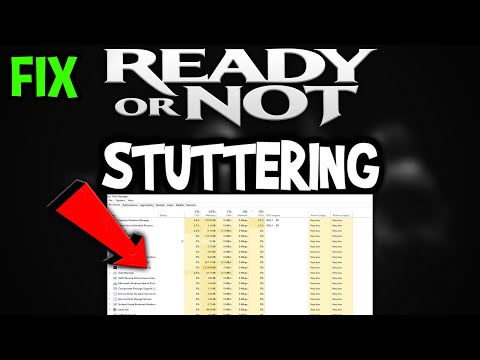How To Fix Ready or Not Stuttering and Freezing
Discover practical solutions on How To Fix Ready or Not Stuttering and Freezing on our informative website.
Hey there, fellow gamers! We know how frustrating it can be when you're in the middle of an intense match in Ready or Not, and the game starts stuttering and freezing. You're not alone! Many players have reported experiencing this issue. But don't worry; we've got your back. In this blog post, we'll guide you through some easy steps to fix the problem.
One of the most common causes of stuttering and freezing is overlays from programs like Discord or Steam that might be running in the background. These overlays can sometimes conflict with the game and cause stutters. To fix this issue, turn off all overlays from such programs.
To disable Discord overlay, follow these steps:
To disable Steam overlay, follow these steps:
Master the Three Letter Triad mission in Ready or Not with our comprehensive guide. Tips and strategies for success
How To Bring Order to Chaos in Ready or Not
Discover effective strategies in Ready or Not: How To Bring Order to Chaos to transform disorder into harmony.
How To Get the Coffee Machine Trophy in Ready or Not
Unlock the Coffee Machine Trophy in Ready or Not with our guide! Discover tips and strategies to achieve this challenge
How To Rescue Hostages in Neon Tomb Quest in Ready or Not
Learn the best strategies to successfully rescue hostages in the 'NeonTomb' quest in Ready or Not. Expert tips for stealth, combat, andteamwork to complete the mission safely.
How to Get the Toxic Fumes Achievement in Ready or Not
Learn how to unlock the Toxic Fumes achievement in Ready or Not withthis step-by-step guide. Discover the best strategies and tips tocomplete the challenge efficiently!
All Objectives in Ends of the Earth in Ready or Not
Discover all objectives in the 'Ends of the Earth' mission in Ready or Not. Complete your mission with our detailed walkthrough and tactical tips for success.
All Objective Locations in Neon Tomb in Ready or Not
Discover all objective locations in Neon Tomb for Ready or Not. Master the game with our comprehensive guide
All Objective Locations in Buy Cheap, Buy Twice in Ready or Not
Discover essential objective locations in Ready or Not: Buy Cheap, Buy Twice. Enhance your gameplay
All Game Modes in Ready or Not
Explore all game modes in Ready or Not and discover thrilling gameplay experiences. Dive into tactical action
How to Defuse All Bombs From Elephant Quest in Ready or Not
Join the thrilling adventure of Ready or Not: Defuse All Bombs From Elephant Quest and test your skills
How To Fix Baldur’s Gate 3 Neural Switchboard Malfunction
Discover effective solutions to How To Fix Baldur’s Gate 3 Neural Switchboard Malfunction.
How To Get Rid of Spell Rot Curse in Baldur's Gate 3
Discover effective methods to How To Get Rid of Spell Rot Curse in Baldur's Gate 3 and restore your magical prowess.
How To Fix Ready or Not not Opening
Discover effective solutions of How To Fix Ready or Not not Opening on your device.
How To Get Rid of Yellow Card in Street Fighter 6
Learn effective strategies and techniques to How To Get Rid of Yellow Card in Street Fighter 6 and level up your gameplay.
How to Fix Warhammer 40000 Rogue Trader Crashing on PS5
Discover effective solutions on How to Fix Warhammer 40000 Rogue Trader Crashing on PS5
Hey there, fellow gamers! We know how frustrating it can be when you're in the middle of an intense match in Ready or Not, and the game starts stuttering and freezing. You're not alone! Many players have reported experiencing this issue. But don't worry; we've got your back. In this blog post, we'll guide you through some easy steps to fix the problem.
How To Fix Ready or Not Stuttering and Freezing
Disable Overlays
One of the most common causes of stuttering and freezing is overlays from programs like Discord or Steam that might be running in the background. These overlays can sometimes conflict with the game and cause stutters. To fix this issue, turn off all overlays from such programs.
To disable Discord overlay, follow these steps:
- Open Discord and go to User Settings.
- Click on Overlay from the App Settings menu.
- Turn off the toggle switch to disable the overlay.
To disable Steam overlay, follow these steps:
- Open Steam and go to Settings.
- Click on the In-Game tab.
- Untick the box next to "Enable the Steam Overlay while in-game."
Adjust In-Game Settings
Another way to alleviate stuttering issues is by experimenting with lowering certain graphics settings such as shadows, textures, or effects. Sometimes, reducing the graphical load can do wonders. Here are some settings you can try tweaking:
- Shadows: Set to low or turn off entirely.
- Texture Quality: Set to low or medium.
- Ambient Occlusion: Turn off.
- Anti-Aliasing: Set to low or turn off entirely.
- Effects: Set to low or turn off entirely.
You can try experimenting with these settings to find the right balance between performance and visual quality.
Verify Game Files
Sometimes, the cause of stuttering and freezing issues can be corrupted game files. Use the game's platform, such as Steam, to verify the integrity of game files. This ensures that no files are corrupted and causing the stuttering problem.
To verify game files on Steam, follow these steps:
- Open Steam and go to your Library.
- Right-click on Ready or Not and select Properties.
- Go to the Local Files tab.
- Click on Verify Integrity of Game Files.
This will scan your game files and fix any corrupted files that might be causing stuttering issues.
Reconfigure Game Files
If none of these steps work for you, try scanning and repairing game files or even reinstalling the game entirely. Some users have reported success with this method. Here's how you can do it:
- Go to your Ready or Not game folder.
- Delete the config.ini file.
- Launch the game, and it will reconfigure the file automatically.
If this doesn't work, you can try reinstalling the game entirely. This will give you a fresh start and hopefully fix any underlying issues that might be causing stuttering.
We hope these tips helped you fix your Ready or Not stuttering issues so that you can enjoy your gaming experience without any interruptions. Remember, these are just some suggestions, and what works for one player might not work for another. If you're still experiencing issues, don't hesitate to reach out to the game's support team for further assistance.
Platform(s): Microsoft Windows PC
Genre(s): First-person shooter, tactical shooter
Developer(s): Void Interactive
Publisher(s): Void Interactive
Engine: Unreal Engine 4
Mode: Single-player, multiplayer
Age rating (PEGI): 16+
Other Articles Related
How to Complete Three Letter Triad Mission in Ready or NotMaster the Three Letter Triad mission in Ready or Not with our comprehensive guide. Tips and strategies for success
How To Bring Order to Chaos in Ready or Not
Discover effective strategies in Ready or Not: How To Bring Order to Chaos to transform disorder into harmony.
How To Get the Coffee Machine Trophy in Ready or Not
Unlock the Coffee Machine Trophy in Ready or Not with our guide! Discover tips and strategies to achieve this challenge
How To Rescue Hostages in Neon Tomb Quest in Ready or Not
Learn the best strategies to successfully rescue hostages in the 'NeonTomb' quest in Ready or Not. Expert tips for stealth, combat, andteamwork to complete the mission safely.
How to Get the Toxic Fumes Achievement in Ready or Not
Learn how to unlock the Toxic Fumes achievement in Ready or Not withthis step-by-step guide. Discover the best strategies and tips tocomplete the challenge efficiently!
All Objectives in Ends of the Earth in Ready or Not
Discover all objectives in the 'Ends of the Earth' mission in Ready or Not. Complete your mission with our detailed walkthrough and tactical tips for success.
All Objective Locations in Neon Tomb in Ready or Not
Discover all objective locations in Neon Tomb for Ready or Not. Master the game with our comprehensive guide
All Objective Locations in Buy Cheap, Buy Twice in Ready or Not
Discover essential objective locations in Ready or Not: Buy Cheap, Buy Twice. Enhance your gameplay
All Game Modes in Ready or Not
Explore all game modes in Ready or Not and discover thrilling gameplay experiences. Dive into tactical action
How to Defuse All Bombs From Elephant Quest in Ready or Not
Join the thrilling adventure of Ready or Not: Defuse All Bombs From Elephant Quest and test your skills
How To Fix Baldur’s Gate 3 Neural Switchboard Malfunction
Discover effective solutions to How To Fix Baldur’s Gate 3 Neural Switchboard Malfunction.
How To Get Rid of Spell Rot Curse in Baldur's Gate 3
Discover effective methods to How To Get Rid of Spell Rot Curse in Baldur's Gate 3 and restore your magical prowess.
How To Fix Ready or Not not Opening
Discover effective solutions of How To Fix Ready or Not not Opening on your device.
How To Get Rid of Yellow Card in Street Fighter 6
Learn effective strategies and techniques to How To Get Rid of Yellow Card in Street Fighter 6 and level up your gameplay.
How to Fix Warhammer 40000 Rogue Trader Crashing on PS5
Discover effective solutions on How to Fix Warhammer 40000 Rogue Trader Crashing on PS5