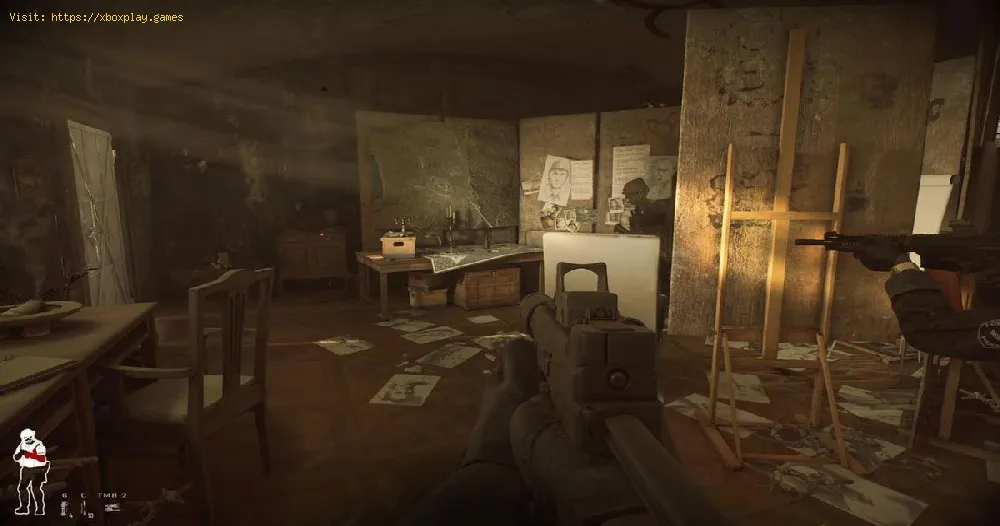By 2023-12-15 07:29:33
Discover effective solutions on How to Fix Ready or Not Black Screen and enjoy uninterrupted gameplay.
Read Also:
Other Tags
video game, gameplay, price, 60fps, steam
Welcome to our friendly guide on how to fix the black screen issue in Ready or Not. If you are an avid gamer, you know how frustrating it is to encounter technical issues that hinder your gaming experience. However, fear not, as we have compiled a list of easy steps that you can follow to get your game up and running smoothly again.
How to Fix Ready or Not Black Screen
Verify Game Files Using Steam's Verification Feature
Before trying anything else, it's always a good idea to check if there are any issues with your game files. Steam has a built-in verification feature that can help you quickly identify and fix any problems. Here's how you can use it:
- Open Steam and go to your library.
- Right-click on Ready or Not and select Properties.
- Click on the Local Files tab.
- Click on Verify Integrity of Game Files.
- Wait for the verification process to complete.
If there are any corrupted files, Steam will automatically replace them with new ones. Once the verification process is complete, try launching the game to see if the black screen issue has been resolved.
Update Graphics Card Drivers by Visiting the Manufacturer's Website
Read Also:
Outdated graphics card drivers can often cause issues with games, including black screens. Make sure you have the latest drivers installed by visiting your graphics card manufacturer's website. Here's how you can do it:
- Identify the make and model of your graphics card.
- Go to the manufacturer's website and navigate to the drivers section.
- Download the latest driver for your graphics card.
- Install the driver and restart your computer.
Once the driver is installed, try launching the game to see if the black screen issue has been resolved.
Disable Overlay Apps and Antivirus Software Temporarily to Prevent Interference
Sometimes third-party software can interfere with game performance and cause black screens. Try disabling any overlay apps or antivirus software temporarily while playing Ready or Not. Here's how you can do it:
- Press Ctrl + Shift + Esc to open the Task Manager.
- Go to the Processes tab and look for any overlay apps or antivirus software.
- Right-click on the program and select End Task.
- Launch the game and see if the black screen issue has been resolved.
If the black screen issue has been resolved, you can try enabling the overlay app or antivirus software one by one to identify the culprit.
Check System Resources to Ensure No Other Programs Consume Too Much Resources
If your computer is running too many programs at once, it can lead to performance issues like black screens. Check your system resources while playing Ready or Not to make sure nothing else is consuming too much memory or CPU usage. Here's how you can do it:
- Press Ctrl + Shift + Esc to open the Task Manager.
- Go to the Performance tab and check the CPU, Memory, and Disk usage.
- Look for any program that is using too much resources. Right-click on the program and select End Task.
- Launch the game and see if the black screen issue has been resolved.
If the black screen issue has been resolved, you can try closing other programs one by one to identify the culprit.
Check for Windows Updates to Resolve Compatibility Issues
Compatibility issues between games and operating systems can sometimes lead to black screens. Make sure you have the latest Windows updates installed, as they often include fixes for these types of problems. Here's how you can check for updates:
- Click on the Start menu and select Settings.
- Go to Update & Security.
- Click on Check for Updates.
- If there are any updates available, click on Download and Install.
Once the updates are installed, try launching the game to see if the black screen issue has been resolved.
Avoid Overheating by Maintaining Proper Ventilation and Cooling
Overheating can cause hardware failures that might lead to black screens. Make sure your computer has adequate ventilation and cooling so it doesn't overheat while playing Ready or Not. Here's how you can do it:
- Make sure your computer is placed on a flat surface.
- Keep your computer away from sources of heat like radiators or direct sunlight.
- Clean the dust from your computer's fans and vents.
- Consider using a cooling pad or fan.
By following these steps, you'll be able to enjoy playing Ready or Not without any pesky black screens getting in the way. Technical issues can be frustrating, but they can often be resolved with a few simple steps. We hope this guide was helpful in resolving the black screen issue in Ready or Not. Happy gaming!
Platform(s):
Microsoft Windows PC
Genre(s):
First-person shooter, tactical shooter
Developer(s):
Void Interactive
Publisher(s):
Void Interactive
Engine:
Unreal Engine 4
Mode:
Single-player, multiplayer
age rating (PEGI):
16+
Other Tags
video game, gameplay, price, 60fps, steam
Other Articles Related
- How To Use Tablet in Ready or Not
- Where to Find All Objectives In Greased Palms in Ready Or Not
- How To Complete Ides of March in Ready Or Not
- How To Wear a Balaclava in Ready Or Not
- How to Complete The Spider Mission in Ready or Not
- How To Get S Rank in Ready or Not
- How to Fix Ready or Not Checksum Mismatch Error
- How to Fix Ready or Not Multiplayer Not Working
- How to End a Mission in Ready or Not
- How to Fix the Ready or Not Progress Not Saving
- How To Complete Ready or Not Soft Objectives
- How to Fix Ready or Not Black Screen
- How To Fix Ready or Not Multiplayer Connection
- How to Use the Optiwand in Ready or Not
- How To Fix Ready or Not Low FPS
- How to Fix Ready or Not Black Screen
- How To Fix Ready Or Not DX12 Not Supported
- How To Fix Ready or Not Stuttering and Freezing
- How to Fix Boost FPS in Ready or Not
- Getting the HRT Uniform in Ready or Not
- How to Switch Ammo Type During Mission in Ready or Not
- How To Unlock Police Cars in GTA Online Chop Shop
- How to Fix The Finals Missing Angelscript Callstack
- How To Fix Ready or Not Low FPS
- How To Fix Granblue Fantasy Versus Rising Fatal Error
- How To Get Cinnabar in Wandering Sword
- How To Fix Baldur's Gate 3 Unable to Create a Working Story