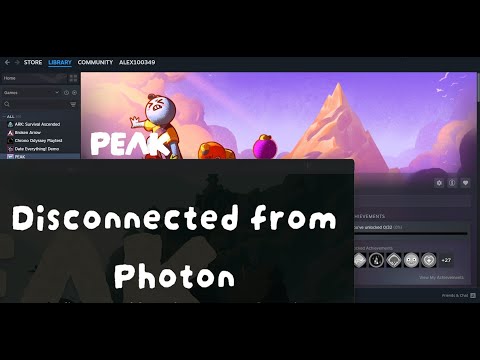How to Fix Peak Unable to Invite Friends Issue
The newly released cooperative adventure game Peak has quickly gained popularity among players who enjoy teaming up with friends to conquer challenges. However, many users have reported a frustrating issue: being unable to invite friends in-game, which significantly impacts the multiplayer experience.
Since there’s no official patch yet, players have discovered several workarounds to bypass this problem. Below, we’ll explore the most effective solutions to help you and your friends get back to climbing together.
Before diving into advanced fixes, try these basic troubleshooting methods to rule out common issues:
A simple restart can resolve temporary glitches affecting the game’s connectivity.
Corrupted or missing files may cause multiplayer issues. Here’s how to verify your game files:
VPNs and proxy servers can interfere with game connections. Temporarily disable them and check if the issue persists.
Want the rare Incognito Face in PEAK? Learn how to access this hiddenfeature and customize your profile with this sleek, anonymous avatar.Stand out in your next workout.
How To Get Castaway Outfit in PEAK
Learn how to secure the coveted Castaway Outfit in PEAK. Explore ourcomprehensive guide filled with essential tips and strategies forsuccess!
How To Get the Inverted Eyes in PEAK
Discover the secrets to achieving inverted eyes with PEAK. Exploretechniques, tips, and expert advice to enhance your unique look today.
How To Get the Messenger Cap in PEAK
Unlock the secrets to earning the Messenger Cap in PEAK! Discover tips and strategies to enhance your gameplay and achieve your goals.
How To Get Ribbon Bow in PEAK
Your guide to earning the Ribbon Bow in PEAK is here. Follow ourinstructions to quickly add this special accessory to your collection.
How To Get the Kril Hat in PEAK
Discover the ultimate guide on how to obtain the Kril Hat in PEAK. Unlock tips and strategies for a successful quest!
How To Get the Medic Helmet in PEAK
Unlock the Medic Helmet in PEAK. Discover the 'No One Left Behind'achievement requirements and the in-game shop price to get this iconicheadgear for your loadout.
How To Get the Chef Hat in PEAK
How to get the Chef Hat in PEAK. A simple guide to finding the secretlocation and completing the challenge to unlock this rare and stylishcosmetic item for your avatar.
How To Get the Bing Bong Hat in PEAK
Want the Bing Bong Hat in PEAK? Our guide reveals the secret to earningthis iconic and rare cosmetic, ensuring your character stands out fromthe crowd.
How To Get the Aviator Cap in PEAK
Want to soar in style? Our guide shows you exactly how to get thecoveted Aviator Cap in PEAK. Unlock this classic accessory and elevateyour character's look.
How to Fix Rematch Unable to Move Issue
Resolve the Fix Rematch Unable to Move issue effortlessly with our step-by-step guide. Get back to gaming
How to Fix BitCraft Online HTTP/1.1 500 Internal Server Error
Resolve the BitCraft Online HTTP/1.1 500 Internal Server Error quickly and efficiently. Get tips and solutions to restore your gaming
How to Fix FNAF Secret of the Mimic Door Not Opening Bug
Discover effective solutions to fix the FNAF Secret of the Mimic door not opening bug. Get back to gaming with our easy guide!
How to Fast Travel in Death Stranding 2
Master fast travel in Death Stranding 2 with our comprehensive guide.
How to Fix Cast N Chill Fish Not Respawning
Struggling with fish not respawning in Fix Cast N Chill? Discover solutions and tips to enhance your fishing experience
Since there’s no official patch yet, players have discovered several workarounds to bypass this problem. Below, we’ll explore the most effective solutions to help you and your friends get back to climbing together.
General Troubleshooting Steps
Before diving into advanced fixes, try these basic troubleshooting methods to rule out common issues:
1. Restart Your PC
A simple restart can resolve temporary glitches affecting the game’s connectivity.
2. Verify Game Files on Steam
Corrupted or missing files may cause multiplayer issues. Here’s how to verify your game files:
- Open Steam and go to your Library.
- Right-click Peak and select Properties.
- Navigate to Installed Files > Verify Integrity of Game Files.
3. Disable VPN or Proxy
VPNs and proxy servers can interfere with game connections. Temporarily disable them and check if the issue persists.
Advanced Fixes for the Invite Issue
If the basic steps don’t work, try these player-tested solutions:
4. Ensure All Players Use the Same Graphics API
Some players reported that mismatched graphics APIs (DirectX 12 vs. Vulkan) prevent invites. To fix this:
- Check your launch options in Steam:
- Right-click Peak in your library.
- Go to Properties > General > Launch Options.
- Look for commands like -dx12 or -vulkan.
- Coordinate with your friends to use the same API for compatibility.
5. Invite Friends via the Airport Terminal
An in-game workaround involves using the terminal at the airport to send invites. Some players found this method bypasses network-related bugs in the standard invite system.
6. Use Steam Overlay to Join Friends
Instead of using the in-game invite system, try joining via Steam:
- Return to the main menu (Host, Single Player, Settings, Quit).
- Open the Steam Overlay (Shift + Tab).
- Right-click your friend’s name and select “Join Game” or “Join Lobby”.
- If it fails, have the host recreate the lobby and try again.
Final Thoughts
While the Peak development team has yet to release an official fix, these workaroundshave helped many players enjoy seamless co-op gameplay. If the issuepersists, keep an eye on official updates from the developers for a permanent solution.
Have you found another fix? Share your experience in the comments to help fellow players!
Platform(s): Microsoft Windows PC
Genre(s): Action, Adventure, Indie
Developer(s): Aggro Crab, Landfall
Publisher(s): Three Hands Co
Release date: 16 JUN 2025
Mode: Single-player, multiplayer
Other Articles Related
How To Get the Incognito Face in PEAKWant the rare Incognito Face in PEAK? Learn how to access this hiddenfeature and customize your profile with this sleek, anonymous avatar.Stand out in your next workout.
How To Get Castaway Outfit in PEAK
Learn how to secure the coveted Castaway Outfit in PEAK. Explore ourcomprehensive guide filled with essential tips and strategies forsuccess!
How To Get the Inverted Eyes in PEAK
Discover the secrets to achieving inverted eyes with PEAK. Exploretechniques, tips, and expert advice to enhance your unique look today.
How To Get the Messenger Cap in PEAK
Unlock the secrets to earning the Messenger Cap in PEAK! Discover tips and strategies to enhance your gameplay and achieve your goals.
How To Get Ribbon Bow in PEAK
Your guide to earning the Ribbon Bow in PEAK is here. Follow ourinstructions to quickly add this special accessory to your collection.
How To Get the Kril Hat in PEAK
Discover the ultimate guide on how to obtain the Kril Hat in PEAK. Unlock tips and strategies for a successful quest!
How To Get the Medic Helmet in PEAK
Unlock the Medic Helmet in PEAK. Discover the 'No One Left Behind'achievement requirements and the in-game shop price to get this iconicheadgear for your loadout.
How To Get the Chef Hat in PEAK
How to get the Chef Hat in PEAK. A simple guide to finding the secretlocation and completing the challenge to unlock this rare and stylishcosmetic item for your avatar.
How To Get the Bing Bong Hat in PEAK
Want the Bing Bong Hat in PEAK? Our guide reveals the secret to earningthis iconic and rare cosmetic, ensuring your character stands out fromthe crowd.
How To Get the Aviator Cap in PEAK
Want to soar in style? Our guide shows you exactly how to get thecoveted Aviator Cap in PEAK. Unlock this classic accessory and elevateyour character's look.
How to Fix Rematch Unable to Move Issue
Resolve the Fix Rematch Unable to Move issue effortlessly with our step-by-step guide. Get back to gaming
How to Fix BitCraft Online HTTP/1.1 500 Internal Server Error
Resolve the BitCraft Online HTTP/1.1 500 Internal Server Error quickly and efficiently. Get tips and solutions to restore your gaming
How to Fix FNAF Secret of the Mimic Door Not Opening Bug
Discover effective solutions to fix the FNAF Secret of the Mimic door not opening bug. Get back to gaming with our easy guide!
How to Fast Travel in Death Stranding 2
Master fast travel in Death Stranding 2 with our comprehensive guide.
How to Fix Cast N Chill Fish Not Respawning
Struggling with fish not respawning in Fix Cast N Chill? Discover solutions and tips to enhance your fishing experience