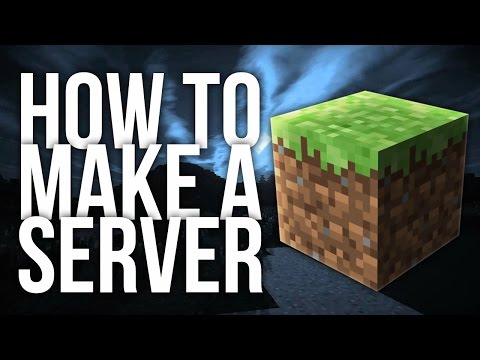Minecraft: How to create your own server - Ultimate Guide
The world of Minecraft allows us to make excellent constructions, but to get more fun it is ideal to know how to create your own server, let's see.
Knowing how to create your own server starts from knowing in the first instance the requirements that your PC must have, since it is necessary to be able to play it comfortably and also have the opportunity to play with friends, for this it is necessary to have:
If the previous option has not worked for you, it is time to resort to Powershell, since it has a certain similarity, but it requires to be clear exactly what is the version of Windows, that focusing on the possibility of having the server.jar directory
Once it is run, the server will create some files in the folder where it is and will even present you with an EULA error message, so it will be necessary to open and edit the eula.txt file in the same folder where you must append eula = true.
Finally, run the command once more and this will create a new world for you and your server will simply run.
It is necessary to become familiar with the commands, in addition to having the possibility of using stop, since normally the server is usually controlled by it, since a command line is entered, since it is normal to close the server safely and with it you will simply save your world Minecraft.
Our task is to tell you how to create your own server and for it to really work it is ideal that you connect, because using it is vital, so you will have to open Minecraft as you normally do when you play, only you will have to click multiplayer, there it will be It is necessary to enter an IP address, which must be related to the created server, the most convenient thing is that if you are playing on the same PC where you created the server, you can simply enter this IP, 127.0.0.1, and voila.
If you want to, yes it will most likely happen, connecting the server through the internet is necessary to know the external IP address of the PC but that is not really a problem since it can be easily obtained on the official download page, and this is simply consisting of 4 sets of numbers separated by dots presenting different numbers, as this is normally for security reasons based on the possibility that the server is connected through an internet modem, just check that the Router has the appropriate port to send internet traffic, because this means that simply knowing how to create your own server pays off to share it over the Internet.
65.214.224.57 this is a model of IP address when we have an internet connection.
Knowing the router model is necessary, and you just need to look in front of or behind it, if you notice that it has some type of ad that says "Skip this ad", you will have to click there at the top, since this causes port forwarding is something that the router will simply do to achieve the most suitable use for traffic, especially taking into account that the port used by Minecraft is 25565, thereby implying the need to be configured in this way, as you will see. Your own server simply allows you to access the internet correctly and safely in order to fully enjoy this game.
We have already talked enough about How to create your own server, now it is important to know the game for which you want to open this port, in this case it is Minecraft Server, there you must put the internal IP since it is highly likely that it will ask you, because it does not it is only necessary to have it when you learn How to create your own server since it is something normally that we will generally have to place when our PC connects to a router and this simply usually generates some local IP address, it is not a thing of the other world, this is where the Static or internal address plays a key role because if we run the server a lot or shut it down, it is very likely that you will have to update the configuration.
It is good to keep in mind that the external IP address usually changes just by turning off the PC or simply by restarting the modem, it is truly a somewhat delicate process, so every time you do any of these processes make sure to check the configuration, It is vital to run the server with ease.
In this sense, it is highly necessary to verify that port 25565 has been sent to the ideal PC, you can easily access www.yougetsignal.com/tools/open-ports. It never hurts to have all the security, as well as the confidence and to count on the work done actually having the expected results.
We hope that with this guide you know how to create your own server, as this allows you to enjoy a little more than Minecraft and be able to continue with your construction work.
Learn the step-by-step process to find, feed, and tame a Nautilus inMinecraft. Discover what items you need and how to use your newunderwater companion.
How to Get Spears in Minecraft
how to craft and use spears in Minecraft with our guide. Enhance your gameplay and master this essential weapon
How to Find the End Portal in Minecraft
Unlock the mysteries of the End Portal in Minecraft with ourstep-by-step. Learn how to find it and prepare for your ultimateadventure.
How to Spawn a Chicken Jockey in Minecraft
Learn how to spawn a Chicken Jockey in Minecraft with a simple command. Ourguide covers the summon code, enabling cheats, and defeating this raremob.
How to Get All Villager Jobs in Minecraft
how to unlock villagers job in Minecraft with our comprehensive guide. Master trading and enhance your gameplay
How to Get the Lava Chicken Music Disc in Minecraft
Learn how to obtain the rare Lava Chicken Music Disc in Minecraft withthis step-by-step guide. Discover spawn locations, mob drops, and tipsto add this unique soundtrack to your collection!
How to Get Dried Ghast Block in Minecraft
Discover the step-by-step on how to obtain Dried Ghast Blocks inMinecraft. Enhance your gameplay with this essential crafting material
How to fix Minecraft authentication servers are currently not reachable
Learn how to fix Minecraft authentication server issues with ourcomprehensive guide. Get back to playing your favorite game
Minecraft: How To Get Firefly Bush
Discover how to get Firefly Bush in Minecraft with our step-by-step guide.
How to Safely Raid Ancient Cities in Minecraft
Discover essential tips for safely raiding ancient cities in Minecraft. Master strategies
Minecraft: How to Craft a Lodestone
Find out how to Craft a Lodestone in this excellent and explanatory Minecraft guide.
Animal Crossing New Horizons: How to Get a Cicada Shell
Easy guide to How to get a cicada shell in Animal Crossing New Horizons
Minecraft Dungeons: How to enchant your weapons
Guide on How to enchant your weapons in Minecraft Dungeons
Minecraft: How to tame a Leopard
Quick guide to learn how to tame a Leopard in Minecraft
Minecraft: How to tame Pandas
Quick guide to learn How to tame Pandas in Minecraft
What is Minecraft about?
The first thing we should know is that this is a construction game, whose objective is to explore infinite worlds, where creativity is the order of the day, it is an open world where creatures, earth, minerals and animals and other objects are Vividly represented in cubes and blocks, but in order to enjoy it to the fullest, it is necessary to have the ideal configuration on our PC, since the most ideal is to enjoy it with friends, so today it is necessary to know how to create your own server.What are the requirements to play Minecraft on our PC?
Knowing how to create your own server starts from knowing in the first instance the requirements that your PC must have, since it is necessary to be able to play it comfortably and also have the opportunity to play with friends, for this it is necessary to have:
Minimum requirements.
- Have a 2GHz dual-core processor.
- Have an excellent non-WiFi Internet connection
- 2 GB RAM.
Recommended requirements.
- Have a recent processor.
- Have a recent graphics card.
- Have a non-WiFi Internet connection.
- Have 4 GB RAM.
How do you create your own server in Minecraft with the latest version of Java?
- The first thing you should do is get the latest version of Java and it is downloaded by entering Java.com/en/download.
- Then it is important to download the application from the Minecraft Server, it is necessary to have the latest version, and this is nothing more than a server.jar file that you must place in a folder where you will run the Minecraft server and you must download it from the official page of downloads.
- Then you must run the Minecraft Server and for this you have to open the Windows file system and go to the folder where you placed the server.jar file (hold down the shift key while right-clicking on any empty space inside folder).
- Then you must run the command to start the server and it looks like this: java -Xmx1024M -Xms1024M -jar server.jar nogui
- Finally it is time to paste the command in the command line, for this you will have to click with the right mouse button and paste.
How do you create your own server in Minecraft using Powershell?
If the previous option has not worked for you, it is time to resort to Powershell, since it has a certain similarity, but it requires to be clear exactly what is the version of Windows, that focusing on the possibility of having the server.jar directory
Once it is run, the server will create some files in the folder where it is and will even present you with an EULA error message, so it will be necessary to open and edit the eula.txt file in the same folder where you must append eula = true.
Finally, run the command once more and this will create a new world for you and your server will simply run.
Server commands.
It is necessary to become familiar with the commands, in addition to having the possibility of using stop, since normally the server is usually controlled by it, since a command line is entered, since it is normal to close the server safely and with it you will simply save your world Minecraft.
The need to connect to the server.
Our task is to tell you how to create your own server and for it to really work it is ideal that you connect, because using it is vital, so you will have to open Minecraft as you normally do when you play, only you will have to click multiplayer, there it will be It is necessary to enter an IP address, which must be related to the created server, the most convenient thing is that if you are playing on the same PC where you created the server, you can simply enter this IP, 127.0.0.1, and voila.
What happens if you play on a different PC than where you created the Minecraft server?
There is the possibility of playing on another PC but this does not mean any considerable change, because all this you must consider, since it is within the possibility of knowing how to create your own server, and that is that it is actually simple, since you are only going to require the address Local IP of your PC where you run the server, so you go to it and proceed to type ipconfig at a command prompt, there will be an IP address quite similar to the one we leave below with only a small change in the last two numbers , an example is 192.168.1.10How to connect to the Minecraft server through the Internet?
If you want to, yes it will most likely happen, connecting the server through the internet is necessary to know the external IP address of the PC but that is not really a problem since it can be easily obtained on the official download page, and this is simply consisting of 4 sets of numbers separated by dots presenting different numbers, as this is normally for security reasons based on the possibility that the server is connected through an internet modem, just check that the Router has the appropriate port to send internet traffic, because this means that simply knowing how to create your own server pays off to share it over the Internet.
65.214.224.57 this is a model of IP address when we have an internet connection.
Knowing the router model is necessary, and you just need to look in front of or behind it, if you notice that it has some type of ad that says "Skip this ad", you will have to click there at the top, since this causes port forwarding is something that the router will simply do to achieve the most suitable use for traffic, especially taking into account that the port used by Minecraft is 25565, thereby implying the need to be configured in this way, as you will see. Your own server simply allows you to access the internet correctly and safely in order to fully enjoy this game.
We have already talked enough about How to create your own server, now it is important to know the game for which you want to open this port, in this case it is Minecraft Server, there you must put the internal IP since it is highly likely that it will ask you, because it does not it is only necessary to have it when you learn How to create your own server since it is something normally that we will generally have to place when our PC connects to a router and this simply usually generates some local IP address, it is not a thing of the other world, this is where the Static or internal address plays a key role because if we run the server a lot or shut it down, it is very likely that you will have to update the configuration.
It is good to keep in mind that the external IP address usually changes just by turning off the PC or simply by restarting the modem, it is truly a somewhat delicate process, so every time you do any of these processes make sure to check the configuration, It is vital to run the server with ease.
In this sense, it is highly necessary to verify that port 25565 has been sent to the ideal PC, you can easily access www.yougetsignal.com/tools/open-ports. It never hurts to have all the security, as well as the confidence and to count on the work done actually having the expected results.
We hope that with this guide you know how to create your own server, as this allows you to enjoy a little more than Minecraft and be able to continue with your construction work.
Tags: Sandbox game, Mojang Studios, Minecraft mods, Minecraft servers, Minecraft tips, Minecraft updates, Minecraft crafting,
Platform(s): PC, macOS, Linux, PS4, Xbox One, Nintendo Switch
Genre(s): Sandbox, survival
Developer(s): Mojang, Xbox, Sony, Nintendo eShop
Publisher(s): Mojang, Microsoft Studios, Sony Computer Entertainment
Release date: 18 November 2011
Mode: Single-player, multiplayer
Age rating (PEGI): 7+
Other Articles Related
How to Tame Nautilus in MinecraftLearn the step-by-step process to find, feed, and tame a Nautilus inMinecraft. Discover what items you need and how to use your newunderwater companion.
How to Get Spears in Minecraft
how to craft and use spears in Minecraft with our guide. Enhance your gameplay and master this essential weapon
How to Find the End Portal in Minecraft
Unlock the mysteries of the End Portal in Minecraft with ourstep-by-step. Learn how to find it and prepare for your ultimateadventure.
How to Spawn a Chicken Jockey in Minecraft
Learn how to spawn a Chicken Jockey in Minecraft with a simple command. Ourguide covers the summon code, enabling cheats, and defeating this raremob.
How to Get All Villager Jobs in Minecraft
how to unlock villagers job in Minecraft with our comprehensive guide. Master trading and enhance your gameplay
How to Get the Lava Chicken Music Disc in Minecraft
Learn how to obtain the rare Lava Chicken Music Disc in Minecraft withthis step-by-step guide. Discover spawn locations, mob drops, and tipsto add this unique soundtrack to your collection!
How to Get Dried Ghast Block in Minecraft
Discover the step-by-step on how to obtain Dried Ghast Blocks inMinecraft. Enhance your gameplay with this essential crafting material
How to fix Minecraft authentication servers are currently not reachable
Learn how to fix Minecraft authentication server issues with ourcomprehensive guide. Get back to playing your favorite game
Minecraft: How To Get Firefly Bush
Discover how to get Firefly Bush in Minecraft with our step-by-step guide.
How to Safely Raid Ancient Cities in Minecraft
Discover essential tips for safely raiding ancient cities in Minecraft. Master strategies
Minecraft: How to Craft a Lodestone
Find out how to Craft a Lodestone in this excellent and explanatory Minecraft guide.
Animal Crossing New Horizons: How to Get a Cicada Shell
Easy guide to How to get a cicada shell in Animal Crossing New Horizons
Minecraft Dungeons: How to enchant your weapons
Guide on How to enchant your weapons in Minecraft Dungeons
Minecraft: How to tame a Leopard
Quick guide to learn how to tame a Leopard in Minecraft
Minecraft: How to tame Pandas
Quick guide to learn How to tame Pandas in Minecraft