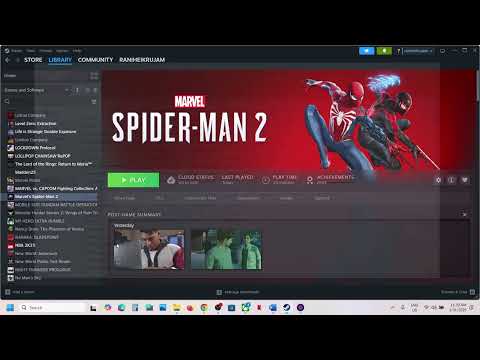How to Fix Marvel’s Spider-Man 2 Keeps Crashing on Startup
Marvel's Spider-Man 2 has finally made its way to PC, and excitement is at an all-time high! However, some players are encountering frustrating crashes, either on startup or during gameplay. If you're one of them, don't worry – this comprehensive guide is here to help you troubleshoot and resolve these issues so you can get back to swinging through the city.
Understanding the Crash Culprits
Before we delve into the fixes, let's explore the common reasons why Spider-Man 2 might be crashing on your PC. Understanding the potential causes is crucial for effective troubleshooting.- Outdated Graphics Drivers: Incompatible or outdated drivers are a frequent source of game crashes.
- Corrupted Game Files: Damaged or missing game data can prevent the game from launching or cause instability.
- Overlay Conflicts: Overlays from applications like Steam, Discord, or GeForce Experience can sometimes interfere.
- Resource Exhaustion: Running too many background processes can strain system resources, leading to crashes.
- Outdated System Software: An outdated version of Windows or DirectX can cause compatibility issues.
- Security Software Interference: Antivirus or firewall software might mistakenly flag the game.
- Hardware Limitations: Your PC might not fully meet the game's demands, especially at higher settings.
- Overheating: Overheating components can trigger crashes to prevent damage.
- Software Conflicts (Beyond Overlays): Other applications can sometimes conflict with the game.
- Driver Conflicts (Beyond GPU): Issues with other device drivers (e.g., audio, chipset) can sometimes cause unexpected behavior.
- Power Supply Issues: An insufficient power supply can lead to system instability and crashes, particularly under heavy load.
- Windows User Profile Corruption: In rare cases, a corrupted Windows user profile can be the culprit.
- Game Settings: Incorrect or overly demanding in-game settings can lead to instability.
Fix Marvel’s Spider-Man 2 Keeps Crashing on Startup
Let's address these potential problemswith the following troubleshooting methods. Work through themsystematically to identify the most effective solutions for yourspecific setup.
1. System Requirements Verification (Detailed):
Ensure your PC meets the game's minimum and recommended system requirements.Don't just glance at them – understand what they mean.
- Minimum Requirements: These are the absolute bare minimum to potentially run the game, likely at very low settings and with significant performance compromises.
- Recommended Requirements: These suggest a system capable of running the game at more reasonablesettings with a smoother experience. However, even with "recommended"hardware, you might need to tweak settings for optimal performance.
2. Run as Administrator:
Granting administrator privileges can sometimes resolve permission-related crashes.
3. Verify Game File Integrity (Detailed):
Corrupted game files are a common cause of crashes.
- Steam: Right-click the game in your Library > "Properties" > "LocalFiles" > "Verify Integrity of Game Files." Steam will check eachfile and re-download any corrupted or missing ones.
- Epic Games: Click the three dots next to the game > "Verify." The Epic Games Launcher will perform a similar check.
4. Graphics Driver Update (and Clean Install - Advanced):
Outdated or corrupted graphics drivers are a frequent culprit.
5. Overlay Application Disabling (Thorough):
Disable overlays from all applications that might have them, including:
- Steam Overlay
- Discord Overlay
- GeForce Experience Overlay
- AMD Radeon Overlay
- Xbox Game Bar
- MSI Afterburner (or similar overclocking/monitoring software)
- OBS Studio or other streaming software
6. Windows and DirectX Update (Check for Optional Updates):
Ensure your Windows installation and DirectX are up-to-date. Don't just check for the main updates – also look for "Optional Updates," as these cansometimes include important fixes.
7. Antivirus and Firewall Check (Detailed):
Temporarily disable your antivirus and firewall software completely (not just real-time scanning) to see if they are interfering. If thisresolves the issue, you'll need to configure your security software tocreate an exception for Spider-Man 2.
8. Game Reinstallation (Clean Install):
As a last resort, try uninstalling and reinstalling the game. But don'tjust uninstall – manually delete the game's installation directory after uninstalling to ensure any leftover files are removed.
9. Background Process Management (Advanced and Ongoing):
Use Task Manager to identify any processes consuming significant resources, even if they don't appeardirectly related to the game. Pay attention to CPU, RAM, disk, andnetwork usage. Close any unnecessary applications. This should be anongoing practice, not just a one-time check.
10. Overheating Check (Detailed):
Monitor your system's temperature using monitoring software (e.g., HWMonitor,Core Temp). If components are running hot (especially the CPU and GPU), improve cooling.
11. Software Conflicts (Beyond Overlays - Detailed):
Consider any recently installed software that might be conflicting with the game.Try temporarily uninstalling recently installed programs to see if theyare the cause.
12. Check Event Viewer (Windows - Advanced):
The Event Viewer can provide more detailed information about systemcrashes. Look for error messages related to Spider-Man 2 in the"Application" and "System" logs.
13. Adjust Virtual Memory (Page File - Advanced and Cautious):
Improper page file settings can contribute to crashes. Research how tocorrectly configure the page file size for your system based on yourRAM. Incorrect settings can cause instability, so proceed with caution.
14. Hardware Diagnostics (Advanced - Thorough):
If you suspect a hardware problem, run memory diagnostics (Windows MemoryDiagnostic or Memtest86), check your hard drive for errors (using chkdsk in the command prompt), and test your power supply if you have the means to do so.
15. Check for Game-Specific Patches (and Beta Versions):
Developers often release patches to address crash issues. Make sure your game isup-to-date. Sometimes, beta versions of patches might contain fixes,but use them with caution as they might introduce new issues.
16. Clean Boot (Advanced - Systematic):
A clean boot helps isolate if a startup program is the culprit.Systematically disable startup programs to pinpoint the problematic one.
17. Windows User Profile Check (Advanced):
Create a new Windows user profile to see if the crashes persist. If they don't, your original profile might be corrupted.
18. Game Settings Optimization (Beyond the Basics):
Experiment with different in-game settings. Lowering settings isn't just aboutthe big ones like textures and shadows – sometimes, less obvioussettings can have a significant impact. Try disabling or loweringthings like motion blur, depth of field, ambient occlusion, andvolumetric fog.
19. Driver Conflicts (Beyond GPU - Advanced):
Check for updates for all your device drivers, including audio drivers, chipset drivers, network drivers, etc.
20. Power Supply Check (Advanced):
An insufficient or failing power supply can cause instability and crashes.1 If you suspect this, try using a different power supply if possible.
21. Overclocking (If Applicable - Advanced and Cautious):
If you've overclocked your CPU or GPU, try returning them to their default clock speeds to see if that resolves the crashes. Overclocking can sometimes lead to instability.2
By systematically working through these troubleshooting steps, you shouldbe able to identify and resolve the crashing issues in Marvel'sSpider-Man 2 on PC. Remember to test the game after each change to seeits impact. If you continue to experience crashes, consider contactingthe game's support team or seeking help from online communities.Providing detailed information about your system specifications, thespecific crash messages you're seeing (if any), and the steps you'vealready taken will greatly assist in getting the help you need.
Other Articles Related
How to enable Launcher in Marvel’s Spider-Man 2Learn how to enable the Launcher feature in Marvel’s Spider-Man 2 with our step-by-step guide
How to Fix Marvel’s Spider-Man 2 Character Models Bug
Check here How to Fix Marvel’s Spider-Man 2 Character Models Bug in this complete guideCheck
How to change/switch Language in Marvel’s Spider-Man 2
Learn how to easily change or switch the language in Marvel’s Spider-Man 2 with our step-by-step guide.
How to Fix Marvel’s Spider-Man 2 Controller Not Working
Discover in our guide How to Fix Marvel’s Spider-Man 2 Controller Not Working
How to fix Marvel’s Spider-Man 2 Launcher_CPUFeatureAVX2NotPresent_Message Error
Learn How to fix Marvel’s Spider-Man 2 Launcher_CPUFeatureAVX2NotPresent_Message Error in this complete guide.
How to Fix Spider-Man 2 Controller Not Working on PC
Troubleshoot and fix your Spider-Man 2 controller issues on PC with our easy guide. Get back to gaming in no time!
How to Fix Marvel’s Spider-Man 2 Audio Not Working or Crackling Sound
audio issues in Marvel’s Spider-Man 2, including crackling sounds. Follow our guide
How to Fix Marvel’s Spider-Man 2 Keeps Crashing on Startup
startup crashes in Marvel’s Spider-Man 2 with our expert tips and solutions. Get back to swinging through the city!
How to Fix Marvel’s Spider-Man 2 Stuttering, Lags, or Freezing
solutions to fix stuttering, lags, or freezing issues in Marvel’s Spider-Man 2 for a smoother gaming experience.
How to Fix Marvel’s Spider-Man 2 Low FPS Drops on PC and Boost Performance
how to fix low FPS drops in Marvel’s Spider-Man 2 on PC and boost your gaming performance for an optimal experience!
How to Fix Android 15 Keeps Restarting
solutions to fix Android 15 keeps restarting issues. Get your device back to normal with our expert tips and troubleshooting guide!
How to Fix Spider-Man 2 Stuck on Loading Screen
Struggling with Spider-Man 2 stuck on the loading screen? Discover effective solutions to get back to swinging through the city in no time!