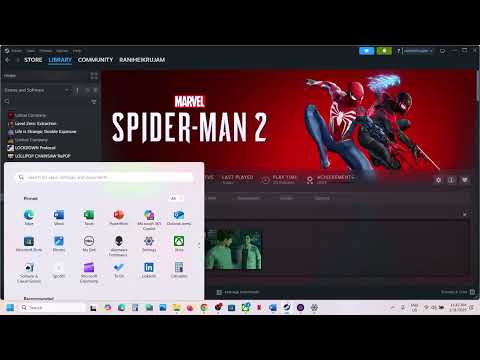How to Fix Spider-Man 2 Stuck on Loading Screen
Swinging into Action: Fixing Spider-Man 2's PC Loading Screen Issues
Marvel's Spider-Man 2 has finally arrived on PC, promising a thrilling open-world adventure. However, some players are encountering a frustrating roadblock: a persistent loading screen that prevents them from experiencing the game. If you're stuck in this digital web, don't despair! This comprehensive guide will equip you with the troubleshooting techniques needed to get you swinging through the streets of New York City in no time.Understanding the Loading Screen Hang-Up
Before diving into solutions, let's explore the common culprits behind this issue. Knowing the potential causes is the first step toward effective troubleshooting. Here are the most frequent offenders:- Insufficient Hardware: Your PC might not meet the game's minimum or recommended specifications.
- Outdated Graphics Drivers: Older GPU drivers can lead to compatibility problems and performance hiccups.
- Corrupted Game Files: Damaged or missing game data can hinder the launch process.
- Overlay Interference: Applications like Steam, Discord, or GeForce Experience overlays can conflict with the game.
- Resource-Heavy Background Processes: Running numerous applications in the background can strain system resources and slow down loading.
- Outdated Windows or DirectX: Keeping your operating system and DirectX up-to-date is crucial for optimal gaming.
- Virtual Memory Limitations: Insufficient virtual memory can cause slowdowns or freezes during game startup.
- Storage and RAM Connection Issues: A loose connection with your storage device or RAM modules can sometimes be the culprit.
Fix Spider-Man 2 Stuck on Loading Screen
Let's tackle these issues systematically, one by one, until you find the solution that works for you.
1. System Requirements Check:
Verify that your PC meets or exceeds the game's minimum or recommended systemrequirements. Refer to the official game documentation or the storepage for the specific requirements. Pay close attention to the required operating system, processor, RAM, and graphics card. If your systemfalls short, consider lowering in-game graphics settings or upgradingyour hardware.
2. Virtual Memory Adjustment (Pagefile Size):
If your RAM is struggling, increasing virtual memory can provide a boost. To do this:
3. Reseating Storage and RAM:
A loose connection can sometimes cause seemingly complex issues. Try this:
4. Graphics Driver Update:
Outdated graphics drivers are a common source of game issues.
- NVIDIA Users: Open GeForce Experience, go to the "Drivers" tab, and check for updates.
- AMD Users: Open AMD Radeon Software and check for updates.
- Intel Users: Visit Intel's driver download website and search for the latest drivers for your integrated graphics.
Restart your PC after updating.
5. Background Process Management:
Close unnecessary applications running in the background.
6. Game Update:
Ensure your game is up-to-date.
- Steam Users: Right-click the game in your Library, go to "Properties," and check the "Updates" tab.
- Epic Games Users: Click the three dots next to the game in your Library and select "Verify" to check for updates.
7. Windows and DirectX Update:
Keep your operating system and DirectX current.
- Windows Update: Press Win + I, go to "Update & Security," and check for updates.
- DirectX Update: Download the latest DirectX Web Installer from Microsoft's website.
8. Overlay Disabling:
Disable overlays from Steam, Discord, GeForce Experience, and other similarapplications. The process for disabling these varies slightly betweenapplications, so consult the application's settings or helpdocumentation if needed.
9. Clean Boot:
A clean boot helps identify if startup programs are causing the issue.
10. Game File Verification:
Corrupted game files can prevent the game from loading.
- Steam Users: Right-click the game in your Library, go to "Properties" > "Local Files" > "Verify Integrity of Game Files."
- Epic Games Users: Click the three dots next to the game and select "Verify."
11. Reinstall the Game:
As a last resort, if none of the above solutions work, consideruninstalling and reinstalling the game. Make sure to back up any savefiles before uninstalling.
12. Check for Conflicting Software:
Sometimes, other software on your computer can interfere with games. Consider any recently installed programs and try temporarily disabling them to seeif they are the cause. Antivirus software can sometimes be overlyaggressive, so try temporarily disabling it (with caution) to see ifthat resolves the issue.
Bysystematically working through these troubleshooting steps, you shouldbe able to identify the cause of the loading screen problem and getSpider-Man 2 running smoothly on your PC. If you continue to experience issues, contacting the game's support team or checking online forumsfor community solutions might be your next best steps.
Other Articles Related
How to enable Launcher in Marvel’s Spider-Man 2Learn how to enable the Launcher feature in Marvel’s Spider-Man 2 with our step-by-step guide
How to Fix Marvel’s Spider-Man 2 Character Models Bug
Check here How to Fix Marvel’s Spider-Man 2 Character Models Bug in this complete guideCheck
How to change/switch Language in Marvel’s Spider-Man 2
Learn how to easily change or switch the language in Marvel’s Spider-Man 2 with our step-by-step guide.
How to Fix Marvel’s Spider-Man 2 Controller Not Working
Discover in our guide How to Fix Marvel’s Spider-Man 2 Controller Not Working
How to fix Marvel’s Spider-Man 2 Launcher_CPUFeatureAVX2NotPresent_Message Error
Learn How to fix Marvel’s Spider-Man 2 Launcher_CPUFeatureAVX2NotPresent_Message Error in this complete guide.
How to Fix Spider-Man 2 Controller Not Working on PC
Troubleshoot and fix your Spider-Man 2 controller issues on PC with our easy guide. Get back to gaming in no time!
How to Fix Marvel’s Spider-Man 2 Audio Not Working or Crackling Sound
audio issues in Marvel’s Spider-Man 2, including crackling sounds. Follow our guide
How to Fix Marvel’s Spider-Man 2 Keeps Crashing on Startup
startup crashes in Marvel’s Spider-Man 2 with our expert tips and solutions. Get back to swinging through the city!
How to Fix Marvel’s Spider-Man 2 Stuttering, Lags, or Freezing
solutions to fix stuttering, lags, or freezing issues in Marvel’s Spider-Man 2 for a smoother gaming experience.
How to Fix Marvel’s Spider-Man 2 Low FPS Drops on PC and Boost Performance
how to fix low FPS drops in Marvel’s Spider-Man 2 on PC and boost your gaming performance for an optimal experience!
How to Fix Spotify Not Working on Samsung Galaxy Watch 7, 6, 5
Learn how to fix Spotify issues on your Samsung Galaxy Watch 7, 6, and 5 with our easy troubleshooting guide.
How to Fix Sniper Elite Resistance Stuck on Loading Screen
Learn how to fix the Sniper Elite Resistance stuck on loading screen issue with our easy step-by-step guide. Get back to gaming now!
How to Fix Sniper Elite Resistance FPS Drops
Resolve FPS drops in Sniper Elite Resistance with our expert tips and tricks for a smoother gaming experience.
How to Fix Final Fantasy VII Rebirth Audio/Sound Not Working
Learn how to fix audio issues in Final Fantasy VII Rebirth with our step-by-step guide. Get your sound back and enhance your gaming experience!