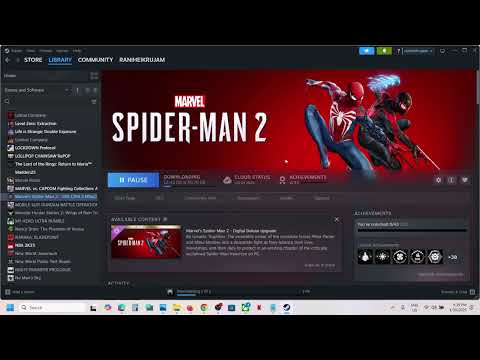How to Fix Marvel’s Spider-Man 2 Audio Not Working or Crackling Sound
Marvel's Spider-Man 2 has finally swung onto PC, but some players are experiencing audio problems like no sound, crackling, muffled audio, or distorted output. Don't let these sound issues silence your enjoyment! This detailed guide will walk you through a comprehensive set of troubleshooting steps to get your audio working perfectly.
Understanding the Audio Anomalies
Before we jump into the solutions, let's explore the common reasons behind audio problems in PC games. Identifying the potential causes is crucial for effective troubleshooting.- Corrupted Game Files: Damaged or missing game data can affect audio playback.
- Outdated or Incorrect Audio Drivers: Incompatible or outdated audio drivers are a frequent source of sound issues.
- Software Conflicts: Third-party audio enhancement software or other applications can interfere.
- Hardware Problems: Issues with speakers, headphones, cables, or sound cards can cause audio problems.
- Windows Sound Settings: Incorrect Windows audio settings can lead to various sound issues.
- BIOS Issues: In rare cases, BIOS settings can affect audio functionality.
- Game Configuration Files: Corrupted game configuration files can sometimes cause audio problems.
- Peripheral Conflicts: Other connected devices can sometimes interfere with audio.
Fix Marvel’s Spider-Man 2 Audio Not Working or Crackling Sound
Let's systematically address these potential causes with the following troubleshooting methods. Work through them one by one to find the most effective solutions for your setup.1. Verify and Repair Game Files (Detailed):
Corrupted or missing game files can cause a variety of issues, including audio problems.
- Steam:
- Open Steam and go to your Library.
- Right-click on Marvel's Spider-Man 2 and select "Properties."
- Go to the "Local Files" tab.
- Click "Verify Integrity of Game Files." Steam will check each file and re-download any corrupted or missing ones.
- Epic Games Launcher:
- Open the Epic Games Launcher and go to your Library.
- Click on the three-dot menu next to Marvel's Spider-Man 2.
- Select "Verify." The Epic Games Launcher will perform a similar check.
2. Update Your Audio Drivers (Thorough):
Outdated or incorrect audio drivers are a frequent source of sound problems.
If Windows doesn't find a newer driver, or if the problem persists, visityour computer or motherboard manufacturer's website to download thelatest drivers manually. Look for drivers specifically for your audiohardware.
3. Disable Nahimic Audio Enhancements (and other third-party audio software):
Software like Nahimic, Sonic Studio, or similar audio enhancements can sometimes conflict with games.
4. Reinstall Your Audio Drivers (Clean Install):
If updating doesn't work, try a clean reinstall.
5. Remove Spider-Man 2 Configuration Files (Detailed):
Corrupted game configuration files can sometimes cause audio problems.
6. Check Audio Output Device & Connections (Thorough):
7. Disconnect Other Peripherals (Systematic):
Disconnect any unnecessary USB devices, including external sound cards,controllers, webcams, and other peripherals. Test the game's audio after disconnecting each device to see if one of them is the culprit.
8. Try Different Speakers or Headphones (Isolation Testing):
This is crucial for isolating whether the problem is with your audiohardware or with the game/software. Test your speakers/headphones withanother game or application. Also, try using a different set ofspeakers or headphones with Spider-Man 2.
9. Restart Your PC (Power Cycle - More Thorough):
A simple restart can sometimes resolve temporary software glitches. For a more thorough power cycle:
10. Disable Windows Sonic or Spatial Sound (and other enhancements):
Spatial sound features can sometimes cause conflicts.
11. BIOS Reset or Update (Advanced and Cautious):
If you've recently updated your BIOS, it might be related to the audio issue.
- Reset: Try resetting your BIOS to factory defaults. The method for doing this varies depending on your motherboard, so consult your motherboard'smanual.
- Update: If resetting doesn't work, or if you suspect a BIOS issue, visit yourmotherboard manufacturer's website to download and install the latestBIOS update. Proceed with extreme caution when updating your BIOS, as an interrupted update can brick your motherboard.
12. Check In-Game Audio Settings:
Make sure the audio settings within Spider-Man 2 are configured correctly.Check the volume levels for music, sound effects, dialogue, etc. Also,ensure the correct audio output device is selected within the game'ssettings.
13. Check for Conflicting Applications (Advanced):
Consider any recently installed applications that might be interfering with thegame's audio. Try temporarily uninstalling recently installed programsto see if they are the cause.
14. Check for Hardware Conflicts (Advanced):
If you have multiple audio devices installed (e.g., onboard audio, a sound card, USB headphones), try disabling the ones you're not using inDevice Manager.
By systematicallyworking through these troubleshooting steps, you should be able toidentify and resolve the audio issues in Marvel's Spider-Man 2 on PC.Remember to test the game after each change to see if it has resolvedthe problem. If you continue to experience audio problems, considercontacting the game's support team or seeking help from onlinecommunities, providing as much detail as possible about your systemconfiguration and the steps you've already taken.
Other Articles Related
How to enable Launcher in Marvel’s Spider-Man 2Learn how to enable the Launcher feature in Marvel’s Spider-Man 2 with our step-by-step guide
How to Fix Marvel’s Spider-Man 2 Character Models Bug
Check here How to Fix Marvel’s Spider-Man 2 Character Models Bug in this complete guideCheck
How to change/switch Language in Marvel’s Spider-Man 2
Learn how to easily change or switch the language in Marvel’s Spider-Man 2 with our step-by-step guide.
How to Fix Marvel’s Spider-Man 2 Controller Not Working
Discover in our guide How to Fix Marvel’s Spider-Man 2 Controller Not Working
How to fix Marvel’s Spider-Man 2 Launcher_CPUFeatureAVX2NotPresent_Message Error
Learn How to fix Marvel’s Spider-Man 2 Launcher_CPUFeatureAVX2NotPresent_Message Error in this complete guide.
How to Fix Spider-Man 2 Controller Not Working on PC
Troubleshoot and fix your Spider-Man 2 controller issues on PC with our easy guide. Get back to gaming in no time!
How to Fix Marvel’s Spider-Man 2 Audio Not Working or Crackling Sound
audio issues in Marvel’s Spider-Man 2, including crackling sounds. Follow our guide
How to Fix Marvel’s Spider-Man 2 Low FPS Drops on PC and Boost Performance
how to fix low FPS drops in Marvel’s Spider-Man 2 on PC and boost your gaming performance for an optimal experience!
How to Fix God of War Ragnarök Not Using GPU
Is God of War Ragnarök not utilizing your GPU? Learn how to fix this issue and optimize your game's performance.
How to Fix Marvel’s Spider-Man 2 Keeps Crashing on Startup
startup crashes in Marvel’s Spider-Man 2 with our expert tips and solutions. Get back to swinging through the city!
How to Fix Marvel’s Spider-Man 2 Stuttering, Lags, or Freezing
solutions to fix stuttering, lags, or freezing issues in Marvel’s Spider-Man 2 for a smoother gaming experience.
How to Fix Marvel’s Spider-Man 2 Low FPS Drops on PC and Boost Performance
how to fix low FPS drops in Marvel’s Spider-Man 2 on PC and boost your gaming performance for an optimal experience!
How to Fix Android 15 Keeps Restarting
solutions to fix Android 15 keeps restarting issues. Get your device back to normal with our expert tips and troubleshooting guide!