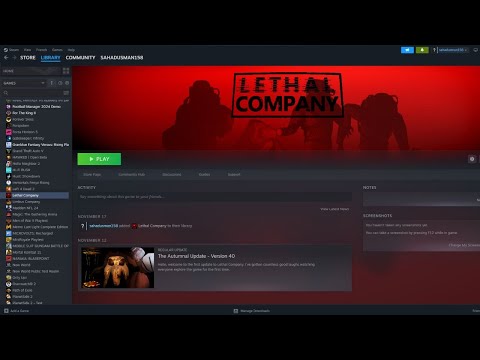How To Fix Lethal Company Voice Chat Not Working
Discover effective solutions to How To Fix Lethal Company Voice Chat Not Working and ensure uninterrupted communication.
Having issues with the Lethal Company voice chat feature? Don't worry, we've got you covered! In this guide, we will walk you through simple steps to fix any voice chat problems you may be experiencing. So grab your mic and let's get started!
One of the first things you should do when troubleshooting voice chat issues in Lethal Company is to check your microphone settings in Steam. Here's how you can do it:
Once you're in the microphone settings, ensure that your microphone is selected as the default input device. Sometimes, the system may switch to a different microphone, causing voice chat problems. Adjust the microphone volume if necessary to make sure it's not too low or too loud.
If you can't hear others in the voice chat, it's essential to check your game audio settings. Here's what you can do:
Apart from the game settings, it's also crucial to check your system audio settings. Make sure they are configured correctly for voice chat. You can access your system audio settings by right-clicking on the speaker icon in the system tray and selecting "Open Sound settings." Ensure that the correct audio output device is selected and that the volume is turned up.
Today we bring you an explanatory guide on How to Get Belt Bag in Lethal Company.
How to get the Company Cruiser in Lethal Company?
Our guide today aims to explain to you How to get Company Cruiser in Lethal Company.
How to get Weed Killer in Lethal Company?
With our guide today you will learn all about How to get Weed Killer in Lethal Company.
How to deal with the Barber in Lethal Company?
We've made a very detailed guide to explain to you How to deal with the Barber in Lethal Company, let's see.
How to deal with the Kidnapper Fox in Lethal Company?
Our guide today aims to explain to you all about How to deal with the Kidnapper Fox in Lethal Company?
How to handle Tulip Snakes in Lethal Company
Learn How to Handle Tulip Snakes in Lethal Company with our detailed and accurate guide.
How to get a Disco Ball in Lethal Company
In this explanatory guide, you will find everything about How to get a disco ball in Lethal Company.
How To Survive Against The Butler In Lethal Company
Learn How To Survive Against The Butler In Lethal Company. Discover tips, tricks, and tactics to outsmart your opponent and emerge victorious.
How To Beat With The Old Bird in Lethal Company
Discover How To Beat With The Old Bird in Lethal Company. Your ultimate guide to mastering this challenging boss battle.
How to Fix Lethal Company Version 9999 Error
Learn How to Fix Lethal Company Version 9999 Error with our step-by-step guide. Get your system up and running smoothly again in no time!
How to Fix Lethal Company Can’t Join Online Game
Learn How to Fix Lethal Company Can’t Join Online Game not being able to join online games with our comprehensive guide.
How to Fix Diablo 4 Error Code 300201
Discover effective solutions to How to Fix Diablo 4 Error Code 300201 and get back to your gaming adventure hassle-free.
How to play Lethal Company in Split Screen
Discover the ultimate guide on How to play Lethal Company in Split Screen and dominate the battlefield with your friends.
How to Fix Lethal Company Multiplayer Not Working
Discover effective solutions to How to Fix Lethal Company Multiplayer Not Working on our website.
How To Remove Cheater Label In Payday
Discover the ultimate guide on How To Remove Cheater Label In Payday and regain your gaming reputation today.
Having issues with the Lethal Company voice chat feature? Don't worry, we've got you covered! In this guide, we will walk you through simple steps to fix any voice chat problems you may be experiencing. So grab your mic and let's get started!
How To Fix Lethal Company Voice Chat Not Working
Section 1: Check Your Microphone Settings in Steam
One of the first things you should do when troubleshooting voice chat issues in Lethal Company is to check your microphone settings in Steam. Here's how you can do it:
- 1. Open the Steam client on your computer.
- 2. Navigate to the "Friends & Chat" section.
- 3. Click on the "Voice" option to access your microphone settings.
Once you're in the microphone settings, ensure that your microphone is selected as the default input device. Sometimes, the system may switch to a different microphone, causing voice chat problems. Adjust the microphone volume if necessary to make sure it's not too low or too loud.
Section 2: Verify Game and System Audio Settings
If you can't hear others in the voice chat, it's essential to check your game audio settings. Here's what you can do:
- 1. Launch Lethal Company and navigate to the game's audio settings.
- 2. Look for the voice chat volume option and make sure it is not set too low or muted. Adjust it accordingly to ensure you can hear others clearly.
Apart from the game settings, it's also crucial to check your system audio settings. Make sure they are configured correctly for voice chat. You can access your system audio settings by right-clicking on the speaker icon in the system tray and selecting "Open Sound settings." Ensure that the correct audio output device is selected and that the volume is turned up.
Section 3: Enable and Configure Voice Chat Settings within the Game
To use voice chat in Lethal Company, you need to ensure that it is enabled and properly configured within the game. Here's how you can do it:
- 1. Launch Lethal Company and navigate to the game settings menu.
- 2. Look for a specific option related to voice chat. It might be located under the audio or communication settings.
- 3. Make sure the voice chat feature is enabled.
- 4. Check that your microphone is selected as the input device within the game settings. If it's set to a different device, change it to your preferred microphone.
- 5. Adjust any additional voice chat options, such as push-to-talk or voice activation sensitivity, according to your preferences.
By enabling and configuring the voice chat settings within the game, you ensure that the feature is ready for use and set up correctly.
Section 4: Utilize Steam's Mic Test Feature
If you're still experiencing microphone issues specific to Steam, you can utilize the mic test feature provided by Steam. This tool helps identify and resolve any microphone problems you might be facing. Here's how you can access it:
- 1. Open the Steam client on your computer.
- 2. Navigate to the settings or option menu.
- 3. Look for a microphone test feature or a similar option.
- 4. Follow the instructions provided by the mic test tool to identify and resolve any microphone problems.
The Steam mic test feature is a valuable tool for troubleshooting microphone issues, especially if you're encountering problems only within the Steam environment.
Section 5: Confirm Voice Chat Feature Enablement
After going through the previous sections and making changes to your settings, it's crucial to double-check that the voice chat feature is still enabled within the game. Sometimes, changes made in other sections might inadvertently disable this feature. Here's what you can do:
- 1. Launch Lethal Company and navigate to the game settings menu.
- 2. Look for the voice chat option and ensure that it is still enabled.
By confirming the enablement of the voice chat feature, you can ensure that all your efforts to fix the issue haven't accidentally turned off the feature.
Voice chat problems can be a real nuisance, especially when you're in the middle of important missions in Lethal Company. However, by following these friendly and straightforward steps, you can quickly fix any voice chat issues and get back to scavenging those abandoned buildings for valuable resources. Remember to check your microphone settings in Steam, verify game and system audio settings, enable and configure voice chat settings within the game, utilize Steam's mic test feature, and confirm voice chat feature enablement. Happy chatting!
Mode:
Other Articles Related
How to Get Belt Bag in Lethal CompanyToday we bring you an explanatory guide on How to Get Belt Bag in Lethal Company.
How to get the Company Cruiser in Lethal Company?
Our guide today aims to explain to you How to get Company Cruiser in Lethal Company.
How to get Weed Killer in Lethal Company?
With our guide today you will learn all about How to get Weed Killer in Lethal Company.
How to deal with the Barber in Lethal Company?
We've made a very detailed guide to explain to you How to deal with the Barber in Lethal Company, let's see.
How to deal with the Kidnapper Fox in Lethal Company?
Our guide today aims to explain to you all about How to deal with the Kidnapper Fox in Lethal Company?
How to handle Tulip Snakes in Lethal Company
Learn How to Handle Tulip Snakes in Lethal Company with our detailed and accurate guide.
How to get a Disco Ball in Lethal Company
In this explanatory guide, you will find everything about How to get a disco ball in Lethal Company.
How To Survive Against The Butler In Lethal Company
Learn How To Survive Against The Butler In Lethal Company. Discover tips, tricks, and tactics to outsmart your opponent and emerge victorious.
How To Beat With The Old Bird in Lethal Company
Discover How To Beat With The Old Bird in Lethal Company. Your ultimate guide to mastering this challenging boss battle.
How to Fix Lethal Company Version 9999 Error
Learn How to Fix Lethal Company Version 9999 Error with our step-by-step guide. Get your system up and running smoothly again in no time!
How to Fix Lethal Company Can’t Join Online Game
Learn How to Fix Lethal Company Can’t Join Online Game not being able to join online games with our comprehensive guide.
How to Fix Diablo 4 Error Code 300201
Discover effective solutions to How to Fix Diablo 4 Error Code 300201 and get back to your gaming adventure hassle-free.
How to play Lethal Company in Split Screen
Discover the ultimate guide on How to play Lethal Company in Split Screen and dominate the battlefield with your friends.
How to Fix Lethal Company Multiplayer Not Working
Discover effective solutions to How to Fix Lethal Company Multiplayer Not Working on our website.
How To Remove Cheater Label In Payday
Discover the ultimate guide on How To Remove Cheater Label In Payday and regain your gaming reputation today.