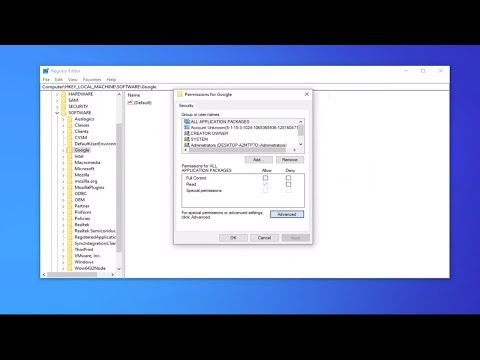How to Fix Lethal Company Mouse Scroll Not Working
Learn How to Fix Lethal Company Mouse Scroll Not Working with our comprehensive guide. Get your mouse back to peak performance today!
Hey there, fellow gamers! Are you frustrated with your How to Fix Lethal Company Mouse Scroll Not Working? Well, fear not because we've got you covered. In this comprehensive guide, we'll walk you through some simple and effective steps to get your mouse scrolling smoothly again in no time. Whether you're a seasoned gamer or just starting out, these troubleshooting tips will help you get back to enjoying a seamless gaming experience.
When it comes to technical glitches, the age-old advice of "turn it off and on again" often works wonders. The first step in resolving your mouse scroll issue is to restart both the game and your PC. By doing so, you can refresh the game's settings and clear any temporary glitches that might be affecting your mouse's functionality. Sometimes, a simple reboot is all it takes to get things back on track.
To restart the game, simply exit out of Lethal Company and relaunch it. For your PC, go ahead and perform a full restart to ensure that all background processes are cleared.
If you're an avid gamer, you might have dabbled in installing mods to enhance your gaming experience. However, these mods can sometimes cause unintended consequences, such as interfering with your mouse's functionality. Specifically, emote mods like "Too Many Emotes" or "More Emotes" have been known to cause issues with mouse scrolling in Lethal Company.
To troubleshoot this, try removing any emote mods you have installed and then check if the scrolling issue persists. Navigate to the game's mod directory and uninstall the relevant mods according to the provided instructions. Once you've done this, launch the game again and test the mouse scroll to see if the problem has been resolved.
Today we bring you an explanatory guide on How to Get Belt Bag in Lethal Company.
How to get the Company Cruiser in Lethal Company?
Our guide today aims to explain to you How to get Company Cruiser in Lethal Company.
How to get Weed Killer in Lethal Company?
With our guide today you will learn all about How to get Weed Killer in Lethal Company.
How to deal with the Barber in Lethal Company?
We've made a very detailed guide to explain to you How to deal with the Barber in Lethal Company, let's see.
How to deal with the Kidnapper Fox in Lethal Company?
Our guide today aims to explain to you all about How to deal with the Kidnapper Fox in Lethal Company?
How to handle Tulip Snakes in Lethal Company
Learn How to Handle Tulip Snakes in Lethal Company with our detailed and accurate guide.
How to get a Disco Ball in Lethal Company
In this explanatory guide, you will find everything about How to get a disco ball in Lethal Company.
How To Survive Against The Butler In Lethal Company
Learn How To Survive Against The Butler In Lethal Company. Discover tips, tricks, and tactics to outsmart your opponent and emerge victorious.
How To Beat With The Old Bird in Lethal Company
Discover How To Beat With The Old Bird in Lethal Company. Your ultimate guide to mastering this challenging boss battle.
How to Fix Lethal Company Version 9999 Error
Learn How to Fix Lethal Company Version 9999 Error with our step-by-step guide. Get your system up and running smoothly again in no time!
How to get Adam in Infinite Craft
Learn How to get Adam in Infinite Craft. Discover tips, strategies, and step-by-step instructions for adding Adam to your gameplay experience.
How to Fix Helldivers 2 Twitch Drops Not Working
Learn How to Fix Helldivers 2 Twitch Drops Not Working. Follow our step-by-step guide to fix Twitch Drops and get back to enjoying the game!
How to Fix The Sims 4 Wicked Whims Not Working
Learn How to Fix The Sims 4 Wicked Whims Not Working. Follow our step-by-step guide for a smooth gaming experience.
How to Beat the Bile Titan in Helldivers 2
Learn How to Beat the Bile Titan in Helldivers 2. Master tips and tactics to emerge victorious in this epic battle!
How to Unlock APW-1 Rifle and M-105 Stalwart, EAT-17 Anti-Tank in Helldivers 2
Learn How to Unlock APW-1 Rifle and M-105 Stalwart, EAT-17 Anti-Tank in Helldivers 2. Master the game with these formidable weapons!
Hey there, fellow gamers! Are you frustrated with your How to Fix Lethal Company Mouse Scroll Not Working? Well, fear not because we've got you covered. In this comprehensive guide, we'll walk you through some simple and effective steps to get your mouse scrolling smoothly again in no time. Whether you're a seasoned gamer or just starting out, these troubleshooting tips will help you get back to enjoying a seamless gaming experience.
How to Fix Lethal Company Mouse Scroll Not Working
Step 1: Restart Game and PC
When it comes to technical glitches, the age-old advice of "turn it off and on again" often works wonders. The first step in resolving your mouse scroll issue is to restart both the game and your PC. By doing so, you can refresh the game's settings and clear any temporary glitches that might be affecting your mouse's functionality. Sometimes, a simple reboot is all it takes to get things back on track.
To restart the game, simply exit out of Lethal Company and relaunch it. For your PC, go ahead and perform a full restart to ensure that all background processes are cleared.
Step 2: Remove Emote Mods
If you're an avid gamer, you might have dabbled in installing mods to enhance your gaming experience. However, these mods can sometimes cause unintended consequences, such as interfering with your mouse's functionality. Specifically, emote mods like "Too Many Emotes" or "More Emotes" have been known to cause issues with mouse scrolling in Lethal Company.
To troubleshoot this, try removing any emote mods you have installed and then check if the scrolling issue persists. Navigate to the game's mod directory and uninstall the relevant mods according to the provided instructions. Once you've done this, launch the game again and test the mouse scroll to see if the problem has been resolved.
Step 3: Disable Startup Console
In some cases, background processes running in the game's startup console can impact your mouse's performance, leading to scrolling issues. By disabling the startup console, you can prevent unnecessary processes from running and potentially resolve the problem.
To disable the startup console in Lethal Company, navigate to the game's settings or options menu. Look for an option related to the startup console and disable it. Once you've made this change, restart the game and test the mouse scroll to see if the issue has been resolved.
Step 4: Update Lethal Company
Keeping your game up to date is crucial for optimal performance and to ensure that any known bugs or issues are addressed. Game developers often release updates and patches to improve game stability and fix any existing problems.
To check for updates in Lethal Company, launch the game launcher or access the platform through which you purchased the game, such as Steam or the Epic Games Store. Look for the option to check for updates and install any available updates for the game. Once the update is installed, relaunch the game and check if the mouse scroll is now functioning as it should.
By following these friendly and simple steps, you should be well on your way to resolving How to Fix Lethal Company Mouse Scroll Not Working. We understand how frustrating technical issues can be, especially when they disrupt your gaming experience. However, with a little troubleshooting and patience, you can overcome these obstacles and get back to enjoying the immersive world of Lethal Company with smooth scrolling and uninterrupted gameplay. If you've tried these steps and are still experiencing issues with your mouse scroll, don't hesitate to reach out for further assistance. Our friendly support team is here to help you troubleshoot and find a solution that works for you. Happy gaming, and may your adventures in Lethal Company be filled with excitement and seamless gameplay!
Mode:
Other Articles Related
How to Get Belt Bag in Lethal CompanyToday we bring you an explanatory guide on How to Get Belt Bag in Lethal Company.
How to get the Company Cruiser in Lethal Company?
Our guide today aims to explain to you How to get Company Cruiser in Lethal Company.
How to get Weed Killer in Lethal Company?
With our guide today you will learn all about How to get Weed Killer in Lethal Company.
How to deal with the Barber in Lethal Company?
We've made a very detailed guide to explain to you How to deal with the Barber in Lethal Company, let's see.
How to deal with the Kidnapper Fox in Lethal Company?
Our guide today aims to explain to you all about How to deal with the Kidnapper Fox in Lethal Company?
How to handle Tulip Snakes in Lethal Company
Learn How to Handle Tulip Snakes in Lethal Company with our detailed and accurate guide.
How to get a Disco Ball in Lethal Company
In this explanatory guide, you will find everything about How to get a disco ball in Lethal Company.
How To Survive Against The Butler In Lethal Company
Learn How To Survive Against The Butler In Lethal Company. Discover tips, tricks, and tactics to outsmart your opponent and emerge victorious.
How To Beat With The Old Bird in Lethal Company
Discover How To Beat With The Old Bird in Lethal Company. Your ultimate guide to mastering this challenging boss battle.
How to Fix Lethal Company Version 9999 Error
Learn How to Fix Lethal Company Version 9999 Error with our step-by-step guide. Get your system up and running smoothly again in no time!
How to get Adam in Infinite Craft
Learn How to get Adam in Infinite Craft. Discover tips, strategies, and step-by-step instructions for adding Adam to your gameplay experience.
How to Fix Helldivers 2 Twitch Drops Not Working
Learn How to Fix Helldivers 2 Twitch Drops Not Working. Follow our step-by-step guide to fix Twitch Drops and get back to enjoying the game!
How to Fix The Sims 4 Wicked Whims Not Working
Learn How to Fix The Sims 4 Wicked Whims Not Working. Follow our step-by-step guide for a smooth gaming experience.
How to Beat the Bile Titan in Helldivers 2
Learn How to Beat the Bile Titan in Helldivers 2. Master tips and tactics to emerge victorious in this epic battle!
How to Unlock APW-1 Rifle and M-105 Stalwart, EAT-17 Anti-Tank in Helldivers 2
Learn How to Unlock APW-1 Rifle and M-105 Stalwart, EAT-17 Anti-Tank in Helldivers 2. Master the game with these formidable weapons!