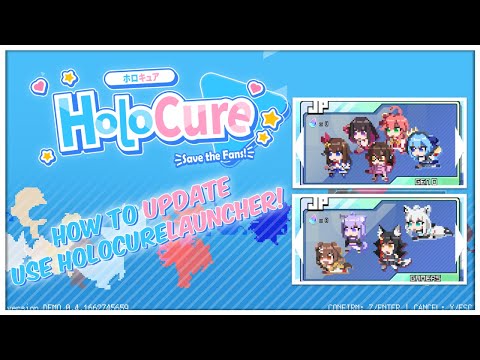How to Fix HoloCure Unable to Launch Game Error
The HoloCure Unable to Launch Game Error can be a frustrating issue for gamers, preventing them from enjoying their favorite virtual reality experiences. This error can have a significant impact on gameplay, leading to disappointment and wasted time. However, fear not! In this guide, we will provide you with friendly and easy-to-follow solutions to fix this error and get you back to playing HoloCure in no time.
Solution 1: Verify Saved Files
When encountering the HoloCure Unable to Launch Game Error, one possible cause could be corrupted saved files. Verifying these files is an essential step to ensure their integrity and rectify any potential issues. Follow these step-by-step instructions to verify your saved files in HoloCure:
- 1. Launch the Steam client and navigate to your library.
- 2. Right-click on HoloCure and select "Properties" from the drop-down menu.
- 3. In the properties window, click on the "Local Files" tab.
- 4. Click on the "Verify Integrity of Game Files" button.
- 5. Wait for the verification process to complete, which may take some time.
- 6. Once the process is finished, close the properties window and relaunch HoloCure.
By verifying your saved files, you can eliminate any corruption issues that may be causing the Unable to Launch Game Error. After completing this step, launch the game again to see if the error persists.
Solution 2: Disable Steam Cloud Saves
- 1. Open the Steam client and go to your library.
- 2. Right-click on HoloCure and select "Properties" from the context menu.
- 3. In the properties window, navigate to the "Updates" tab.
- 4. Uncheck the box that says "Enable Steam Cloud synchronization for HoloCure."
- 5. Click on the "Close" button to save the changes.
Before proceeding with disabling Steam Cloud saves, it's crucial to create a manual backup of your saved files. This precaution ensures that your progress won't be lost. After disabling Steam Cloud saves, try launching HoloCure to see if the Unable to Launch Game Error has been resolved
Solution 3: Delete Firebase.data and Other Files
Sometimes, errors related to HoloCure's launch can be attributed to specific files, such as Firebase.data. Deleting these files can often help fix the issue. Follow these detailed instructions to locate and delete these problematic files:
- 1. Close HoloCure and ensure that it is not running in the background.
- 2. Open File Explorer and navigate to the following directory:
- C:\Users\[YourUsername]\AppData\Local\HoloCure
- 3. In the HoloCure folder, search for the file named "Firebase.data."
- 4. Right-click on "Firebase.data" and select "Delete" from the drop-down menu.
- 5. Additionally, look for any other files that may be causing issues, such as "config.ini" or "savegame.dat." Delete these files as well.
- 6. Empty your recycle bin to permanently remove the deleted files.
Deleting Firebase.data and other related files can often resolve the Unable to Launch Game Error in HoloCure. After performing this step, relaunch the game to see if the error has been fixed.
In this comprehensive guide, we have presented three solutions to fix the HoloCure Unable to Launch Game Error. We started by verifying saved files to eliminate any corruption issues. Next, we advised disabling Steam Cloud saves for HoloCure, ensuring a manual backup of saved files beforehand. Finally, we discussed the importance of deleting problematic files like Firebase.data. Remember to follow these steps sequentially, starting with solution 1, to increase your chances of success. If you have tried these solutions and are still experiencing the Unable to Launch Game Error, don't despair! Reach out to the HoloCure support team or consult online forums for further assistance. They will be more than happy to help you overcome this issue and get you back to enjoying the immersive world of HoloCure.
Other Articles Related
How to Fix The game keeps closing on PC or console — causes and solutionsExperiencing crashes? Find out why your game keeps closing on PC or console. Learnto fix corrupted files, driver issues, overheating & more. Get backto gaming fast.
HDMI no signal: how to fix it on consoles and PCs
Learn how to fix "HDMI no signal" on PS4, PS5, Xbox, Nintendo Switch, and PCwith our step-by-step troubleshooting guide. Quick, easy fixes to getyour screen back.
PC not detecting controller: effective solutions - How to Fix
PC not detecting your controller? Discover effective solutions to quicklyfix connectivity issues on Windows PCs. Learn step-by-steptroubleshooting methods.
Black screen on PC gaming: how to fix it
Troubleshoot and resolve PC gaming black screen issues. Learn step-by-step fixes for driver, hardware, and game setting problems to get back to your game.
Unable to save game: how to fix it in any game
Fix your game save problems with our expert tips and solutions. Learnhow to troubleshoot and restore your gaming
How to Choose a Gaming Monitor: A Complete Guide for 2026
ultimate guide to choosing a gaming monitor. Enhance your gaming experience with expert tips on resolution, refresh rates
How to set up OBS for lag-free streaming
Learn how to set up OBS for streaming with our easy guide. Optimize your settings for the best performance
How to record gameplay without losing FPS on PC or console
Capture your gameplay seamlessly without sacrificing FPS. Enjoy smooth recording and elevate your gaming
How to Optimize Windows 10/11 for Gaming and Higher FPS
Unlock peak gaming performance by optimizing your Windows settings. Enhance speed, reduce lag, and elevate your gaming
How to activate game mode on any TV and reduce lag
how to activate game mode on your TV for an enhanced gaming experience.Optimize settings for smoother graphics
How to get Yellow Perch in Palia
How to get Yellow Perch in Palia with our step-by-step guide. Expert tips for angling success, right at your fingertips.
How to Fix Wayfinder Auth Session Does Not Exist
Discover easy steps on How to Fix Wayfinder Auth Session Does Not Exist. Get back running smoothly today.
How to Fix Error Generating ROS Entitlement Token 530 on FiveM
Troubleshoot and How to Fix Error Generating ROS Entitlement Token 530 on FiveM. Follow our step-by-step guide to get your game back on track now
How to Relocate Teams in Madden NFL 24
Learn How to Relocate Teams in Madden NFL 24 with our expert guide on relocating teams! Unlock your game's potential.
How to transfer saved file data to Steam in HoloCure
Unlock the secret to How to transfer saved file data to Steam in HoloCure with our easy guide. Boost your gaming.