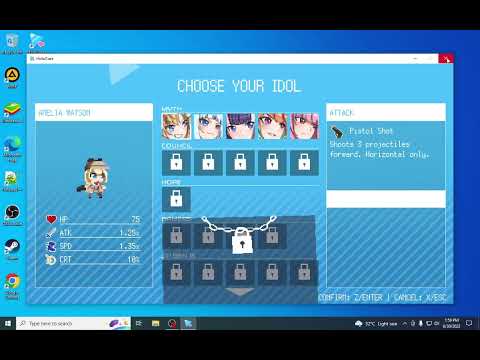How to transfer saved file data to Steam in HoloCure
 Insert your coin
Insert your coin Unlock the secret to How to transfer saved file data to Steam in HoloCure with our easy guide. Boost your gaming.
Transferring saved file data to Steam in HoloCure is a simple process that ensures you don't lose your progress. In this guide, we will walk you through the steps required to locate and transfer your game's save file. So let's get started!
To begin the process of transferring your saved file data to Steam in HoloCure, you first need to locate the folder where the save files are stored on your computer. This folder is usually named "Appdata" or "Local." Once you have identified the correct folder, look for the "Holocure" folder within it. This folder contains all the necessary files for your game.
If you haven't already, you will need to install the Steam version of HoloCure. This can be done by accessing the Steam platform and searching for HoloCure in the store. Once you have installed the game, launch it through Steam. This step is crucial as it ensures that your progress will be synced correctly with the Steam version. If your progress does not show up correctly, proceed to the next step.
 Insert your coin
Insert your coin
effective strategies to enhance institution growth in Europa Universalis 5. Unlock new potential and dominate your gameplay
How to Fix Europa Universalis 5 Not Launching Error
Resolve the Europa Universalis 5 not launching error with our step-by-step. Get back to gaming quickly and enjoy seamless gameplay!
How To Add More Showcases in Moonlighter 2
how to enhance your gameplay in Moonlighter 2 by adding more showcases. Boost your shop's appeal and attract more customers
How To Find the Hidden Treasure in Kalina in Moonlighter 2
Uncover the secrets of Kalina in Moonlighter! Our guide reveals the exact steps to find the hidden treasure, including the location and how to solvethe puzzle.
How to Get More Backpack Slots in Moonlighter 2
Stop struggling with a full inventory in Moonlighter 2! Follow this guide to easily expand your backpack and carry all the loot you need.
How to Get Custom Passives in Inazuma Eleven Victory Road
Learn how to unlock and equip custom passive skills in Inazuma Eleven Victory Road. This guide covers the methods to find, craft, and optimizepowerful passives for your team.
Should You Go It Alone or Untie Invisigal in Dispatch Episode 8
Can't decide between solo action or teaming up with Invisigal? Explore thehigh-stakes choice in Dispatch Episode 8 and discover which path leadsto the best outcome for the mission.
How to Deal with Black Death in Europa Universalis 5
Struggling with the Black Death in Europa Universalis 5? Learn essentialstrategies to manage devastation, control spread, and protect yournation's stability and economy during the deadly pandemic.
Should You Give Shroud The Astral Pulse or the Prototype in Dispatch
Struggling to choose between The Astral Pulse or the Prototype for Shroud inDispatch? This guide breaks down the pros and cons of each weapon tohelp you make the best decision for your playthrough.
Should You Forgive or Forget Coupe/Sonar in Dispatch
Deciding between Coupe and Sonar? We break down the key differences in dispatch software to help youchoose the right tool for your team's efficiency.
How to Use a QB Spy in Madden NFL 24
Discover the best strategies on How to Use a QB Spy in Madden NFL 24 and outsmart your opponents with our expert tips.
How to Fix Texas Chain Saw Massacre Not Receiving Cosmetics
Find easy, step-by-step solutions to How to Fix Texas Chain Saw Massacre Not Receiving Cosmetics. Restore the fun.
How To Get Moths in Graveyard Keeper
Boost your game strategy and unlock exciting features on How To Get Moths in Graveyard Keeper
How to Fix Texas Chain Saw Massacre Crashing or black screen
How to Fix Texas Chain Saw Massacre Crashing or black screen? Explore our easy fixes to enhance your gaming experience.
How to Access Modern Warfare 3 Beta
Learn quick & simple steps on How to Access Modern Warfare 3 Beta. It's your call, step up your game today
Transferring saved file data to Steam in HoloCure is a simple process that ensures you don't lose your progress. In this guide, we will walk you through the steps required to locate and transfer your game's save file. So let's get started!
Step 1: Locating the Save File
To begin the process of transferring your saved file data to Steam in HoloCure, you first need to locate the folder where the save files are stored on your computer. This folder is usually named "Appdata" or "Local." Once you have identified the correct folder, look for the "Holocure" folder within it. This folder contains all the necessary files for your game.
Step 2: Installing and Launching via Steam
If you haven't already, you will need to install the Steam version of HoloCure. This can be done by accessing the Steam platform and searching for HoloCure in the store. Once you have installed the game, launch it through Steam. This step is crucial as it ensures that your progress will be synced correctly with the Steam version. If your progress does not show up correctly, proceed to the next step.
Step 3: Backing up Your Current Progress
Before making any changes to your save file data, it is essential to create a backup to ensure you don't lose any progress. In the "Save File directory" mentioned earlier, you will find two save files named "AVE_N.DAT" and "SAVE_N.DAT." These files are specific to the Steam version of HoloCure. To create a backup, make a copy of the file with a typo in its name ("ave_n.dat") and save it elsewhere on your computer. This backup will serve as a failsafe in case anything goes wrong during the transfer process.
Step 4: Renaming and Deleting Files
Now that you have created a backup of your current progress, it is time to make the necessary changes to transfer your save file data to Steam in HoloCure. Start by deleting the correct save file named "SAVE_N.DAT" from the "Holocure" folder. This step ensures that you have a clean slate to transfer your saved data from the non-Steam version.
Next, locate the backup file you created earlier (the file with a typo in its name, previously copied as a backup). Rename this file to "SAVE_N.DAT" to match the naming convention of the Steam version of HoloCure. This step is crucial as the game looks for a specific file name to load your progress.
By following these simple steps, you can successfully transfer your saved file data to Steam in HoloCure without losing any progress. It is essential to locate the save file directory, install and launch the game through Steam, back up your current progress, and then rename and delete the necessary files. With these steps completed, you can enjoy playing HoloCure seamlessly through Steam, knowing that your progress is safely transferred. Now, go ahead and continue your gaming journey without any worries about losing your hard-earned progress!
 Insert your coin
Insert your coin Mode:
Other Articles Related
How To Improve Institution Growth In Europa Universalis 5effective strategies to enhance institution growth in Europa Universalis 5. Unlock new potential and dominate your gameplay
How to Fix Europa Universalis 5 Not Launching Error
Resolve the Europa Universalis 5 not launching error with our step-by-step. Get back to gaming quickly and enjoy seamless gameplay!
How To Add More Showcases in Moonlighter 2
how to enhance your gameplay in Moonlighter 2 by adding more showcases. Boost your shop's appeal and attract more customers
How To Find the Hidden Treasure in Kalina in Moonlighter 2
Uncover the secrets of Kalina in Moonlighter! Our guide reveals the exact steps to find the hidden treasure, including the location and how to solvethe puzzle.
How to Get More Backpack Slots in Moonlighter 2
Stop struggling with a full inventory in Moonlighter 2! Follow this guide to easily expand your backpack and carry all the loot you need.
How to Get Custom Passives in Inazuma Eleven Victory Road
Learn how to unlock and equip custom passive skills in Inazuma Eleven Victory Road. This guide covers the methods to find, craft, and optimizepowerful passives for your team.
Should You Go It Alone or Untie Invisigal in Dispatch Episode 8
Can't decide between solo action or teaming up with Invisigal? Explore thehigh-stakes choice in Dispatch Episode 8 and discover which path leadsto the best outcome for the mission.
How to Deal with Black Death in Europa Universalis 5
Struggling with the Black Death in Europa Universalis 5? Learn essentialstrategies to manage devastation, control spread, and protect yournation's stability and economy during the deadly pandemic.
Should You Give Shroud The Astral Pulse or the Prototype in Dispatch
Struggling to choose between The Astral Pulse or the Prototype for Shroud inDispatch? This guide breaks down the pros and cons of each weapon tohelp you make the best decision for your playthrough.
Should You Forgive or Forget Coupe/Sonar in Dispatch
Deciding between Coupe and Sonar? We break down the key differences in dispatch software to help youchoose the right tool for your team's efficiency.
How to Use a QB Spy in Madden NFL 24
Discover the best strategies on How to Use a QB Spy in Madden NFL 24 and outsmart your opponents with our expert tips.
How to Fix Texas Chain Saw Massacre Not Receiving Cosmetics
Find easy, step-by-step solutions to How to Fix Texas Chain Saw Massacre Not Receiving Cosmetics. Restore the fun.
How To Get Moths in Graveyard Keeper
Boost your game strategy and unlock exciting features on How To Get Moths in Graveyard Keeper
How to Fix Texas Chain Saw Massacre Crashing or black screen
How to Fix Texas Chain Saw Massacre Crashing or black screen? Explore our easy fixes to enhance your gaming experience.
How to Access Modern Warfare 3 Beta
Learn quick & simple steps on How to Access Modern Warfare 3 Beta. It's your call, step up your game today