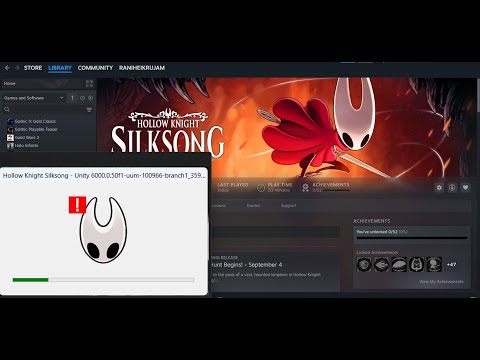How to Fix Hollow Knight Silksong Crashes - PC, Console, Switch
Step-by-Step Fixes for Silksong Stability Issues
🖥️ Silksong Crashing on PC – What to Do
Silksong is built on the Unity engine and optimized for a wide range of systems, but launch-day crashes are often caused by local issues—not server outages. Here’s how to troubleshoot them.Quick Checks for All Platforms
- Restart everything: PC or console, plus your router.
- Free up space: Leave extra room on the drive where Silksong is installed.
- Update your client and OS: Steam, EA App, Xbox, PlayStation, Switch—all should be fully updated.
- Disable overlays: Discord, GeForce Experience, Afterburner, RTSS, and ReShade can crash Unity games.
- Temporarily disable antivirus: Real-time protection may block new executables. Re-enable after testing.
1. Verify Steam Files
Corrupted or missing files are a top cause of launch crashes. How to fix:- Open Steam → Right-click Silksong → Properties
- Go to Local Files → “Verify integrity of game files”
- Let Steam scan and re-download any missing pieces
2. Update Graphics Drivers & Runtimes
Outdated GPU drivers can trigger startup crashes.
How to fix:
- Visit NVIDIA, AMD, or Intel’s official site
- Download the latest drivers for your card
- Install Microsoft Visual C++ Redistributables and DirectX
- Restart your PC and try launching again
3. Disable Overlays & Recording Software
Overlays are convenient but often unstable with 2D engines.
How to fix:
- Disable Steam Overlay (Settings → In-Game)
- Turn off Discord Overlay (Settings → Game Overlay)
- Exit GeForce Experience, OBS, Bandicam, or similar tools
- Relaunch Silksong and test stability
4. Check Network & Firewall Settings
Some Unity games perform online checks at launch.
How to fix:
- Whitelist Silksong in your firewall and antivirus
- If using Wi-Fi, switch to Ethernet or ensure signal strength
- Restart your router to refresh the connection
5. Remove Conflicting Software
Apps like Citrix Workspace or aggressive firewall suites can block Unity games.
How to fix:
- Uninstall Citrix or similar enterprise software
- Disable or reconfigure firewall rules
- Relaunch Silksong after changes
6. Confirm Hardware Compatibility
Silksong’s minimum specs:
- OS: Windows 10 21H1+
- CPU: i5-3470 or equivalent
- RAM: 8 GB
- GPU: GTX 1050 / R9 380 (2 GB VRAM)
- Storage: 8–10 GB
If your system falls below these, crashes are expected. Upgrade or lower in-game settings to compensate.
🕹️ Silksong Crashing on Consoles – PS5, Xbox, and Switch
Console crashes are usually linked to firmware, storage, or peripherals.
PlayStation (PS5/PS4)
- Update firmware and game
- Restart and clear cache: Power down, unplug for 60 seconds, reboot
- Safe Mode: Use if the UI feels sluggish or the game won’t open
- Storage: Keep several GB free; run from internal SSD
- Disconnect third-party devices: Capture cards or USB accessories may interfere
Xbox (Series X|S / One)
- Clear cache: Hold power button for 10 seconds, unplug, restart
- Update system and game
- Move to internal drive: External drives can slow performance
- Repair/reset the game: Settings → System → Storage → Games & Apps → Silksong → Manage
Nintendo Switch / Switch 2
- System update and data check: Settings → Data Management → Scan for Corrupt Data
- Power cycle: Restart console, reinsert microSD card
- Install to internal storage: Faster and more stable than microSD
- Remove third-party accessories: Some docks and controllers may cause issues
🌐 Steam Error E502 L3 – What It Means
This isn’t a Silksong bug—it’s a Steam server error, often caused by traffic overload during major launches.
Why it happens:
- Server overload
- CDN (Content Delivery Network) failure
- High demand during events
How to fix:
- Refresh the page or restart Steam
- Use the web version of the store
- Change your download region
- Wait for Steam to stabilize
🎮 Silksong Installation, Updates, and Controller Fixes
Installation & Download Issues
- Switch download region
- Use wired connection
- Pause other network activity
- Check antivirus quarantine if the game won’t start
Controller & Input Fixes
- Steam Input: Toggle per game to fix double inputs
- DualSense/DualShock: Avoid duplicate drivers; use XInput or Steam remapper
- Ultrawide monitors: Adjust HUD scaling or check PCGamingWiki for community fixes
🧩 Silksong Crashes After a Patch
- Verify game files
- Reset config files (e.g., AppData\Local\Silksong\settings)
- Uninstall recent mods
- Remove ultrawide hacks—Silksong now supports 21:9 natively
🛠️ When to Contact Support
Reach out to Team Cherry or Steam support if:
- Crashes occur on a clean install with no overlays
- File verification passes but the game still crashes
- Your system meets all requirements and drivers are updated
Include:
- Crash timing
- OS version
- GPU driver version
- Steam client version
- Any error messages
Tags: Silksong
Platform(s): Microsoft Windows PC, macOS, Linux, Nintendo Switch, Nintendo Switch 2, PlayStation 4 PS4, PlayStation 5 PS5, Xbox One, Xbox Series X/S
Genre(s): Metroidvania
Developer(s): Team Cherry
Publisher(s): Team Cherry
Engine: Unity
Release date: 4 September 2025
Mode: Single-player
Age rating (PEGI): 7+
Other Articles Related
Where To Find Giant Drapemite in Hollow Knight SilksongSearching for the elusive Giant Drapemite in Hollow Knight: Silksong? Discoverits exact location and learn the best strategies to defeat thisdangerous foe.
How to unlock Needolin in Hollow Knight Silksong
Unlock Needolin in Hollow Knight Silksong! Discover the secret location andsteps to find this mysterious NPC, including any required items orquests.
How to beat Lost Lace in Hollow Knight Silksong
Hollow Knight: Silksong - How to beat Lost Lace. A complete bossguide covering attack patterns, telegraphed moves, optimal Silkbindabilities, and charm builds to overcome this challenging opponent.
How to defeat First Sinner in Hollow Knight Silksong
Struggling with the First Sinner? Learn the essential strategies,attack patterns, and the best tools to defeat this early Silksong bossand claim your victory.
How to repair the Ruined Tool in Hollow Knight Silksong
Discover how to repair the Ruined Tool in Silksong with our guide. Unlock secrets and enhance your gameplay today!
How To Beat Crawfather in Hollow Knight Silksong
Unlock victory over the Crawfather in Silksong! Explore our guide for strategies and tips to ensure your success againstthis tough opponent.
How To Beat The Unravelled in Hollow Knight Silksong
Struggling with the Unravelled in Silksong? Our expert guide offersessential strategies and insights to help you defeat this formidable foe with ease.
How To Beat Crust King Khann in Hollow Knight Silksong
Master the challenge of Crust King Khann in Silksong with our guide. Discover strategies, tips, and techniques to secure your victory.
How To Get Farsight in Hollow Knight Silksong
Discover how to find and unlock the Farsight ability in HollowKnight: Silksong. Learn its location, uses for long-range exploration,and strategic combat advantages.
How To Beat Pinstress in Hollow Knight Silksong
Master the fight againstPinstress in Hollow Knight Silksong. Learn her attack patterns, the best strategies to dodge her needle volleys, and how to counter-attack for a decisive victory.
How to Fix FC 26 Crashing - Freezes, and Launch Issues
Resolve FC 26 crashing issues on PC, console, and mobile with our expert tips and solutions. Get back to gaming
How to Get to The Slab in Silksong
Discover the path to The Slab in Hollow Knight: Silksong. Learnthe essential steps, required abilities, and how to navigate thetreacherous depths of Deep Hollowness to reach this mysterious location.
Fix FC 26 Not Working - Crashes, Freezes, and Launch Issues
Learn effective solutions to fix FC 26 not working issues. Troubleshoot and resolve problems quickly with our expert tips and guides.
How to Fix FC 26 High Ping for PC, Console & Mobile
Resolve FC 26 high ping issues on PC, console, and mobile. Boost your gaming experience with our expert tips
How to Fix FC 26 Low FPS and Stuttering - PC, Console, Mobile
Discover effective solutions to fix FC 26 low FPS issues on PC, console, and mobile. Boost your gaming performance