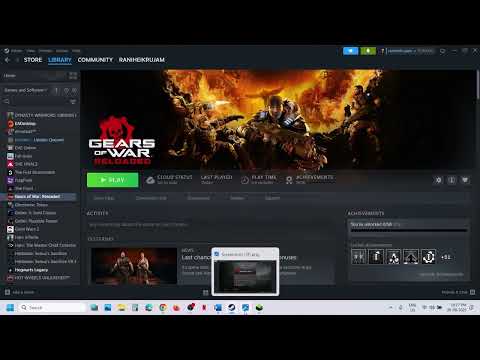How to Fix Gears of War Reloaded Crashing
Gears of War: Reloaded, the highly anticipated remaster of the original masterpiece, has launched to great acclaim, but not without its share of technical issues on PC.5 Many players have reported that the game frequently crashes, especially on launch or after changing graphics settings.6 While an official patch is expected to address these problems, the community has found a few effective workarounds.Here are the most common and successful methods to fix crashing issues and get you back into the fight.
Master the fight against the Berserker in Gears of War Reloaded's "Bad toWorse" mission. Learn the best strategies for using the Hammer of Dawn,effective team coordination, and survival tips to conquer this brutalenemy.
How to Fix Gears of War Reloaded multiplayer and matchmaking not working
Fix your Gears of War Reloaded multiplayer problems quickly! Explore our detailed solutions to enjoy seamless gameplay
How to Unlock All Skins in Gears of War Reloaded Multiplayer
Unlock every skin in Gears of War Reloaded multiplayer with our experttips. Elevate your gaming experience and stand out
How to Fix Gears of War Reloaded Crashing
Learn how to resolve Gears of War Reloaded crashing problems with our guide. Enjoy seamless gameplay and get back in action
Location of All COG Tags in Act 2 in Gears of War Reloaded
the complete guide to finding all COG Tags in Act 2 of Gears of War Reloaded. Enhance your gameplay and unlock secrets
How To Wall Bounce in Gears of War Reloaded
Master the art of wall bouncing in Gears of War Reloaded with our guide. Enhance your gameplay and dominate the battlefield
How To Unlock All Skins in Gears of War Reloaded
Unlock every skin in Gears of War Reloaded with our expert guide.Explore tips, tricks, and strategies to customize your gameplay
How To Unlock the Perfect Active Reload Trophies in Gears of War Reloaded
Unlock the ultimate gaming experience with Gears of War Reloaded! Discover tips for mastering Active Reload Trophies
How to Reload in Gears of War Reloaded
Master the active reload in Gears of War! This guide explains thetiming, benefits, and strategic advantages of the reload mechanic toboost your firepower and dominate your enemies.
Where to Find All Weapons In Gears of War Reloaded Multiplayer
all the weapons in Gears of War Reloaded's multiplayer mode. Unleash your combat skills and dominate the battlefield!
Where to Find All Secret Theater Film Reels in Metal Gear Solid Delta Snake Eater
all the hidden gems in MGS Delta Snake Eater with our guide to the Secret Theater Film Reel. Uncover secrets and enhance your gameplay!
How to Build a Corvette in No Man's Sky
how to build a Corvette in No Man's Sky with our guide. Unlock tips and tricks for creating your ultimate starship!
How To Unlock the Glider in Story of Seasons Grand Bazaar
Unlock the Glider in SoS Grand Bazaar with our step-by-step guide! Discover tips and tricks to enhance your gameplay
How To Get Gold Ore in Story of Seasons Grand Bazaar
Discover essential tips on how to obtain gold ore in SoS Grand Bazaar. Maximize your resources and enhance your gameplay
Fix Gears of War Reloaded Crashing
Method 1: Launch the Game in Offline Mode
This is the most widely reported fix for players who experience a crash-to-desktop immediately after the game attempts to connect to the online servers. The issue appears to be a bug with the initial online handshake.For Steam Users:- Open the Steam client and click on "Steam" in the top-left corner of the window.
- From the dropdown menu, select "Go Offline...".
- Launch Gears of War: Reloaded. The game should now load without crashing and take you to the main menu.
- Once you are at the main menu, press Shift+Tab to open the Steam overlay.
- Click on the "Friends" tab and select the arrow next to your name. Change your status from "Offline" to "Online" or "Appear Online".
- You should now be connected to the online servers, and your friends list should show up in-game. You can now play both solo and co-op without further crashes.
Method 2: Remove the Graphics Config File
Sometimes, a bad graphics setting can cause the game to crash before you even get to the main menu. Deleting the configuration file will force the game to reset your graphics settings to default, which often resolves the issue.You will need to navigate to the game's hidden "AppData" folder. The path is slightly different depending on whether you are playing on the Xbox app or Steam.- Press the Windows Key + R to open the Run dialogue box.
- Type %localappdata% and press Enter. This will take you to your local AppData folder.
- From the AppData folder, navigate to the following directory: Packages\Microsoft.Pender_[code]\LocalCache\Local\WarGame\Config.
- Inside this folder, find and delete the file named EngineUserSettings.ini.
- Restart the game. Your graphics settings will be reset, and the game should no longer crash due to a graphics-related issue.
- From the AppData folder, navigate to the following directory: Coalition\WarGame\Config.
- Inside this folder, find and delete the file named EngineUserSettings.ini.
- Restart the game. This should resolve any crashing issues caused by corrupted graphics settings.
Method 3: Verify Game Files
If the above methods do not work, some of your game files may have become corrupted or are missing entirely. Both the Steam and Xbox PC applications have a built-in feature to verify and repair your game installation.
For Steam Users:
- Open your Steam Library and right-click on Gears of War: Reloaded.
- Select "Properties" from the menu.
- In the Properties window, click on the "Installed Files" tab on the left.
- Click the "Verify integrity of game files" button. Steam will scan all the files and re-download any that are corrupted or missing.
For Xbox App Users:
- Open the Xbox app on your PC.
- Find Gears of War: Reloaded in your library.
- Click the three dots (...) on the game icon.
- Select "Manage" from the menu, then click on the "Files" tab.
- Click the "Verify and Repair" button. The app will then scan and fix any issues with the installation.
Other Troubleshooting Tips
If the main workarounds do not solve your problem, consider these additional steps that have helped other players:
- Update Your Drivers: Ensure your graphics card drivers are updated to the latest version.
- Run as Administrator: Right-click the game's executable file and select "Run as administrator."
- Disable Full-Screen Optimizations: Right-click the game's executable, go to Properties, thenCompatibility, and check the box for "Disable full-screenoptimizations."
- Add an Antivirus Exception: Ensure that your antivirus or firewall is not blocking the game's executable.
Platform(s): Microsoft Windows, Project xCloud, GeForce Now
Genre(s): Third-person shooter, action role-playing
Developer(s): The Coalition
Publisher(s): Xbox Game Studios
Release date: August 26, 2025
Mode: Multiplayer
Age rating (PEGI): +17
Other Articles Related
How to Beat Berserker in Bad to Worse in Gears of War ReloadedMaster the fight against the Berserker in Gears of War Reloaded's "Bad toWorse" mission. Learn the best strategies for using the Hammer of Dawn,effective team coordination, and survival tips to conquer this brutalenemy.
How to Fix Gears of War Reloaded multiplayer and matchmaking not working
Fix your Gears of War Reloaded multiplayer problems quickly! Explore our detailed solutions to enjoy seamless gameplay
How to Unlock All Skins in Gears of War Reloaded Multiplayer
Unlock every skin in Gears of War Reloaded multiplayer with our experttips. Elevate your gaming experience and stand out
How to Fix Gears of War Reloaded Crashing
Learn how to resolve Gears of War Reloaded crashing problems with our guide. Enjoy seamless gameplay and get back in action
Location of All COG Tags in Act 2 in Gears of War Reloaded
the complete guide to finding all COG Tags in Act 2 of Gears of War Reloaded. Enhance your gameplay and unlock secrets
How To Wall Bounce in Gears of War Reloaded
Master the art of wall bouncing in Gears of War Reloaded with our guide. Enhance your gameplay and dominate the battlefield
How To Unlock All Skins in Gears of War Reloaded
Unlock every skin in Gears of War Reloaded with our expert guide.Explore tips, tricks, and strategies to customize your gameplay
How To Unlock the Perfect Active Reload Trophies in Gears of War Reloaded
Unlock the ultimate gaming experience with Gears of War Reloaded! Discover tips for mastering Active Reload Trophies
How to Reload in Gears of War Reloaded
Master the active reload in Gears of War! This guide explains thetiming, benefits, and strategic advantages of the reload mechanic toboost your firepower and dominate your enemies.
Where to Find All Weapons In Gears of War Reloaded Multiplayer
all the weapons in Gears of War Reloaded's multiplayer mode. Unleash your combat skills and dominate the battlefield!
Where to Find All Secret Theater Film Reels in Metal Gear Solid Delta Snake Eater
all the hidden gems in MGS Delta Snake Eater with our guide to the Secret Theater Film Reel. Uncover secrets and enhance your gameplay!
How to Build a Corvette in No Man's Sky
how to build a Corvette in No Man's Sky with our guide. Unlock tips and tricks for creating your ultimate starship!
How To Unlock the Glider in Story of Seasons Grand Bazaar
Unlock the Glider in SoS Grand Bazaar with our step-by-step guide! Discover tips and tricks to enhance your gameplay
How To Get Gold Ore in Story of Seasons Grand Bazaar
Discover essential tips on how to obtain gold ore in SoS Grand Bazaar. Maximize your resources and enhance your gameplay