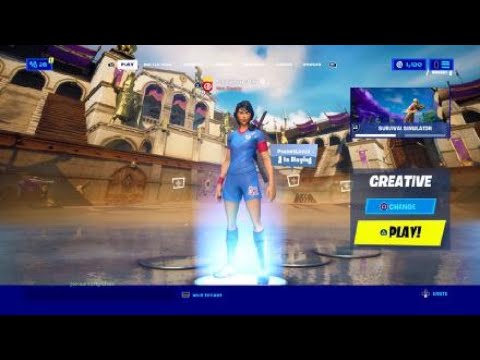How to Block and Unblock Someone on Fortnite
Master How to Block and Unblock Someone on Fortnite. Improve your game and control your Fortnite experience!
Welcome to our friendly guide on how to block and unblock players in Fortnite! Sometimes, it may be necessary to block someone for various reasons. Whether it's to prevent toxic behavior, harassment, or simply to maintain a positive gaming experience, blocking and unblocking players is a useful feature in Fortnite. In this comprehensive guide, we will walk you through the step-by-step process of how to block and unblock players, as well as how to add an unblocked player back as a friend. So, let's dive in!
Unlock the Bonesy Sidekick in Fortnite without spending V-Bucks! Learn the specific method for acquiring this loyal companion as a free cosmetic reward for existing players.
How to Get the Deodorant Applicator in Fortnite
Learn how to unlock the Deodorant Applicator pickaxe in Fortnite! Follow our step-by-step guide on completing the specific challenges or purchasing this rare cosmetic from the Item Shop. Get yours and keep the sweat off the battlefield!
How to Get the Cobalt Slingshot in Fortnite
Find it as Floor Loot or Chest Loot: The weapon can sometimes be found randomly on the ground, in regular chests, or in supply drops.
How to Earn Sidekick Points in Fortnite
effective strategies to earn Sidekick Points in Fortnite and enhance your gaming experience. Level up your skills
Where to Find KBBL Radio Towers in Fortnite
all KBBL Radio Tower locations in Fortnite! Enhance your gameplay with our guide to find every tower easily.
How to Get the Free Jebediah's Bust Pickaxe in Fortnite
Learn how to unlock the free Jebediah's Bust Pickaxe in Fortnite. Follow oursimple guide to complete the quest and add this exclusive harvestingtool to your locker.
How to Destroy Objects at Krusty Burger or Lard Lad in Fortnite
Join the Fortnite action! Destroy objects at Krusty Burger or Lard Lad for epic rewards and fun. Dive in now!
Where to Find All Characters in Fortnite Simpsons
Find every Simpsons character location in Fortnite! Our guide shows youexactly where to find Homer, Marge, Bart, and Lisa to complete yourquests and unlock rewards.
Where to Find Easter Eggs in Fortnite Simpsons
Hunt down Homer Simpson & more! Your guide to finding all the secretEaster eggs, character cameos, and hidden references from The Simpsonsin Fortnite.
How to Get All Mythics & Exotics in Fortnite Simpsons
Learn how to unlock all Mythic & Exotic weapons in Fortnite with thisSimpsons-themed guide. Get the Family Guy shotgun, Cletus' rifle &more! Dominate your matches!
How to get the Double-Barreled Shotgun in Alan Wake 2
Discover How to get the Double-Barreled Shotgun in Alan Wake 2. Explore gameplay tips.
How to Earn Money in My Time at Sandrock
Discover How to Earn Money in My Time at Sandrock and strategies for a wealthy gameplay experience.
How to get to the apartment in Parliament Tower in Alan Wake 2
Discover the foolproof guide to How to get to the apartment in Parliament Tower in Alan Wake 2. Uncover game secrets.
Where to Find Watery Lighthouse Key in Alan Wake 2
Learn Where to Find Watery Lighthouse Key in Alan Wake 2 & gain edge in your gameplay. Step in now!
How To Get The Pump-Action Shotgun in Alan Wake 2
Master How To Get The Pump-Action Shotgun in Alan Wake 2. A game-changer in gameplay, boost your strategy and power today.
Welcome to our friendly guide on how to block and unblock players in Fortnite! Sometimes, it may be necessary to block someone for various reasons. Whether it's to prevent toxic behavior, harassment, or simply to maintain a positive gaming experience, blocking and unblocking players is a useful feature in Fortnite. In this comprehensive guide, we will walk you through the step-by-step process of how to block and unblock players, as well as how to add an unblocked player back as a friend. So, let's dive in!
How to Block and Unblock Someone on Fortnite
Section 1: Blocking a Player
- Step 1: Launch the Epic Games Launcher: To begin the process of blocking a player, open the Epic Games launcher on your computer. Make sure you have the latest version installed.
- Step 2: Enter the Name of the Player You Want to Block: Once the Epic Games launcher is open, locate the search bar provided. Enter the name of the player you want to block in the search bar. This will help you find their profile quickly.
- Step 3: If the Player is Already on Your Friends List: If the player you want to block is already on your friends list, follow these additional steps:
- Step 3.1: Locate Their Name and Click the Ellipses (…) Next to It: Scroll through your friends list until you find the name of the player you want to block. Once you find their name, click on the ellipses (…) next to it. This will open a dropdown menu with various options
- Step 3.2: Select "Block" from the Options That Appear: From the dropdown menu, select the "Block" option. This action will prompt a confirmation message.
- Step 3.3: Confirm Your Decision by Clicking "Confirm": To complete the blocking process, click on the "Confirm" button. This will block the player from interacting with you in Fortnite.
Section 2: Unlocking a Blocked Player
- Step 1: Open the Epic Games Launcher Again: To unblock a player, open the Epic Games launcher once again on your computer.
- Step 2: Click on the Friends Icon: Within the Epic Games launcher, locate and click on the Friends icon. This icon is usually represented by two people.
- Step 3: Enter the Name of the Player You Want to Unblock: In the Friends section, you will find a search bar. Enter the name of the player you want to unblock in the search bar. This will bring up a list of search results.
- Step 4: Locate Their Name from the Search Results and Click on It: Scroll through the search results until you find the name of the player you want to unblock. Once you find their name, click on it to access their profile.
- Step 5: Look for a Red Blocked Icon Next to Their Name and Click on It: Within the player's profile, look for a red Blocked icon next to their name. This icon indicates that the player is currently blocked. Click on the Blocked icon to unblock the player.
Section 3: Adding an Unblocked Player Back as a Friend
Note: Unblocking a player does not automatically add them back to your friends list. To do that, follow these steps:
- Step 1: Open the Epic Games Launcher: To add an unblocked player back as a friend, open the Epic Games launcher on your computer.
- Step 2: Search for the Unblocked Player's Name Using the Friends Icon: Within the Epic Games launcher, locate the Friends icon and click on it. In the Friends section, use the search bar to find the unblocked player's name.
- Step 3: Once You Find Their Name, Click on It: Scroll through the search results until you find the name of the unblocked player. Click on their name to access their profile.
- Step 4: Finally, Click on Any Available Option That Adds Them Back as Your Friend: Within the player's profile, look for any available option that adds them back as your friend. This option may vary depending on the player's current status. Click on it to add them back to your friends list.
Blocking and unblocking players on Fortnite is as easy as following these friendly steps. Remember, maintaining a positive gaming environment is crucial for an enjoyable experience. Whether you need to block someone to prevent toxic behavior or unblock a friend after resolving any issues, now you have the knowledge and power to do so effortlessly. Happy gaming!
Tags: Battle Royale, Fortnite Skins, V-Bucks, Fortnite Challenges, Fortnite Events, Fortnite Map, Fortnite Weapons, Fortnite S
Platform(s): Microsoft Windows PC, macOS, PlayStation 4 PS4, Xbox One, Nintendo Switch, PlayStation 5 PS5, Xbox Series X|S Android, iOS
Genre(s): Survival, battle royale, sandbox
Developer(s): Epic Games
Publisher(s): Epic Games
Engine: Unreal Engine 5
Release date: July 25, 2017
Mode: Co-op, multiplayer
Age rating (PEGI): 12+
Other Articles Related
How to Get the Bonesy Sidekick for Free in FortniteUnlock the Bonesy Sidekick in Fortnite without spending V-Bucks! Learn the specific method for acquiring this loyal companion as a free cosmetic reward for existing players.
How to Get the Deodorant Applicator in Fortnite
Learn how to unlock the Deodorant Applicator pickaxe in Fortnite! Follow our step-by-step guide on completing the specific challenges or purchasing this rare cosmetic from the Item Shop. Get yours and keep the sweat off the battlefield!
How to Get the Cobalt Slingshot in Fortnite
Find it as Floor Loot or Chest Loot: The weapon can sometimes be found randomly on the ground, in regular chests, or in supply drops.
How to Earn Sidekick Points in Fortnite
effective strategies to earn Sidekick Points in Fortnite and enhance your gaming experience. Level up your skills
Where to Find KBBL Radio Towers in Fortnite
all KBBL Radio Tower locations in Fortnite! Enhance your gameplay with our guide to find every tower easily.
How to Get the Free Jebediah's Bust Pickaxe in Fortnite
Learn how to unlock the free Jebediah's Bust Pickaxe in Fortnite. Follow oursimple guide to complete the quest and add this exclusive harvestingtool to your locker.
How to Destroy Objects at Krusty Burger or Lard Lad in Fortnite
Join the Fortnite action! Destroy objects at Krusty Burger or Lard Lad for epic rewards and fun. Dive in now!
Where to Find All Characters in Fortnite Simpsons
Find every Simpsons character location in Fortnite! Our guide shows youexactly where to find Homer, Marge, Bart, and Lisa to complete yourquests and unlock rewards.
Where to Find Easter Eggs in Fortnite Simpsons
Hunt down Homer Simpson & more! Your guide to finding all the secretEaster eggs, character cameos, and hidden references from The Simpsonsin Fortnite.
How to Get All Mythics & Exotics in Fortnite Simpsons
Learn how to unlock all Mythic & Exotic weapons in Fortnite with thisSimpsons-themed guide. Get the Family Guy shotgun, Cletus' rifle &more! Dominate your matches!
How to get the Double-Barreled Shotgun in Alan Wake 2
Discover How to get the Double-Barreled Shotgun in Alan Wake 2. Explore gameplay tips.
How to Earn Money in My Time at Sandrock
Discover How to Earn Money in My Time at Sandrock and strategies for a wealthy gameplay experience.
How to get to the apartment in Parliament Tower in Alan Wake 2
Discover the foolproof guide to How to get to the apartment in Parliament Tower in Alan Wake 2. Uncover game secrets.
Where to Find Watery Lighthouse Key in Alan Wake 2
Learn Where to Find Watery Lighthouse Key in Alan Wake 2 & gain edge in your gameplay. Step in now!
How To Get The Pump-Action Shotgun in Alan Wake 2
Master How To Get The Pump-Action Shotgun in Alan Wake 2. A game-changer in gameplay, boost your strategy and power today.