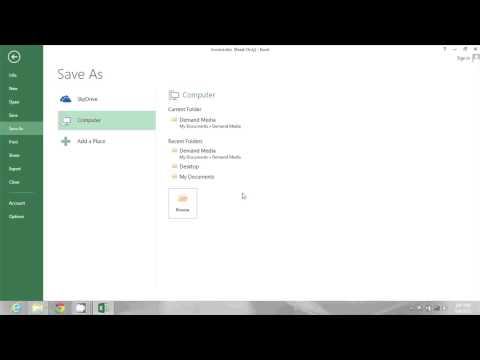Excel: How to Fix Can’t Edit in Read Only mode - Ultimate Guide
Guide to learn how to fix the problem Cannot edit in read-only mode in Microsoft Excel
The popular calculation program called Excel usually presents a common problem that not all users know how to fix, so it generates a constant question of How to fix the problem Cannot edit in read-only mode.
You may not be fully aware of how this error works and the truth is that although it is not something very serious, it does represent a problem for which you require the spreadsheet and all the graphical or numerical tools that it includes for you . That said, you should know that to get to know How to fix the problem Cannot edit in read-only mode APPLIES for users who use Excel Online. If you are one who prefers this modality, keep reading to discover the details.
The difference of using the desktop application to the Online version of Excel, is that Microsoft gives you the opportunity to use almost all the same tools of the application without having to download and install it, becoming an alternative for those users who want to skip this process . However, not everyone can make full use of this feature as they cannot edit the Excel file online or in read-only mode. If you are one of those who have this problem, do not worry that below we will tell you How to solve the problem Cannot edit in read-only mode.
It should be clarified that not all present the same error, so not all solutions will work for you in your Excel Online, so we leave different methods to guarantee the correction of your error.
You have to verify the permissions of the file because not all users enable the edit option so, for obvious reasons, the application cannot execute the files for further editing and it only remains in view mode. To know how to solve the problem Cannot edit in read-only mode you must do the following:
If you did it correctly you will see that when the owner shares the file with you, see if it fixes the problem of not being able to edit the Excel file online or in read-only mode.
You will have to verify the OneDrive storage. Your Excel file online is stored on your OneDrive. So if you don't have enough space, by logic, you won't be able to make modifications to the files stored there. Therefore, make sure you have enough free space. For that, log in to your OneDrive account and check the available space at the bottom left.
If it's at the bottom, you should consider expanding it or using a different account that has some space left. Then the owner of the file must send the file again with this new identification and verify its subsequent edition.
For this method you must close the file from other sources. What does this mean? Well, if the file was created through the Excel standalone application, and is currently active on the file owner's PC, you may have a problem or two trying to edit that file. To do this, the owner will need to save the work and then close the file from the end. Now check if you can edit it properly.
It may be the case that the Windows Firewall may prevent the browser from accessing this file for protection reasons. However, since you are sure that the file is not from a potentially unsafe source, you can disable the Firewall for now and then access your Excel file. That is how:
Given all the best known methods so far on How to fix the problem Cannot edit in read-only mode in Microsoft Excel Online, let's hope that one is the right one so that you can continue editing your files without problem. Luck!
This article will provide you with information on how to play games on Roku.
Amazon: How To Transfer An Gift Card Balance
With our guide you will learn more about How to transfer an Amazon Gift Card Balance.
Microsoft Store: How to Fix Error Code 0x89235172
Failures tend to occur on all platforms and Microsoft Store is no exception, let's see How to fix error code 0x89235172.
Hulu: How to Fix Sorry this channel is temporarily unavailable Error
Today we bring you a Hulu guide where we will tell you How to fix Sorry this channel is temporarily unavailable Error.
Ubisoft:: How to Fix Ubisoft Connect Cannot Complete the Uninstall Error
The errors persist in Ubisoft and therefore we will tell you How to fix Ubisoft Connect cannot complete the uninstall error.
How to Change Your ID Number When You Call
We welcome you to our guide in which we will guide you on how to change your number when you call.
Crunchyroll: How to Download Premium Unlocked v3.4.1
This time we return with a Crunchyroll guide, aiming to explain how to download Premium unlocked v3.4.1.
Iphone: How to Fix battery not charging to 100%?
Today we bring a guide on Iphone where we propose to explain to youhow to solve the battery that does not charge 100%, let's see.
Archero: January 2021 Promo Codes
With our Archero guide you will learn more about the Promotional Codes for January 2021.
Apex Legends: How to get a legendary loot in Fight Night event
This guide is perfect for those wondering how to get a legendary loot in the Fight Night event at Apex Legends, so stay tuned.
G-Sync: How to Enable G-Sync on a FreeSync Monitor
In this guide you will find everything you need to know about how to enable G-Sync on a FreeSync monitor.
YouTube: How to Trim Video and Download
Discover How to trim videos and download them to have fun with everything that YouTube has to offer.
Cyberpunk 2077: How to Get Legendary Gas Mask
Learn in this guide how to get a legendary gas mask, something necessary in Cyberpunk 2077.
The popular calculation program called Excel usually presents a common problem that not all users know how to fix, so it generates a constant question of How to fix the problem Cannot edit in read-only mode.
You may not be fully aware of how this error works and the truth is that although it is not something very serious, it does represent a problem for which you require the spreadsheet and all the graphical or numerical tools that it includes for you . That said, you should know that to get to know How to fix the problem Cannot edit in read-only mode APPLIES for users who use Excel Online. If you are one who prefers this modality, keep reading to discover the details.
How to fix the problem Cannot edit in read-only mode in Microsoft Excel Online?
The difference of using the desktop application to the Online version of Excel, is that Microsoft gives you the opportunity to use almost all the same tools of the application without having to download and install it, becoming an alternative for those users who want to skip this process . However, not everyone can make full use of this feature as they cannot edit the Excel file online or in read-only mode. If you are one of those who have this problem, do not worry that below we will tell you How to solve the problem Cannot edit in read-only mode.
How to fix the problem Cannot edit in read-only mode - Methods
It should be clarified that not all present the same error, so not all solutions will work for you in your Excel Online, so we leave different methods to guarantee the correction of your error.
Method 1
You have to verify the permissions of the file because not all users enable the edit option so, for obvious reasons, the application cannot execute the files for further editing and it only remains in view mode. To know how to solve the problem Cannot edit in read-only mode you must do the following:
- -The owner should go to the File section of the top menu bar.
- -Go to the Share option and select the Share with people option.
- -Now make sure the permission is set to Anyone with link can edit.
- -If that's not the case, click on this permission and check the Allow editing option.
- Then click Apply to save the changes.
If you did it correctly you will see that when the owner shares the file with you, see if it fixes the problem of not being able to edit the Excel file online or in read-only mode.
Method 2
You will have to verify the OneDrive storage. Your Excel file online is stored on your OneDrive. So if you don't have enough space, by logic, you won't be able to make modifications to the files stored there. Therefore, make sure you have enough free space. For that, log in to your OneDrive account and check the available space at the bottom left.
If it's at the bottom, you should consider expanding it or using a different account that has some space left. Then the owner of the file must send the file again with this new identification and verify its subsequent edition.
Method 3
For this method you must close the file from other sources. What does this mean? Well, if the file was created through the Excel standalone application, and is currently active on the file owner's PC, you may have a problem or two trying to edit that file. To do this, the owner will need to save the work and then close the file from the end. Now check if you can edit it properly.
Method 4:
It may be the case that the Windows Firewall may prevent the browser from accessing this file for protection reasons. However, since you are sure that the file is not from a potentially unsafe source, you can disable the Firewall for now and then access your Excel file. That is how:
- -Look for Windows Defender Firewall in the Start menu.
- -Click "Turn Windows Defender Firewall on or off" in the menu bar on the left.
- -Select "Disable Windows Defender Firewall" in the public and private network sections.
- -Once done, open your browser and go to the Excel online file. You should have no problem editing it now.
Given all the best known methods so far on How to fix the problem Cannot edit in read-only mode in Microsoft Excel Online, let's hope that one is the right one so that you can continue editing your files without problem. Luck!
Mode:
Other Articles Related
How to play games on RokuThis article will provide you with information on how to play games on Roku.
Amazon: How To Transfer An Gift Card Balance
With our guide you will learn more about How to transfer an Amazon Gift Card Balance.
Microsoft Store: How to Fix Error Code 0x89235172
Failures tend to occur on all platforms and Microsoft Store is no exception, let's see How to fix error code 0x89235172.
Hulu: How to Fix Sorry this channel is temporarily unavailable Error
Today we bring you a Hulu guide where we will tell you How to fix Sorry this channel is temporarily unavailable Error.
Ubisoft:: How to Fix Ubisoft Connect Cannot Complete the Uninstall Error
The errors persist in Ubisoft and therefore we will tell you How to fix Ubisoft Connect cannot complete the uninstall error.
How to Change Your ID Number When You Call
We welcome you to our guide in which we will guide you on how to change your number when you call.
Crunchyroll: How to Download Premium Unlocked v3.4.1
This time we return with a Crunchyroll guide, aiming to explain how to download Premium unlocked v3.4.1.
Iphone: How to Fix battery not charging to 100%?
Today we bring a guide on Iphone where we propose to explain to youhow to solve the battery that does not charge 100%, let's see.
Archero: January 2021 Promo Codes
With our Archero guide you will learn more about the Promotional Codes for January 2021.
Apex Legends: How to get a legendary loot in Fight Night event
This guide is perfect for those wondering how to get a legendary loot in the Fight Night event at Apex Legends, so stay tuned.
G-Sync: How to Enable G-Sync on a FreeSync Monitor
In this guide you will find everything you need to know about how to enable G-Sync on a FreeSync monitor.
YouTube: How to Trim Video and Download
Discover How to trim videos and download them to have fun with everything that YouTube has to offer.
Cyberpunk 2077: How to Get Legendary Gas Mask
Learn in this guide how to get a legendary gas mask, something necessary in Cyberpunk 2077.