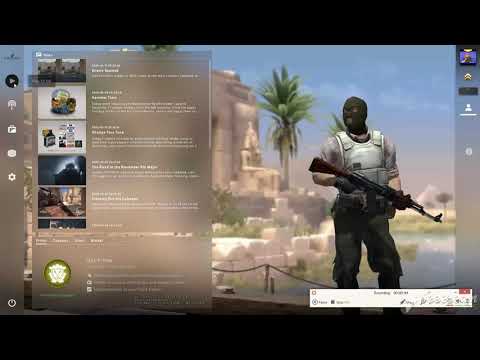CS GO: Howt to fix failed to find a dedicated server error - Ultimate Guide
For today we prepare a very complete article in which we will tell you how to solve the failed could not find a dedicated server in CS GO.
Before telling you how to fix failed could not find a dedicated server, you should know that the title belongs to the first person shooter video game developed by Valve Corporation in cooperation with Hidden Path Entertainment that was released on August 12, 2012.
Unfortunately, players have already started to report a bug on the dedicated server several times, which occurs when players try to open a workshop map and use bots to launch a map. But really the reasons why this error occurs is not something that is clear. That is why before deciding how to solve the error could not find a dedicated server in CS GO, we are going to tell you results are the possible causes of this problem.
Now without much more to say, considering the possible causes of this error, it is time for you to know how to fix the error could not find a dedicated server.
Taking into account the possible causes of this error, we prepare four possible solutions for you, in this sense we recommend you start by trying the first one and go to the next until you find the one that finally solves your problem, so pay attention because this is how this guide begins on how to fix the error could not find a dedicated server at CS GO.
NAT is in charge of connecting the console with the game servers, if this is closed, the connections between the server and the machine will fail, causing this error to emerge. In this sense, the first thing you have to do is make sure to check your NAT.
So first of all press the Windows R key> place ms-settings: gaming-xboxnetworking and press the Enter key, which will allow you to access the Xbox Networks section in the Game Settings and you will have to wait for the operation to complete.
If the NAT Type is "Closed" or "Teredo cannot be qualified", this is the cause of the problem, so you will have to access the NAT from your router settings.
Use the Universal Plug and Play for this and in case you have a very old router you will have to forward the ports used by Stam and the game manually. So access your browser and go to the address of your router> enter the access data (usually both the router's IP and the data usually appear at the bottom of the router). In case they are not on the back of the router you will have to press and hold the reset button on the back of the router to change the default values.
Once you log in to the router's configuration page you will have to access the Advanced tab> NAT Forwarding and look for an option to manually forward your ports and add the following ports: TCP: 27015-27030, 27036-27037 and UDP: 4380, 27000-27031, 27036.
Finally you will have to save the changes and restart your computer to access the game that should no longer present this error.
If the above did not solve the problem, you may have a file corruption problem in the game. In this case you will have to run an integrity check for the files folder
So go to the Library tab of the Steam client> right-click on the library entry associated with the game> Properties> select Local files> Verify integrity of game files.
After completing the process you will have to restart your PC to access the game again, which should no longer present any errors.
If the above did not work, you may have tried to install Workshop maps manually at some point without this having been done correctly, this may cause Steam to not be able to load the Workshop folders in the game, which results in the error. So you will have to uninstall the Workshop folders that are causing problems.The first thing you have to do is make sure that there are no game processes running in the background.
Once the following is verified you will have to access Steam> Library> right click on the game over and select Properties.
> Local Files> Browse Local Files> select the game folder> Maps> Workshop> select the folders within the Workshop folder.
In case any folder does not contain files that end with ".bsp" you will have to delete that folder because it only contains images to finally restart the CS GO and try to open a workshop map where no error should appear anymore.
If the above has not yet left strong results against this error, the next thing you have to do is unsubscribe from the Workshop maps and delete the Workshop folder. This happens when you subscribe to many maps in the Workshop and the installer gets confused and puts all the maps in the Workshop in the same folder causing the initial problem.
In this sense, the first thing you have to do is close all the processes related to the game completely> access Steam> Community> Workshop> select "CS: GO"> Browse> select the Subscribed Articles.
In the subscribed items tab of the workshop, you will have to select Unsubscribe for each map in the game and return to the Steam menu.
Access the Library and right click on the game> Properties> Local Files> Browse Local Files> Maps> click the right mouse button on the workshop folder> press Delete key
Now you can subscribe to the workshop maps again to see if the error is still occurring.
That's all you need to know if you were wondering how to fix failed could not find a dedicated server at CS GO, we hope you were able to fix this now that we have prepared this article. Do not forget that if a solution does not work for you, the best you can do is go to the next one until you find the correct one, following the steps to the letter so that it works correctly. Remember also that since this article on how to fix the error could not find a dedicated server in CS GO, we have a lot of content about this and other titles that will be useful to you.
This article dissects key areas such as the most promising cases available, the market dynamics surrounding case rarities, community engagement through case openings, and economic considerations
How to unlock Premier Season 1 medal in CS2
In this guide post we explain How to unlock Premier Season 1 medal in CS2.
How to bunny hop in CS2
Our guide today aims to explain everything about How to bunny hop in CS2, let's see.
How to remove fog from Train in CS2
Today we bring you an explanatory guide on How to remove fog from Train in CS2.
How to Get 0 Ping in CS2
Welcome to our guide on How to Get 0 Ping in CS2 in a specific and detailed way.
How to Fix CS2 packet loss error
We invite you to discover How to Fix CS2 packet loss error with this excellent and explanatory guide.
How to convert Counter-Strike 2 sensitivity to FragPunk
Welcome to our guide on How to convert Counter-Strike 2 sensitivity to FragPunk in a specific and detailed way.
How to fix packet loss and jitter in CS2
Today we bring you an explanatory guide on How to fix packet loss and jitter in CS2 with precise details.
How to fix CS2 network issues
Today we bring you an explanatory guide on How to fix CS2 network issues with precise details.
How to make CS2 look like CS:GO
Discover How to make CS2 look like CS:GO with this excellent and detailed explanatory guide.
Spiritfarer: How to Meditate - Tips and tricks
In our tour of Spiritfarer it is necessary to know how to meditate and here we are going to tell you about it.
Spiritfarer: How to get bottled ectoplasm
Guide to learn how to get bottled ectoplasm in Spiritfarer
Madden 21: How To Lateral
We invite you to discover How to make a lateral, a new task in Madden 21.
Apex Legends: to How to change DNS settings
There are many users already disgusted by not knowing how to fix the DNS connection error in Apex Legends and for you this article.
New World: How to get the closed beta
We have made for you an explanatory guide to New World where we will talk to you about How to get the closed beta
What is CS GO about.
Before telling you how to fix failed could not find a dedicated server, you should know that the title belongs to the first person shooter video game developed by Valve Corporation in cooperation with Hidden Path Entertainment that was released on August 12, 2012.
Unfortunately, players have already started to report a bug on the dedicated server several times, which occurs when players try to open a workshop map and use bots to launch a map. But really the reasons why this error occurs is not something that is clear. That is why before deciding how to solve the error could not find a dedicated server in CS GO, we are going to tell you results are the possible causes of this problem.
What are the causes of the error could not find a dedicated server in CS GO.
Below we list the list of possible causes that can cause this problem:- The question of NAT.
- Game file corruption problem.
- Incorrect installation of workshop maps.
- The failure of the workshop folder.
Now without much more to say, considering the possible causes of this error, it is time for you to know how to fix the error could not find a dedicated server.
How to fix failed? could not find a dedicated server at CS GO.
Taking into account the possible causes of this error, we prepare four possible solutions for you, in this sense we recommend you start by trying the first one and go to the next until you find the one that finally solves your problem, so pay attention because this is how this guide begins on how to fix the error could not find a dedicated server at CS GO.
How to fix failed? could not find a dedicated server at CS GO - NAT.
NAT is in charge of connecting the console with the game servers, if this is closed, the connections between the server and the machine will fail, causing this error to emerge. In this sense, the first thing you have to do is make sure to check your NAT.
So first of all press the Windows R key> place ms-settings: gaming-xboxnetworking and press the Enter key, which will allow you to access the Xbox Networks section in the Game Settings and you will have to wait for the operation to complete.
If the NAT Type is "Closed" or "Teredo cannot be qualified", this is the cause of the problem, so you will have to access the NAT from your router settings.
Use the Universal Plug and Play for this and in case you have a very old router you will have to forward the ports used by Stam and the game manually. So access your browser and go to the address of your router> enter the access data (usually both the router's IP and the data usually appear at the bottom of the router). In case they are not on the back of the router you will have to press and hold the reset button on the back of the router to change the default values.
Once you log in to the router's configuration page you will have to access the Advanced tab> NAT Forwarding and look for an option to manually forward your ports and add the following ports: TCP: 27015-27030, 27036-27037 and UDP: 4380, 27000-27031, 27036.
Finally you will have to save the changes and restart your computer to access the game that should no longer present this error.
How to fix failed? could not find a dedicated server at CS GO - Integrity Check.
If the above did not solve the problem, you may have a file corruption problem in the game. In this case you will have to run an integrity check for the files folder
So go to the Library tab of the Steam client> right-click on the library entry associated with the game> Properties> select Local files> Verify integrity of game files.
After completing the process you will have to restart your PC to access the game again, which should no longer present any errors.
How to fix failed? could not find a dedicated server at CS GO - Inappropriate Workshop Folders.
If the above did not work, you may have tried to install Workshop maps manually at some point without this having been done correctly, this may cause Steam to not be able to load the Workshop folders in the game, which results in the error. So you will have to uninstall the Workshop folders that are causing problems.The first thing you have to do is make sure that there are no game processes running in the background.
Once the following is verified you will have to access Steam> Library> right click on the game over and select Properties.
> Local Files> Browse Local Files> select the game folder> Maps> Workshop> select the folders within the Workshop folder.
In case any folder does not contain files that end with ".bsp" you will have to delete that folder because it only contains images to finally restart the CS GO and try to open a workshop map where no error should appear anymore.
How to fix failed? could not find a dedicated server at CS GO - Workshop Map Subscription.
If the above has not yet left strong results against this error, the next thing you have to do is unsubscribe from the Workshop maps and delete the Workshop folder. This happens when you subscribe to many maps in the Workshop and the installer gets confused and puts all the maps in the Workshop in the same folder causing the initial problem.
In this sense, the first thing you have to do is close all the processes related to the game completely> access Steam> Community> Workshop> select "CS: GO"> Browse> select the Subscribed Articles.
In the subscribed items tab of the workshop, you will have to select Unsubscribe for each map in the game and return to the Steam menu.
Access the Library and right click on the game> Properties> Local Files> Browse Local Files> Maps> click the right mouse button on the workshop folder> press Delete key
Now you can subscribe to the workshop maps again to see if the error is still occurring.
That's all you need to know if you were wondering how to fix failed could not find a dedicated server at CS GO, we hope you were able to fix this now that we have prepared this article. Do not forget that if a solution does not work for you, the best you can do is go to the next one until you find the correct one, following the steps to the letter so that it works correctly. Remember also that since this article on how to fix the error could not find a dedicated server in CS GO, we have a lot of content about this and other titles that will be useful to you.
Tags: CS:GO, hltv, cs, ranks, cs go patch notes, counter strike global offensive, skins
Platform(s): Windows PC, Xbox 360, PS3, PS4, Mac OS, Linux, SteamOS, Xbox One
Genre(s): First-person shooter
Developer(s): Valve Corporation, Hidden Path Entertainment
Publisher(s): Microsoft (Xbox Live), Sony (PlayStation Network), Valve Corporation (Steam)
Engine: Source
Mode: Multiplayer
Age rating (PEGI): 16+
Other Articles Related
Best Cases to Open in CS2This article dissects key areas such as the most promising cases available, the market dynamics surrounding case rarities, community engagement through case openings, and economic considerations
How to unlock Premier Season 1 medal in CS2
In this guide post we explain How to unlock Premier Season 1 medal in CS2.
How to bunny hop in CS2
Our guide today aims to explain everything about How to bunny hop in CS2, let's see.
How to remove fog from Train in CS2
Today we bring you an explanatory guide on How to remove fog from Train in CS2.
How to Get 0 Ping in CS2
Welcome to our guide on How to Get 0 Ping in CS2 in a specific and detailed way.
How to Fix CS2 packet loss error
We invite you to discover How to Fix CS2 packet loss error with this excellent and explanatory guide.
How to convert Counter-Strike 2 sensitivity to FragPunk
Welcome to our guide on How to convert Counter-Strike 2 sensitivity to FragPunk in a specific and detailed way.
How to fix packet loss and jitter in CS2
Today we bring you an explanatory guide on How to fix packet loss and jitter in CS2 with precise details.
How to fix CS2 network issues
Today we bring you an explanatory guide on How to fix CS2 network issues with precise details.
How to make CS2 look like CS:GO
Discover How to make CS2 look like CS:GO with this excellent and detailed explanatory guide.
Spiritfarer: How to Meditate - Tips and tricks
In our tour of Spiritfarer it is necessary to know how to meditate and here we are going to tell you about it.
Spiritfarer: How to get bottled ectoplasm
Guide to learn how to get bottled ectoplasm in Spiritfarer
Madden 21: How To Lateral
We invite you to discover How to make a lateral, a new task in Madden 21.
Apex Legends: to How to change DNS settings
There are many users already disgusted by not knowing how to fix the DNS connection error in Apex Legends and for you this article.
New World: How to get the closed beta
We have made for you an explanatory guide to New World where we will talk to you about How to get the closed beta