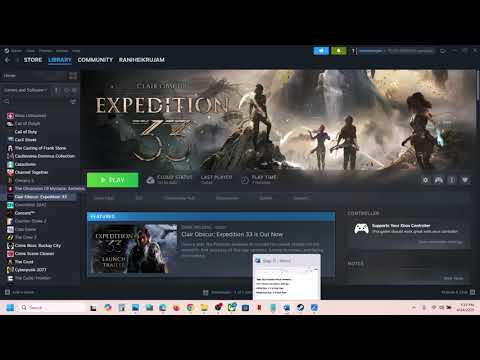How to Fix Clair Obscur Expedition 33 Textures Not Loading Issue
It's a real immersion breaker when the stunning visuals of Clair Obscur: Expedition 33 are marred by textures failing to load correctly. Whether you're encountering blurry environments, missing details on character models (like hair), low-resolution flowers, or even outright invisible objects, this graphical issue can significantly detract from the experience. Even players with capable hardware, such as those with an RTX 3060 Ti, have reported these problems. If you're struggling with this, this guide compiles potential causes and community-suggested fixes to help restore the game's intended visual fidelity.
Fix Clair Obscur Expedition 33 Textures Not Loading Issue
Unfortunately, as with other early issues in Clair Obscur: Expedition 33, there isn't a definitive, universally applicable patch specifically addressing missing or improperly rendered textures at this time. Therefore, players currently need to rely on potential workarounds discovered and shared by the community to see if any resolve the problem on their individual systems.Initial Essential Checks
Begin with the fundamental troubleshooting steps. Restart your game as a first measure to clear any temporary glitches. Crucially, ensure that your GPU drivers are updated to the latest version provided by the manufacturer (NVIDIA, AMD, Intel). Outdated drivers are a common source of graphical anomalies. Additionally, verify that the game is indeed running on your dedicated graphics card and not integrated graphics, which often lack the power for demanding games. Closing any heavy background applications can also free up system resources that might be contributing to the issue.As a diagnostic step, try launching the game with all graphics settings set to the lowest possible, and enable DLSS with the Scaling Mode set to "Ultra Performance". If the game runs smoothly under these minimal settings, you can then gradually increase individual settings one at a time to pinpoint if a specific option is exacerbating the texture loading problem and to find a stable balance for your hardware.Steam Deck Specific Fix
For those playing on a Steam Deck and encountering texture issues, a simple launch option tweak has proven effective. Try disabling SteamDeck mode by adding the following launch option in your Steam settings for the game: SteamDeck=0 %command%. This adjustment has reportedly resolved texture loading problems for many Steam Deck users.Leveraging DLAA for Enhanced Detail
One promising workaround involves ensuring that DLSS (Deep Learning Super Sampling) is set to DLAA (Deep Learning Anti-Aliasing) mode within the game's graphics settings. Unlike other DLSS modes thatupscale from a lower resolution to improve performance, DLAA renders the game at your monitor's native resolution while utilizing the advancedanti-aliasing capabilities of DLSS technology. Switching to DLAA canresult in cleaner and more detailed images, potentially mitigating sometexture loading issues by providing a more stable rendering pipeline atyour display's intended output.
Adjusting Post-Processing Options
Experimenting with post-processing settings can also improve visual clarity and potentially resolve texture-related problems. Try turning off or setting to Low all post-processing options in the graphics menu. These settings, which include motion blur, film grain, chromatic aberration, bloom, and depth of field, can sometimes introduce visual noise, distortions, orinterfere with proper texture rendering, particularly on certain GPUconfigurations. Navigate to the in-game Settings > Graphics section and look for the Post-Process settings to adjust these options.
Utilizing DLSS Swapper
For more advanced users, the DLSS Swapper tool (a community-created utility available on GitHub) offers a way tochange the specific DLSS version the game utilizes. Some players havereported improvements in texture loading and overall stability byreplacing the default DLSS 3.7.20 file with an older version,specifically 3.1.0.2.1. To attempt this:
Customizing the Engine.ini File
A more involved tweak that has helped some players enhance visual clarity and reduce unwanted effects involves creating a custom Engine.ini file. To do this:
These settings aim to disable the default sharpening filter used by UnrealEngine and adjust motion blur to be dynamically tied to your frame rate, which can potentially smooth out visual noise and improve overallclarity, indirectly helping with texture presentation.
Addressing Ultrawide Monitor Issues
If you are playing Clair Obscur: Expedition 33 on an ultrawide monitor,some texture and visual issues might stem from a problematic field ofview (FOV) implementation. This can lead to visual distortions andcut-off character models during dialogue scenes. A community-made modcalled ClairObscurFix by Lyall specifically addresses this by adjusting the FOV for ultrawide aspectratios. It has also been reported to fix sharpening and visualgraininess and even remove the 30 FPS cap in cutscenes. Search onlinefor "ClairObscurFix by Lyall" for more information and installationinstructions.
Ultimate Engine Tweaks (Advanced)
For users comfortable with more advanced engine tweaks, building upon the"Ultimate Engine Tweaks" preset, try adding the following lines at theend of the Engine.ini file under a custom section (e.g., [/Script/Engine.RendererSettings]):
Additionally, find and comment out the line r.EnableAsyncComputeVolumetricFog=1 by changing it to ;r.EnableAsyncComputeVolumetricFog=1. Do this for every instance of this line if it appears multiple times.These adjustments completely disable volumetric fog and reduce bloomintensity. While this might alter the game's atmosphere and lighting tosome extent, it can significantly improve visual clarity andperformance, particularly for those experiencing visual glitches or whoprefer cleaner visuals.
Verify, Update, and Reinstall (Standard Procedures)
Finally, ensure you've tried the standard troubleshooting steps:
- Verify the integrity of game files through Steam. This process checks for and redownloads any missing or corrupted gamefiles that could be contributing to the texture loading issues.
- Check for any available game updates and install them. Developers often release patches that address bugs and performance problems, including graphical issues.
- As a last resort, consider reinstalling the game, ideally on a solid-state drive (SSD) if possible. A clean installation can sometimes resolve deeplyingrained software conflicts, and running the game from an SSD canimprove load times and overall stability, potentially indirectly helping with texture streaming.
By working through these potential fixes, you might be able to mitigatethe texture loading issues in Clair Obscur: Expedition 33 and once again appreciate its visually captivating world. Keep an eye on officialchannels for any future patches from the developers that directlyaddress these graphical concerns.
Other Articles Related
Where To Find the Old Key in Clair Obscur Expedition 33Unlock new secrets in Clair Obscur Expedition 33. Our guide reveals the exactlocation of the elusive Old Key to help you progress.
How To Get Visages Outfit in Clair Obscur Expedition 33
Learn how to obtain the exclusive Visage's Outfit in Clair Obscur: Expedition 33. Follow our step-by-step guide to complete the required challengesand unlock this coveted cosmetic armor set.
How To Defeat Chromatic Franctale in Clair Obscur Expedition 33
Overwhelmed by Chromatic Franctale in Expedition 33? Learn the exact strategy, team composition, and mechanics to defeat this challenging boss in ClairObscur. Get the victory!
How To Find All Hopscotch Tile in Clair Obscur Expedition 33
Uncover all Hopscotch Tile secrets in Clair Obscur Expedition 33. Find exactlocations, solve the puzzle, and earn your achievement with ourstep-by-step guide.
How To Defeat Simon in the Endless Tower in Clair Obscur Expedition 33
Join Simon in the Endless Tower during the thrilling Clair Obscur Expedition 33. Discover secrets, challenges
All Merchant Locations In Clair Obscur Expedition 33
Discover all merchant locations in Clair Obscur Expedition 33. Explore unique items and enhance your adventure
Where to Find Sunless Cliffs in Clair Obscur Expedition 33
Discover the location of Sunless Cliffs in the Clair Obscur Expedition 33. Uncover hidden treasures
How To Get the Chic Outfits in Clair Obscur Expedition 33
Learn how to unlock every chic outfit in Clair Obscur: Expedition 33. Get our guide to earning cosmetic gear and customizing your characters' stylefor any expedition.
All Weapons in Verso’s Drafts DLC in Clair Obscur Expedition 33
Master every new tool of war. Dive into our complete guide to all weapons inVerso's Drafts DLC for Clair Obscur: Expedition 33, covering stats,upgrades, and how to unlock each powerful armament.
How to Use Photo Mode in Clair Obscur Expedition 33
Master the art of cinematic photography in Clair Obscur Expedition 33. Ourguide reveals all Photo Mode controls, filters, and tips to capture your most stunning in-game moments.
How to Wait and Pass Time in Oblivion Remastered
Discover effective strategies to wait and pass time in Oblivion Remastered.
How To Beat Grosse Tete in Clair Obscur Expedition 33
Master the Grosse Tete in Clair Obscur Expedition 33 with our expert tips and strategies.
How to Fix Clair Obscur Expedition 33 Cutscenes Not Loading
Learn how to fix the cutscenes not loading in Clair Obscur Expedition33. Follow our step-by-step
How to Get All Esquie Abilities in Clair Obscur Expedition 33
Unlock all Esquie abilities in Clair Obscur Expedition 33. Join the adventure
How to Increase Lumina Points in Clair Obscur Expedition 33
Join the Clair Obscur Expedition 33 to boost your Lumina Points and enhance your gaming experience.