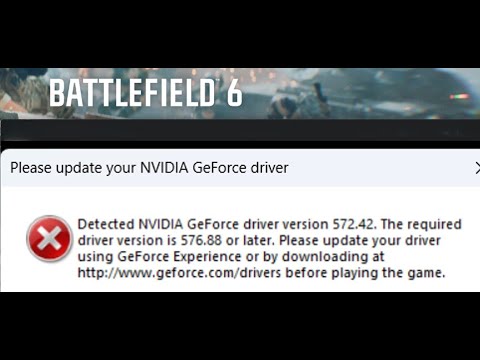How to Fix Battlefield 6 Error Please Update Your NVIDIA GeForce Driver
Nothing can interrupt the excitement of a new game like Battlefield 6 quite like a compatibility error. If you're a PC gamer with an NVIDIA graphics card and are seeing the message: “Please update your Nvidia GeForce driver. Required version: 576.88 or later,” don't worry—this is a common problem with a straightforward solution.This guide will show you how to quickly and easily update your NVIDIA driver using the new official NVIDIA App, ensuring your gaming session is smooth and uninterrupted.Open your web browser and go to the official NVIDIA website. Navigate to the software or downloads section, and find the page for the NVIDIA App. Click the "Download Now" button to get the installer file. Once the download is complete, double-click the installer (usually named something like NVIDIA_App_Setup.exe) to begin the installation. Follow the on-screen prompts, accept the license terms, and the app will handle the rest of the installation process. It should only take a few moments and will launch automatically upon completion. From the app's main window, navigate to the Drivers tab located at the top. Click Check for Updates. The app will connect to NVIDIA’s servers to find the latest available driver that is compatible with your graphics card. When the newest driver—which should be version 576.88 or higher—appears, click the Download button. The file size can be large, typically between 600MB and 900MB, so it may take a few minutes to download. Once the download is finished, click Install and choose the Express Installation option. This is the recommended choice as it automatically uninstallsyour old driver, installs the new one, and optimizes your systemsettings without any manual input. After the installation is complete, it is highly recommended that you restart your PC. This ensures that the new driver is fully applied and all system services are running correctly.
Unlock all Red Bull Challenges rewards in Battlefield 6. Our guide coversstrategies, tips, and step-by-step instructions to complete everychallenge and earn exclusive in-game content.
How to Change Character Skins in Battlefield 6
Learn how to customize your soldier's appearance in Battlefield 6. Our guidecovers unlocking and equipping new character skins and camouflage tostand out on the battlefield.
How to Fix Battlefield 6 challenges not working
Struggling with Battlefield 6 challenges not tracking or completing? Learn how tofix common issues with our quick troubleshooting guide for resetting,updating, and getting back in the game.
Battlefield 6: Best Loadouts for Gauntlet Mode
the best class loadouts for Gauntlet Mode in BF6. Optimize your gameplay with tips and strategies to dominate the battlefield
How to Level Up Weapons in Battlefield 6
expert tips on leveling up weapons in BF6. Enhance your gameplay and dominate the battlefield with our guide!
How to Fix Battlefield 6 REDSEC error occurred when launching the game
Fix the frustrating REDSEC error in Battlefield 6 with our step-by-stepsolutions. Get back to gaming adventure!
How to Access a Vehicle Trailer in Battlefield RedSec
Discover the thrilling Vehicle Trailer for Battlefield RedSec! Dive into intense gameplay and explore new features.
How to Open Locked Safes in Battlefield RedSec
Unlock the secrets of Battlefield RedSec! Discover expert tips and strategies to open locked safes and enhance your gameplay.
How to Redeploy Teammates in Battlefield RedSec
Optimize your Battlefield RedSec strategy. Learn when and how to effectivelyredeploy teammates for tactical advantages, better positioning, andsecuring key objectives. Master the redeploy feature to control the flow of battle.
How to Complete All Exploration Challenges in Battlefield Redsec
Master all Battlefield Redsec exploration challenges with our expert guide.Find hidden intel, complete all objectives, and unlock every reward with step-by-step strategies.
How to Fix Battlefield 6 DirectX Error Code 0x887e0003
Resolve Battlefield 6 DirectX Error Code 0x887e0003 quickly with our step-by-step guide. Get back to gaming
How to Fly Helicopters in Battlefield 6
helicopter flying in Battlefield 6 with our comprehensive guide. Learn tips, tricks, and strategies to dominate the skies!
How to Fix Battlefield 6 Error This Software Cannot Be Used
Resolve the Battlefield 6 Error: This Software Cannot Be Used issue quickly with our step-by-step guide.
How to Fix Battlefield 6 An Unknown Error Occurred
Resolve the 'Unknown Error' in Battlefield 6 with our step-by-step guide. Get back to gaming quickly
How to fix Marvel Rivals login issue
Discover effective solutions to fix your Marvel Rivals login issues quickly and easily. Get back to gaming
Fix Battlefield 6 Error Update NVIDIA GeForce Driver
Step 1: Download and Install the NVIDIA App
The first thing you need to do is download the new NVIDIA App, which has been designed to replace the older GeForce Experience software. This streamlined application is now the central hub for managing your drivers and graphics settings.Step 2: Update Your Graphics Driver
With the NVIDIA App now installed and open, updating your driver is a simple process.
Step 3: Launch the Game
With your new driver successfully installed, you can now launch Battlefield 6 from your game launcher, whether it's the EA App or Steam. The drivererror should no longer appear, and you can enjoy your gaming sessionwith optimal performance and stability.
Mode:
Other Articles Related
how to earn all Red Bull Challenges rewards in Battlefield 6Unlock all Red Bull Challenges rewards in Battlefield 6. Our guide coversstrategies, tips, and step-by-step instructions to complete everychallenge and earn exclusive in-game content.
How to Change Character Skins in Battlefield 6
Learn how to customize your soldier's appearance in Battlefield 6. Our guidecovers unlocking and equipping new character skins and camouflage tostand out on the battlefield.
How to Fix Battlefield 6 challenges not working
Struggling with Battlefield 6 challenges not tracking or completing? Learn how tofix common issues with our quick troubleshooting guide for resetting,updating, and getting back in the game.
Battlefield 6: Best Loadouts for Gauntlet Mode
the best class loadouts for Gauntlet Mode in BF6. Optimize your gameplay with tips and strategies to dominate the battlefield
How to Level Up Weapons in Battlefield 6
expert tips on leveling up weapons in BF6. Enhance your gameplay and dominate the battlefield with our guide!
How to Fix Battlefield 6 REDSEC error occurred when launching the game
Fix the frustrating REDSEC error in Battlefield 6 with our step-by-stepsolutions. Get back to gaming adventure!
How to Access a Vehicle Trailer in Battlefield RedSec
Discover the thrilling Vehicle Trailer for Battlefield RedSec! Dive into intense gameplay and explore new features.
How to Open Locked Safes in Battlefield RedSec
Unlock the secrets of Battlefield RedSec! Discover expert tips and strategies to open locked safes and enhance your gameplay.
How to Redeploy Teammates in Battlefield RedSec
Optimize your Battlefield RedSec strategy. Learn when and how to effectivelyredeploy teammates for tactical advantages, better positioning, andsecuring key objectives. Master the redeploy feature to control the flow of battle.
How to Complete All Exploration Challenges in Battlefield Redsec
Master all Battlefield Redsec exploration challenges with our expert guide.Find hidden intel, complete all objectives, and unlock every reward with step-by-step strategies.
How to Fix Battlefield 6 DirectX Error Code 0x887e0003
Resolve Battlefield 6 DirectX Error Code 0x887e0003 quickly with our step-by-step guide. Get back to gaming
How to Fly Helicopters in Battlefield 6
helicopter flying in Battlefield 6 with our comprehensive guide. Learn tips, tricks, and strategies to dominate the skies!
How to Fix Battlefield 6 Error This Software Cannot Be Used
Resolve the Battlefield 6 Error: This Software Cannot Be Used issue quickly with our step-by-step guide.
How to Fix Battlefield 6 An Unknown Error Occurred
Resolve the 'Unknown Error' in Battlefield 6 with our step-by-step guide. Get back to gaming quickly
How to fix Marvel Rivals login issue
Discover effective solutions to fix your Marvel Rivals login issues quickly and easily. Get back to gaming