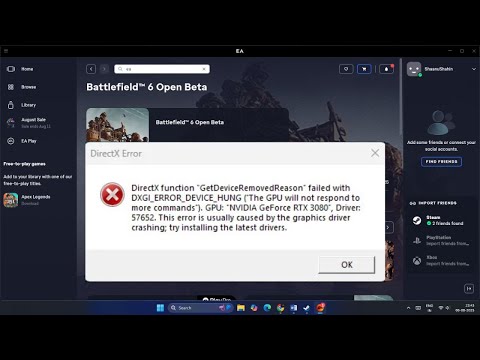How to Fix Battlefield 6 DirectX Error Code 0x887e0003
Solving DirectX Errors and Crashes in Battlefield 6
Step 1: Reset Your Game Settings
Sometimes, a corrupted configuration file can cause stability issues. Resetting your settings to default is a quick and effective way to rule this out.- Navigate to your Documents folder.
- Find the Battlefield 6 Open Beta folder.
- Inside, locate the "Settings" folder. To be safe, you can rename it to "settings.old" instead of deleting it.
- The next time you launch the game, it will create a fresh set of default configuration files. Note that this will remove all of your custom keybinds and graphical settings.
Step 2: Update or Reinstall Graphics Drivers
Outdated or corrupted graphics drivers are a leading cause ofDirectX-related errors. Ensuring your drivers are up-to-date is acritical step.
- For NVIDIA Users: Go to the official NVIDIA website, find the latest Game Ready Driver for your specific GPU model, and perform a clean installation.
- For AMD Users: Visit the official AMD website and download the most recent drivers for your graphics card.
- After the installation is complete, restart your computer to finalize the update.
In some rare cases, a specific driver version might be unstable with thegame. If the latest drivers don't work, consider using a utility likeDDU (Display Driver Uninstaller) to completely remove your old driversand then install a slightly older, more stable version.
Step 3: Adjust Graphics Settings
The game's graphics settings can put a heavy load on your GPU, leading to crashes.
- Right-click on Battlefield 6 in your game library (Steam or EA App).
- Select Properties and find the Launch Options field.
- Type -dx11 or -dx12 to force the game to run on that specific API.
Step 4: Disable Overlays and Background Applications
Overlays from applications like Discord, GeForce Experience, or MSI Afterburnercan interfere with the game and cause performance issues.
- Close all unnecessary background applications and disable any in-game overlays.
- Go to Task Manager (Ctrl + Shift + Esc) and look for any resource-heavy programs that might be running, such as Razer Synapse, Corsair iCUE, or other anti-cheat software. Right-click and End Task on any non-essential processes.
Step 5: Reinstall EA Anti-Cheat
Corrupted anti-cheat files can prevent the game from even launching. Repairing or reinstalling them is often a necessary step.
- Navigate to your Battlefield 6 installation folder.
- Find the EAAntiCheat folder.
- Right-click on EAAntiCheat.Installer.exe and Run as administrator.
- From the dropdown menu, select Battlefield 6 and click the Repair option.
- If that doesn't work, repeat the process but this time choose Uninstall, then launch the game to trigger a fresh installation.
Step 6: Adjust Virtual Memory Settings
Insufficient virtual memory can cause crashes, especially on systems with lower RAM.
- Right-click on This PC and select Properties.
- Choose Advanced system settings.
- Under the Advanced tab, click Settings in the Performance section.
- In the new window, go to the Advanced tab and click Change under Virtual memory.
- Uncheck "Automatically manage paging file size for all drives."
- Select your system drive (usually C:) and set the Initial size and Maximum size. A good starting point is to set the initial size to 1.5 times your RAM and the maximum to 3 times your RAM.
Step 7: Verify Game Files
Corrupted or missing game files can lead to a variety of errors.
- For Steam Users: Right-click Battlefield 6 in your Library, go to Properties > Installed Files, and click Verify Integrity of Game Files.
- For EA App Users: In your Library, find Battlefield 6, click Manage, and select Repair.
Step 8: Reinstall the Game (Last Resort)
If all other methods fail, a clean reinstall of the game can be the only solution.
- Uninstall Battlefield 6 completely.
- Restart your computer.
- Reinstall the game, preferably on a different drive, especially a solid-state drive (SSD), for optimal performance.
If the problem persists after following all these steps, the issue may bemore complex. Consider checking community forums or reaching out to EASupport for further assistance.
Other Articles Related
how to earn all Red Bull Challenges rewards in Battlefield 6Unlock all Red Bull Challenges rewards in Battlefield 6. Our guide coversstrategies, tips, and step-by-step instructions to complete everychallenge and earn exclusive in-game content.
How to Change Character Skins in Battlefield 6
Learn how to customize your soldier's appearance in Battlefield 6. Our guidecovers unlocking and equipping new character skins and camouflage tostand out on the battlefield.
How to Fix Battlefield 6 challenges not working
Struggling with Battlefield 6 challenges not tracking or completing? Learn how tofix common issues with our quick troubleshooting guide for resetting,updating, and getting back in the game.
Battlefield 6: Best Loadouts for Gauntlet Mode
the best class loadouts for Gauntlet Mode in BF6. Optimize your gameplay with tips and strategies to dominate the battlefield
How to Level Up Weapons in Battlefield 6
expert tips on leveling up weapons in BF6. Enhance your gameplay and dominate the battlefield with our guide!
How to Fix Battlefield 6 REDSEC error occurred when launching the game
Fix the frustrating REDSEC error in Battlefield 6 with our step-by-stepsolutions. Get back to gaming adventure!
How to Access a Vehicle Trailer in Battlefield RedSec
Discover the thrilling Vehicle Trailer for Battlefield RedSec! Dive into intense gameplay and explore new features.
How to Open Locked Safes in Battlefield RedSec
Unlock the secrets of Battlefield RedSec! Discover expert tips and strategies to open locked safes and enhance your gameplay.
How to Redeploy Teammates in Battlefield RedSec
Optimize your Battlefield RedSec strategy. Learn when and how to effectivelyredeploy teammates for tactical advantages, better positioning, andsecuring key objectives. Master the redeploy feature to control the flow of battle.
How to Complete All Exploration Challenges in Battlefield Redsec
Master all Battlefield Redsec exploration challenges with our expert guide.Find hidden intel, complete all objectives, and unlock every reward with step-by-step strategies.
How to Fly Helicopters in Battlefield 6
helicopter flying in Battlefield 6 with our comprehensive guide. Learn tips, tricks, and strategies to dominate the skies!
How to Fix Battlefield 6 Error This Software Cannot Be Used
Resolve the Battlefield 6 Error: This Software Cannot Be Used issue quickly with our step-by-step guide.
How to Fix Battlefield 6 An Unknown Error Occurred
Resolve the 'Unknown Error' in Battlefield 6 with our step-by-step guide. Get back to gaming quickly
How to fix Marvel Rivals login issue
Discover effective solutions to fix your Marvel Rivals login issues quickly and easily. Get back to gaming
How to check stats recap in Battlefield 6
Discover how to check your stats recap in Battlefield 6. Stay updated on your performance and improve your gameplay