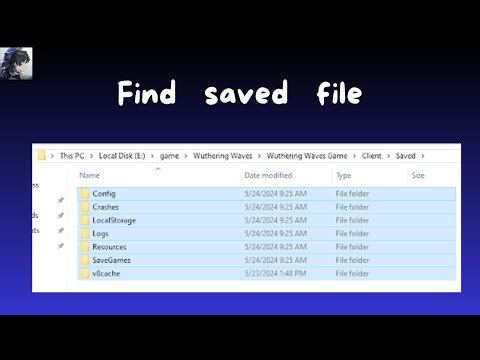Where to find Wuthering Waves screenshot folder
Find out where to find the Wuthering Waves screenshots folder with our explanatory guide today.
Like many action-adventure RPGs, Wuthering Waves gives you the ability to capture images of the game's stunning world, characters, and enemies through a built-in camera feature. This tool allows you to save those memorable moments so you can relive them later.
Accessing the camera feature is fairly straightforward and can be done from the game's pause menu. Follow these steps:
the enchanting musicfly locations in Wuthering Waves: Sanguis Plateus. Explore the captivating sounds and vibrant landscapes
How to reach Sanguis Plateaus in Wuthering Waves
Hike to the Sanguis Plateaus in Wuthering Waves. This guide details thefastest route, required quests, and how to unlock the Resonance Beaconfor easy teleportation.
All Lost Beyond hidden trophies in Wuthering Waves
Unlock all hidden trophies in Wuthering Waves with our complete guide!Find secret achievements, tips, and locations to 100% your game. Explore now!
Where to Find All Afterlifes in Wuthering Waves
Discover all Afterlife locations in Wuthering Waves with our completeguide. Unlock hidden secrets, rewards, and lore in this immersiveopen-world adventure!
All Wuthering Waves Phrolova Resonance Chains
Explore the depths of Wuthering Waves with our guide to all Phrolova Resonance Chains. Uncover secrets, strategies
All Wuthering Waves Pipe Maintenance puzzle locations
Discover all Pipe Maintenance puzzle locations in Wuthering Waves. Unlock secrets and enhance your gameplay
How to get to the Fabricatorium of the Deep in Wuthering Waves
Explore the enchanting world of Wuthering Waves and uncover the secrets of the Fabricatorium of the Deep.
How to get The Laureate glider in Wuthering Waves
Discover how to unlock The Laureate glider in Wuthering Waves with our step-by-step guide.
How to Use Modifiers in Wuthering Waves
Discover effective strategies for using modifiers in Wuthering Waves to enhance your gameplay
How to Fix Wuthering Waves Pixelated Textures Issue
Fix the pixelated textures in Wuthering Waves effortlessly. Follow ourexpert tips to restore stunning visuals
How to Fix The First Descendant Stuck on Loading Screen
Today we bring an explanatory guide to tell you How to fix The First Descendant stuck on loading screen.
How to set up a dedicated server for Palworld on Xbox
Our guide today aims to explain to you How to Setup a Dedicated Server for Palworld on Xbox.
all launch rewards in Zenless Zone Zero
We've put together an explanatory guide to tell you all launch rewards in Zenless Zone Zero.
How to Find Pavo Plums in Wuthering Waves
We invite you to discover How to Find Pavo Plums in Wuthering Waves, a new task in this interesting and exciting game.
How to unlock the Dubs Dubs Dubs camo in MW3 and Warzone
Today we bring you an explanatory guide on How to unlock the Dubs Dubs Dubs camo in MW3 and Warzone with precise details.
Like many action-adventure RPGs, Wuthering Waves gives you the ability to capture images of the game's stunning world, characters, and enemies through a built-in camera feature. This tool allows you to save those memorable moments so you can relive them later.
How to take photos in Wuthering Waves?
Accessing the camera feature is fairly straightforward and can be done from the game's pause menu. Follow these steps:
- Open the pause menu: You can do this by pressing the button located in the top right corner of the screen or by pressing the "Esc" key on your PC.
- Locate the camera option: Once in the pause menu, look for the camera icon at the bottom right, next to the settings option.
- Adjust the composition of your photo: Use the slider located on the right to adjust the field of view (FOV) of your photo.
- Capture the image: Press the camera button (usually the "F" button) to take the screenshot. You can also press "R" to rotate the view and modify the depth of field and background blur, accessing additional options at the top left.
- Save your photo: Once you're happy with the composition of your photo, click the "Save" button to store it on your device.
Where to find the Wuthering Waves screenshots folder?
Screenshots are saved in a specific folder within the game files. The location may vary depending on the drive you installed the game on, but in general, you can find them by following these steps:
- Locate the game folder: If you installed Wuthering Waves on the C: drive, the folder path would be: C:\Program Files\Wuthering Waves\Wuthering Waves Game\Client\Saved\ScreenShot
- Access the screenshots folder: Inside the "Saved" folder, you'll find the "ScreenShot" folder where all the screenshots you've taken in the game are stored.
Additional tips
- Hide your character model: If you want to capture the landscape without your character in the image, you can hide it using the corresponding option in the camera settings.
- Have your character face the camera: This option allows you to capture photos with your character looking directly at the camera.
- Adjust the depth of field: Use this option to control the focus of the image and blur the background, creating a depth effect.
- Experiment with different poses: Camera mode allows you to modify your character's posture to capture more dynamic or playful poses.
In this sense, use Wuthering Waves' camera function to capture your favorite moments in Solaris-3 and share them with your friends.
Tags: Open-world RPG, Action role-playing game, Story-rich gameplay, Resonators, Character tier list, Game mechanics, Explorat
Platform(s): iOS, Android, Microsoft Windows pc, macOS, PS5
Genre(s): Action role-playing, Gacha game
Developer(s): Kuro Games
Publisher(s): Kuro Games
Engine: Unreal Engine 4
Mode: Single-player, multiplayer
Age rating (PEGI): +12
Other Articles Related
Where to Find Sanguis Plateus Musicflys in Wuthering Wavesthe enchanting musicfly locations in Wuthering Waves: Sanguis Plateus. Explore the captivating sounds and vibrant landscapes
How to reach Sanguis Plateaus in Wuthering Waves
Hike to the Sanguis Plateaus in Wuthering Waves. This guide details thefastest route, required quests, and how to unlock the Resonance Beaconfor easy teleportation.
All Lost Beyond hidden trophies in Wuthering Waves
Unlock all hidden trophies in Wuthering Waves with our complete guide!Find secret achievements, tips, and locations to 100% your game. Explore now!
Where to Find All Afterlifes in Wuthering Waves
Discover all Afterlife locations in Wuthering Waves with our completeguide. Unlock hidden secrets, rewards, and lore in this immersiveopen-world adventure!
All Wuthering Waves Phrolova Resonance Chains
Explore the depths of Wuthering Waves with our guide to all Phrolova Resonance Chains. Uncover secrets, strategies
All Wuthering Waves Pipe Maintenance puzzle locations
Discover all Pipe Maintenance puzzle locations in Wuthering Waves. Unlock secrets and enhance your gameplay
How to get to the Fabricatorium of the Deep in Wuthering Waves
Explore the enchanting world of Wuthering Waves and uncover the secrets of the Fabricatorium of the Deep.
How to get The Laureate glider in Wuthering Waves
Discover how to unlock The Laureate glider in Wuthering Waves with our step-by-step guide.
How to Use Modifiers in Wuthering Waves
Discover effective strategies for using modifiers in Wuthering Waves to enhance your gameplay
How to Fix Wuthering Waves Pixelated Textures Issue
Fix the pixelated textures in Wuthering Waves effortlessly. Follow ourexpert tips to restore stunning visuals
How to Fix The First Descendant Stuck on Loading Screen
Today we bring an explanatory guide to tell you How to fix The First Descendant stuck on loading screen.
How to set up a dedicated server for Palworld on Xbox
Our guide today aims to explain to you How to Setup a Dedicated Server for Palworld on Xbox.
all launch rewards in Zenless Zone Zero
We've put together an explanatory guide to tell you all launch rewards in Zenless Zone Zero.
How to Find Pavo Plums in Wuthering Waves
We invite you to discover How to Find Pavo Plums in Wuthering Waves, a new task in this interesting and exciting game.
How to unlock the Dubs Dubs Dubs camo in MW3 and Warzone
Today we bring you an explanatory guide on How to unlock the Dubs Dubs Dubs camo in MW3 and Warzone with precise details.