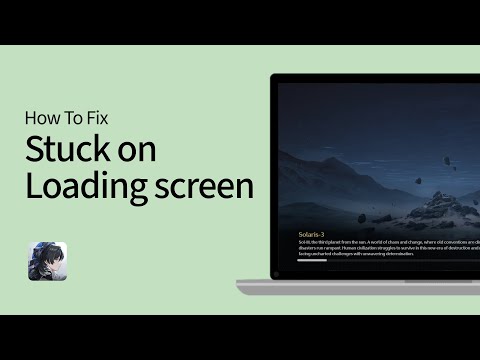How to Fix Wuthering Waves Stuck on Loading Screen?
Today we bring you a guide on How to Fix Wuthering Waves Stuck on Loading Screen? with precise details.
Wuthering Waves may freeze on the loading screen for several reasons. These may include a constant black screen or a progress bar that doesn't move. This ruins not only your gaming experience, but also that of your teammates. These are the main contributing factors:
Find out if the Wuthering Waves game files are complete and up-to-date. Close Wuthering Waves and launch the Epic Games launcher. Locate Wuthering Waves in your library and click the three-line menu icon. Then, click "Verify." To find and replace any missing or corrupted files, this process will take time.
Additionally, to avoid alterations to game files or startup problems, close resource-intensive programs before launching Wuthering Waves. Go to the Processes tab in Task Manager. End programs like Steam, Origin, background browser tabs, or Discord. Avoid programs that use too much RAM and VRAM, such as Adobe software, and programs that can modify game files, such as CCleaner.
the enchanting musicfly locations in Wuthering Waves: Sanguis Plateus. Explore the captivating sounds and vibrant landscapes
How to reach Sanguis Plateaus in Wuthering Waves
Hike to the Sanguis Plateaus in Wuthering Waves. This guide details thefastest route, required quests, and how to unlock the Resonance Beaconfor easy teleportation.
All Lost Beyond hidden trophies in Wuthering Waves
Unlock all hidden trophies in Wuthering Waves with our complete guide!Find secret achievements, tips, and locations to 100% your game. Explore now!
Where to Find All Afterlifes in Wuthering Waves
Discover all Afterlife locations in Wuthering Waves with our completeguide. Unlock hidden secrets, rewards, and lore in this immersiveopen-world adventure!
All Wuthering Waves Phrolova Resonance Chains
Explore the depths of Wuthering Waves with our guide to all Phrolova Resonance Chains. Uncover secrets, strategies
All Wuthering Waves Pipe Maintenance puzzle locations
Discover all Pipe Maintenance puzzle locations in Wuthering Waves. Unlock secrets and enhance your gameplay
How to get to the Fabricatorium of the Deep in Wuthering Waves
Explore the enchanting world of Wuthering Waves and uncover the secrets of the Fabricatorium of the Deep.
How to get The Laureate glider in Wuthering Waves
Discover how to unlock The Laureate glider in Wuthering Waves with our step-by-step guide.
How to Use Modifiers in Wuthering Waves
Discover effective strategies for using modifiers in Wuthering Waves to enhance your gameplay
How to Fix Wuthering Waves Pixelated Textures Issue
Fix the pixelated textures in Wuthering Waves effortlessly. Follow ourexpert tips to restore stunning visuals
How to Catch Dark Spirits in Moonstone Island?
In this guide entry we will explain to you How to catch Dark Spirits in Moonstone Island, let's see.
How to fix Wuthering Waves Lagging and Stuttering?
This time we return with a guide with the objective of explaining How to fix Wuthering Waves Lagging and Stuttering?.
How to Fix Pax Dei Not Installing?
Today we bring you a guide to explain everything about How to Fix Pax Dei Not Installing?.
How to Fix Failed to Connect to Sea of Thieves Servers?
Discover How to Fix Failed to Connect to Sea of Thieves Servers? with the instructions we have in this guide.
How to Fix Zenless Zone Zero Stuck on Loading Screen?
With our help you will see that knowing How to Fix Zenless Zone Zero Stuck on Loading Screen? is easier than you thought.
Why does Wuthering Waves crash on the loading screen and check file integrity?
Wuthering Waves may freeze on the loading screen for several reasons. These may include a constant black screen or a progress bar that doesn't move. This ruins not only your gaming experience, but also that of your teammates. These are the main contributing factors:
- Using outdated or incompatible graphics drivers can freeze the loading screen and create other problems.
- You may get stuck while loading if the Wuthering Waves game files get corrupted due to installation errors or other errors.
- Unstable or slow network connection can prolong loading times and impact game progress.
How to Fix Wuthering Waves Stuck on Loading Screen?
1. Check the integrity of Wuthering Waves Game files.
Find out if the Wuthering Waves game files are complete and up-to-date. Close Wuthering Waves and launch the Epic Games launcher. Locate Wuthering Waves in your library and click the three-line menu icon. Then, click "Verify." To find and replace any missing or corrupted files, this process will take time.
2. Shut down resource-intensive processes
Additionally, to avoid alterations to game files or startup problems, close resource-intensive programs before launching Wuthering Waves. Go to the Processes tab in Task Manager. End programs like Steam, Origin, background browser tabs, or Discord. Avoid programs that use too much RAM and VRAM, such as Adobe software, and programs that can modify game files, such as CCleaner.
3. Keep your Windows operating system up to date.
To access your Windows operating system settings, simply search for "Update." Then, click "Check for Updates" to download the latest available operating system update. Restart your computer after downloading the update to implement the modifications.
4. Restart the system and the game.
Sometimes a simple restart can resolve temporary problems. Close Wuthering Waves, then restart your computer or console.
5. Configure chart settings
Consider changing Wuthering Waves graphics settings to relieve the strain on your system and prevent screen freezing. By reducing graphical demands, gameplay becomes smoother and the risk of performance issues is reduced.
Wuthering Waves epic games won't start and downloading stuck.
Players can now begin pre-loading Wuthering Waves, which is due out on May 22. However, the problem that most of the players are facing is the same: To resolve the Wuthering Waves stuck on Epic Games Launcher issue on PC, follow the steps below:
- Press CTRL+SHIFT+ESC to open Windows Task Manager.
- The task list should include KRLauncherEpic.
- Right click on KRLauncherEpic and then select "Open file location".
- In the folder that opens, find and run the file "launcher.exe" (it can also be called "launcher" with the WuWa icon).
- The Wuthering Waves launcher should now open.
- You can download the installation package directly by clicking the Windows "Download" button.
Finally, now that we have these instructions on fixing the stormy waves stuck on the loading screen, we must apply them to return to normality of our fun and progress in this fast-paced game.
Tags: Open-world RPG, Action role-playing game, Story-rich gameplay, Resonators, Character tier list, Game mechanics, Explorat
Platform(s): iOS, Android, Microsoft Windows pc, macOS, PS5
Genre(s): Action role-playing, Gacha game
Developer(s): Kuro Games
Publisher(s): Kuro Games
Engine: Unreal Engine 4
Mode: Single-player, multiplayer
Age rating (PEGI): +12
Other Articles Related
Where to Find Sanguis Plateus Musicflys in Wuthering Wavesthe enchanting musicfly locations in Wuthering Waves: Sanguis Plateus. Explore the captivating sounds and vibrant landscapes
How to reach Sanguis Plateaus in Wuthering Waves
Hike to the Sanguis Plateaus in Wuthering Waves. This guide details thefastest route, required quests, and how to unlock the Resonance Beaconfor easy teleportation.
All Lost Beyond hidden trophies in Wuthering Waves
Unlock all hidden trophies in Wuthering Waves with our complete guide!Find secret achievements, tips, and locations to 100% your game. Explore now!
Where to Find All Afterlifes in Wuthering Waves
Discover all Afterlife locations in Wuthering Waves with our completeguide. Unlock hidden secrets, rewards, and lore in this immersiveopen-world adventure!
All Wuthering Waves Phrolova Resonance Chains
Explore the depths of Wuthering Waves with our guide to all Phrolova Resonance Chains. Uncover secrets, strategies
All Wuthering Waves Pipe Maintenance puzzle locations
Discover all Pipe Maintenance puzzle locations in Wuthering Waves. Unlock secrets and enhance your gameplay
How to get to the Fabricatorium of the Deep in Wuthering Waves
Explore the enchanting world of Wuthering Waves and uncover the secrets of the Fabricatorium of the Deep.
How to get The Laureate glider in Wuthering Waves
Discover how to unlock The Laureate glider in Wuthering Waves with our step-by-step guide.
How to Use Modifiers in Wuthering Waves
Discover effective strategies for using modifiers in Wuthering Waves to enhance your gameplay
How to Fix Wuthering Waves Pixelated Textures Issue
Fix the pixelated textures in Wuthering Waves effortlessly. Follow ourexpert tips to restore stunning visuals
How to Catch Dark Spirits in Moonstone Island?
In this guide entry we will explain to you How to catch Dark Spirits in Moonstone Island, let's see.
How to fix Wuthering Waves Lagging and Stuttering?
This time we return with a guide with the objective of explaining How to fix Wuthering Waves Lagging and Stuttering?.
How to Fix Pax Dei Not Installing?
Today we bring you a guide to explain everything about How to Fix Pax Dei Not Installing?.
How to Fix Failed to Connect to Sea of Thieves Servers?
Discover How to Fix Failed to Connect to Sea of Thieves Servers? with the instructions we have in this guide.
How to Fix Zenless Zone Zero Stuck on Loading Screen?
With our help you will see that knowing How to Fix Zenless Zone Zero Stuck on Loading Screen? is easier than you thought.