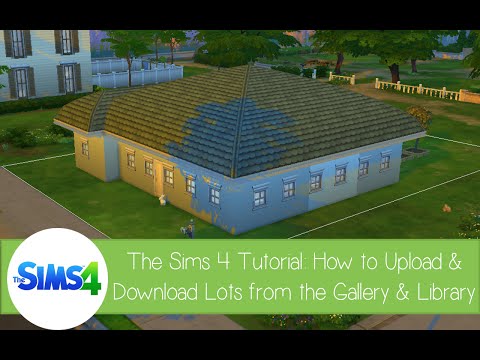How to Save a House to the Gallery in The Sims 4
The Sims 4 offers a fantastic feature called The Gallery, where players can share their creations with the global community. Whether it's households, homes, rooms, or individual items, the Gallery is a hub for creativity, allowing Simmers to download and use other players' designs in their own games.
If you've built a stunning house and want to save it for later use or share it with others, this guide will walk you through the process step by step.
Saving a house to your personal library allows you to reuse it in other save files without uploading it to the public Gallery. This is perfect if you want to keep your builds private or reuse them in different worlds.
Enter Build Mode – While on the lot you want to save, press F2 (PC/Mac) or switch to Build Mode on consoles. Click the Folder Icon – In the top toolbar, select the "Save to My Library" button (it looks like a folder with an arrow). Select "Save Lot" – This will open a menu where you can add details about your build. Fill in Lot Details – Confirm the Save – Click the checkmark or arrow in the bottom-right corner to save the lot to your My Library section.
Now, your house is stored in your personal library and can be placed on any lot in future playthroughs!
If you want to share your creation with the community, uploading it to the Gallery is the best way to do it. Other players can then download, like, and comment on your builds.
Enter Build Mode – Go to the lot you want to share. Click the Gallery Icon – In the top toolbar, select the "Upload to Gallery" button (a cloud with an arrow). Select "Save Lot" – This will open the lot details menu. Add Descriptions & Tags – Choose Visibility – Click "Upload" – Confirm by clicking the button at the bottom-left corner.
Enter Build Mode and select the room you want to save. Click the "Save Room" option instead of "Save Lot." Follow the same steps to add details and upload to the Gallery.
Learn how to build custom venues in The Sims 4 with ourstep-by-step guide. Unlock new lots, use the Venue Changes mod, andcreate the perfect restaurant, park, or nightclub for your Sims.
How to complete the Tangible Traces quest in The Sims 4 Adventure Awaits
Stuck on the Tangible Traces quest in The Sims 4 Adventure Awaits? Our guideshows you how to find the hidden clues, solve the mystery, and completethis quest step-by-step.
Where to find Peculiar Plumbird in The Sims 4
Struggling to spot the Peculiar Plumbird in The Sims 4? Discover its favoritespawning locations, from the jungle of Selvadorada to your own garden,and learn how to attract this rare collectible.
How to get an Imaginary Friend in The Sims 4
Learn how to get the Imaginary Friend in The Sims 4! This guide covers howyour Sim child can receive the doll, form a friendship, and ultimatelybring their imaginary friend to life as a real, playable Sim.
How To Bring A Sim Back To Life in The Sims 4
Revive your Sims in The Sims 4! Discover tips and tricks to bring a Sim back to life and enhance your gameplay
How to See Your Family Tree in The Sims 4
Explore your Sims' lineage with ease! Learn how to view and understand yourfamily tree in The Sims 4, track generations, and uncover your legacy.
How to Fix The Sims 4 Gallery Not Loading
Discover solutions to fix The Sims 4 Gallery not loading issues. Get back to sharing and downloading your favorite creations!
How to use Life tragedies mod in Sims 4
Unleash the full spectrum of life in your Sims 4 game. Learn how to install and use the Life Tragedies Mod to add dark events, random crimes, anddramatic twists to your storytelling.
How to fix Sims 4 error code 122 dd7d01faaab9abe8
Fix Sims 4 error code 122 dd7d01faaab9abe8 with our comprehensive guide. Learn step-by-step solutions to resolve this frustrating issue now.
How to Save a House to the Gallery in The Sims 4
Learn how to save a house to the Gallery in The Sims 4 with this easystep-by-step guide. Share your creations or download community lotseffortlessly!
How to Craft the Wooden Throne in The Sims 4
Learn how to craft the Wooden Throne in The Sims 4 with our step-by-step. Enhance your gameplay and create the ultimate royal experience!
All House and Garden Upgrades in Tales of the Shire
Discover all house and garden upgrades in Tales of the Shire! Customize your cozy Hobbit home, unlock decorations, and enhance your garden for the ultimate Middle-earth living experience.
How to Subclass in Elder Scrolls Online
Learn how to subclass in Elder Scrolls Online (ESO) with ourstep-by-step guide. Master multiclassing, skill combinations, and buildoptimization for any playstyle!
How To Win All Triple Crown Races in Umamusume
Learn expert strategies to dominate all Triple Crown races in Umamusume! Get tips on training, skills, and race tactics to secure victory inevery prestigious event.
How to feed the dog in Tiny Bookshop
Learn how to feed your dog in Tiny Bookshop with this simple guide. Keep your furry friend happy and healthy while you run your charmingbookshop!
If you've built a stunning house and want to save it for later use or share it with others, this guide will walk you through the process step by step.
How to Save a House to Your Library in The Sims 4
Saving a house to your personal library allows you to reuse it in other save files without uploading it to the public Gallery. This is perfect if you want to keep your builds private or reuse them in different worlds.
Steps to Save a House to Your Library:
- Name your lot (e.g., "Modern Family Home").
- Add the number of bedrooms and bathrooms.
- Include a description (optional but helpful for organization).
Now, your house is stored in your personal library and can be placed on any lot in future playthroughs!
How to Share a House on The Sims 4 Gallery
If you want to share your creation with the community, uploading it to the Gallery is the best way to do it. Other players can then download, like, and comment on your builds.
Steps to Upload a House to the Gallery:
- Give your lot a clear name (e.g., "Cozy Cottage – 2 Bedrooms").
- Fill in the bedrooms, bathrooms, and lot type (Residential, Rental, etc.).
- Write a detailed description (optional but helps others find your build).
- Add relevant hashtags (e.g., #ModernHome #FamilyHouse).
- Public: Anyone can see and download it.
- Unlisted: Only players with a direct link can access it.
Your house is now live on The Sims 4 Gallery! Other players can search for it by your EA ID, lot name, or hashtags.
Additional Tips for Sharing Houses in The Sims 4
- Use High-Quality Thumbnails – Before uploading, rotate the camera to showcase the best angle of your build.
- Add Custom Descriptions – Mention if the house is base-game friendly or requires specific packs.
- Organize with Hashtags – Popular tags like #NoCC, #SpeedBuild, or #TinyHome help your lot get discovered.
- Update Old Uploads – If you improve a build, you can re-upload it with a new version.
How to Save & Share Individual Rooms
Don’t want to upload an entire house? You can also save and share single rooms!
This is great for kitchens, bathrooms, or themed bedrooms that players can easily drop into their own builds.
Conclusion
Whether you want to save a house privately or share it with millions of Simmers, The Sims 4 makes it easy with the Library and Gallery features. Now that you know how to save, upload, and optimize your builds, you can start sharing your architectural masterpieces with the world!
Tags: Life simulation game, EA Games, Sims 4 expansion packs, Create-a-Sim, Sims 4 mods, Sims 4 cheats, Sims 4 gameplay, Sims
Platform(s): Microsoft Windows , macOS , PlayStation 4 , Xbox One
Genre(s): Simulation
Developer(s): Maxis
Publisher(s): Electronic Arts
Mode:
Other Articles Related
How To Build Custom Venues in The Sims 4Learn how to build custom venues in The Sims 4 with ourstep-by-step guide. Unlock new lots, use the Venue Changes mod, andcreate the perfect restaurant, park, or nightclub for your Sims.
How to complete the Tangible Traces quest in The Sims 4 Adventure Awaits
Stuck on the Tangible Traces quest in The Sims 4 Adventure Awaits? Our guideshows you how to find the hidden clues, solve the mystery, and completethis quest step-by-step.
Where to find Peculiar Plumbird in The Sims 4
Struggling to spot the Peculiar Plumbird in The Sims 4? Discover its favoritespawning locations, from the jungle of Selvadorada to your own garden,and learn how to attract this rare collectible.
How to get an Imaginary Friend in The Sims 4
Learn how to get the Imaginary Friend in The Sims 4! This guide covers howyour Sim child can receive the doll, form a friendship, and ultimatelybring their imaginary friend to life as a real, playable Sim.
How To Bring A Sim Back To Life in The Sims 4
Revive your Sims in The Sims 4! Discover tips and tricks to bring a Sim back to life and enhance your gameplay
How to See Your Family Tree in The Sims 4
Explore your Sims' lineage with ease! Learn how to view and understand yourfamily tree in The Sims 4, track generations, and uncover your legacy.
How to Fix The Sims 4 Gallery Not Loading
Discover solutions to fix The Sims 4 Gallery not loading issues. Get back to sharing and downloading your favorite creations!
How to use Life tragedies mod in Sims 4
Unleash the full spectrum of life in your Sims 4 game. Learn how to install and use the Life Tragedies Mod to add dark events, random crimes, anddramatic twists to your storytelling.
How to fix Sims 4 error code 122 dd7d01faaab9abe8
Fix Sims 4 error code 122 dd7d01faaab9abe8 with our comprehensive guide. Learn step-by-step solutions to resolve this frustrating issue now.
How to Save a House to the Gallery in The Sims 4
Learn how to save a house to the Gallery in The Sims 4 with this easystep-by-step guide. Share your creations or download community lotseffortlessly!
How to Craft the Wooden Throne in The Sims 4
Learn how to craft the Wooden Throne in The Sims 4 with our step-by-step. Enhance your gameplay and create the ultimate royal experience!
All House and Garden Upgrades in Tales of the Shire
Discover all house and garden upgrades in Tales of the Shire! Customize your cozy Hobbit home, unlock decorations, and enhance your garden for the ultimate Middle-earth living experience.
How to Subclass in Elder Scrolls Online
Learn how to subclass in Elder Scrolls Online (ESO) with ourstep-by-step guide. Master multiclassing, skill combinations, and buildoptimization for any playstyle!
How To Win All Triple Crown Races in Umamusume
Learn expert strategies to dominate all Triple Crown races in Umamusume! Get tips on training, skills, and race tactics to secure victory inevery prestigious event.
How to feed the dog in Tiny Bookshop
Learn how to feed your dog in Tiny Bookshop with this simple guide. Keep your furry friend happy and healthy while you run your charmingbookshop!