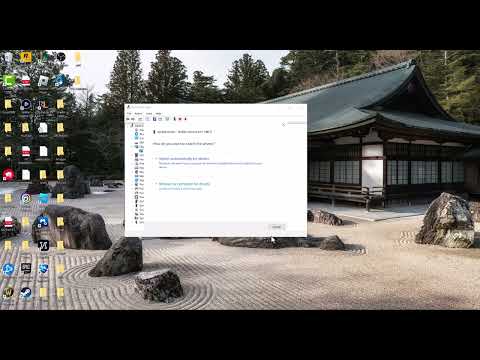How to Fix The First Berserker Khazan Crashing/Not Loading
If you're struggling to get the game running, don’t worry—this guide compiles all known fixes, including official patches, player-tested workarounds, and advanced troubleshooting steps.
Is There an Official Fix Yet?
The developers have released the first patch for The First Berserker: Khazan, addressing various bugs and performance issues. However, the startup crash problem has not yet been officially resolved. While we wait for an update, players have discovered several effective workarounds that may help you bypass the issue.
Basic Fixes to Try First
Before diving into advanced solutions, try these simple steps:
1. Delete the Problematic .dll File
Many players found that deleting a specific file resolved the crash:
- Navigate to the game’s installation folder (usually in Steam\steamapps\common\The First Berserker Khazan).
- Go to:CopyEngine\Plugins\Runtime\Nvidia\Streamline\Binaries\ThirdParty\Win64
- Locate sl.pcl.dll and delete it.
- Launch the game again.
2. Roll Back or Update GPU Drivers
Outdated or buggy GPU drivers can cause crashes.
For NVIDIA Users:
- Some players fixed the issue by downgrading to driver version 566.36.
- Download it from NVIDIA’s official site.
- Perform a clean installation (check the "Clean Install" option in NVIDIA’s installer).
For AMD/Intel Users:
3. Delete Corrupted Save & Config Files
Corrupted settings files can prevent the game from launching.
- Usually in:CopyC:\Users\[YourUsername]\Documents\The First Berserker Khazan
- Or:CopyC:\Users\[YourUsername]\AppData\Local\The First Berserker Khazan
- profilesetting.sav
- gameusersetting.ini
- Any "demo" files if present.
4. Disable Intro Cinematics via Steam Launch Options
If the game crashes after a short loading screen, disabling intro videos may help:
5. Force DirectX 11 or 12
Some games crash due to DirectX compatibility issues.
or
6. Verify Game Files (Steam)
Missing or corrupted files can cause crashes.
7. Disable Antivirus & Firewall Interference
Your antivirus or firewall might block the game.
For Windows Defender:
For Third-Party Antivirus:
- Add the game to the exclusion list in your antivirus settings.
For Windows Firewall:
8. Disable Overlays & Overclocking Tools
Steam Overlay, Discord Overlay, NVIDIA ShadowPlay, MSI Afterburner, and RivaTuner can cause instability.
- Right-click the game in Steam > Properties > General > Uncheck "Enable Steam Overlay".
- Open Discord > Settings > Overlay > Disable "In-Game Overlay".
- Open GeForce Experience or AMD Adrenalin and turn off overlays.
9. Update Visual C++ & Windows
Missing Visual C++ Redistributables can cause crashes.
Also, ensure Windows is fully updated:
- Go to Settings > Update & Security > Windows Update > Check for updates.
10. Increase Virtual Memory (Page File)
If your system has low VRAM, increasing virtual memory may help:
- Initial Size: 1.5x your RAM (e.g., 16GB RAM → 24,000 MB).
- Maximum Size: 3x your RAM (e.g., 16GB RAM → 48,000 MB).
Last Resort: Reinstall the Game on an SSD
If nothing works, try reinstalling the game on an SSD (faster than HDD):
Final Thoughts
While The First Berserker: Khazan is an exciting new Souls-like, its startup crashes are frustrating. Until the developers release an official fix, these workarounds should help you get into the game.
Have any other fixes worked for you? Share them in the comments to help fellow players!
Other Articles Related
How To Get Dual Hammers in Vermintide 2Learn how to unlock the powerful Dual Hammers for the Bardin Goreksson inVermintide 2. This guide covers the simple steps to get this top-tiermelee weapon for the Ironbreaker, Ranger Veteran, and Slayer careers.
All Heroes and Careers in Vermintide 2
Explore the diverse heroes and careers in Vermintide 2. Discover unique abilities, playstyles, and strategies to enhance your gameplay
Return to the Reik Grimoire and Tome Locations in Vermintide 2
Searching for every grimoire and tome? Our Vermintide 2 collectible guide for"Return to the Reik" reveals all book locations to maximize your lootand complete the mission.
All Formable Nations in Europa Universalis 5
all formable nations in Europa Universalis 5! Explore strategies, tips, and guides to expand your empire and dominate the game.
How To Beat Challenges in Kirby Air Riders
Struggling to master the skies? Learn expert tips and strategies to overcome every challenge in Kirby Air Ride. Dominate the City Trial, conquer all racetracks, and unlock the game's secrets with our complete guide.
How To Get All Crafting Materials in Moonlighter 2
essential tips for gathering all crafting materials in Moonlighter 2. Enhance your gameplay and unlock new possibilities!
Weapon Tier List in Moonlighter 2
the ultimate weapon tier list for Moonlighter 2! Optimize your gameplay with our guide to the best weapons and strategies.
How to find Mandrakes in Don't Starve Together
Struggling to find Mandrakes in Don't Starve Together? Learn thebest seasons, locations, and strategies to hunt these elusive livingroots and craft their powerful items.
How To Improve Institution Growth In Europa Universalis 5
effective strategies to enhance institution growth in Europa Universalis 5. Unlock new potential and dominate your gameplay
How to Fix Europa Universalis 5 Not Launching Error
Resolve the Europa Universalis 5 not launching error with our step-by-step. Get back to gaming quickly and enjoy seamless gameplay!
Save File Location in AI Limit
Learn the best practices for saving file locations in AI Limit. Ensure efficient storage, easy access.
How to complete Shattered Veil Song Easter Egg in Black Ops 6 Zombies
Unlock the secrets of the Shattered Veil Song Easter Egg in Black Ops 6 Zombies with our step-by-step guide.
Best Kilo 141 loadout in Black Ops 6
Discover the ultimate Kilo 141 loadout in Black Ops 6 for unbeatable performance.
How to solve the Doppelghast code in Black Ops 6 Zombies
Unlock the secrets of the Doppelghast code in Black Ops 6 Zombies with our step-by-step guide.
How to get Operator Roze (R0-Z3) in Warzone and Black Ops 6
Unlock Operator Roze (R0-Z3) in Warzone and Black Ops 6 with our step-by-step guide.