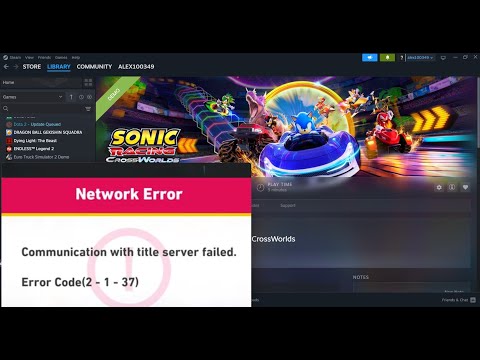How to Fix Sonic Racing Crossworlds Network Error Code 2-1-37
Network Error Code 2-1-37 in Sonic Racing Crossworlds is a frustrating issue that prevents players from connecting to the game's servers. It often appears as "Communication With Title Server Failed." While the developers have addressed some network issues in the past, many players still encounter this problem. Since there is no official fix from the developers, the following are unofficial solutions that have been crowdsourced by the player community.It is recommended to try these fixes in the order they are presented, as they range from the simplest to the more technical.
Learn how to unlock the powerful Dual Hammers for the Bardin Goreksson inVermintide 2. This guide covers the simple steps to get this top-tiermelee weapon for the Ironbreaker, Ranger Veteran, and Slayer careers.
All Heroes and Careers in Vermintide 2
Explore the diverse heroes and careers in Vermintide 2. Discover unique abilities, playstyles, and strategies to enhance your gameplay
Return to the Reik Grimoire and Tome Locations in Vermintide 2
Searching for every grimoire and tome? Our Vermintide 2 collectible guide for"Return to the Reik" reveals all book locations to maximize your lootand complete the mission.
All Formable Nations in Europa Universalis 5
all formable nations in Europa Universalis 5! Explore strategies, tips, and guides to expand your empire and dominate the game.
How To Beat Challenges in Kirby Air Riders
Struggling to master the skies? Learn expert tips and strategies to overcome every challenge in Kirby Air Ride. Dominate the City Trial, conquer all racetracks, and unlock the game's secrets with our complete guide.
How To Get All Crafting Materials in Moonlighter 2
essential tips for gathering all crafting materials in Moonlighter 2. Enhance your gameplay and unlock new possibilities!
Weapon Tier List in Moonlighter 2
the ultimate weapon tier list for Moonlighter 2! Optimize your gameplay with our guide to the best weapons and strategies.
How to find Mandrakes in Don't Starve Together
Struggling to find Mandrakes in Don't Starve Together? Learn thebest seasons, locations, and strategies to hunt these elusive livingroots and craft their powerful items.
How To Improve Institution Growth In Europa Universalis 5
effective strategies to enhance institution growth in Europa Universalis 5. Unlock new potential and dominate your gameplay
How to Fix Europa Universalis 5 Not Launching Error
Resolve the Europa Universalis 5 not launching error with our step-by-step. Get back to gaming quickly and enjoy seamless gameplay!
Best M15 MOD 0 Loadout in Black Ops 7
the ultimate M15 MOD 0 loadout for Black Ops 7. Enhance your gameplaywith expert tips and strategies to dominate the battlefield.
How to Fix Black Ops 7 DirectX Error
Fix the Black Ops 7 DirectX error effortlessly with our expertsolutions. Improve your gameplay and enjoy uninterrupted action now!
How To Check Your combat Stats in Black Ops 7
Check your combat stats in Black Ops 7 to gain insights into yourperformance. Enhance your gameplay and rise to the top of theleaderboards!
How To Exfil in Survival in Black Ops 7 Zombies
essential tactics for successful exfil in Black Ops 7 Zombies. Our guide provides tips to enhance your survival and escape fromdanger.
How to Fix Black Ops 7 Beta Dev Error 5820
Resolve Black Ops 7 Dev Error 5820 quickly with our step-by-step guide. Get back to gaming in no time!
Fix Sonic Racing Crossworlds Network Error Code 2-1-37
Method 1: Network and Internet Connection Fixes
Since the error is network-related, the first step is to ensure your connection is stable and optimized.
- Restart Your Network Hardware: The oldest trick in the book often works. Power down your router and modem, wait for about 30 seconds, and then turn them back on. This can clear any temporary network glitches.
- Switch to a Wired Connection: If you are playing on Wi-Fi, an unstable connection can be the primary cause of the error. Switch to a wired Ethernet connection to provide a more stable and faster connection to the game servers.
- Run Network Commands (PC only): You can use a series of command-line prompts to reset your networksettings. Open Command Prompt as an administrator and run the followingcommands, one at a time:
- ipconfig /flushdns
- ipconfig /release
- ipconfig /renew
- netsh winsock reset
- netsh int ip reset
- Change Your DNS Server: Your Internet Service Provider's (ISP) DNS can sometimes be slow or have issues connecting to game servers.4 Switching to a public DNS, like Google's, can resolve this.
- Go to your Network Adapter settings.
- Select your active connection and go to its properties.
- Find "Internet Protocol Version 4 (IPv4)" and open its properties.
- Select "Use the following DNS server addresses" and enter:
- Preferred DNS server: 8.8.8.8
- Alternate DNS server: 8.8.4.4
Method 2: Game and System-Level Solutions
If network troubleshooting doesn't work, the issue may be with the game files or how your PC is interacting with them.
- Update the Game and System: Ensure you have the latest game patch installed. Developers often release updates that fix communication errors.7 The game's v1.1.2 patch specifically addressed communication errors and connection issues during matchmaking. Also, make sure your Windowsoperating system and network drivers are up to date.
- Verify Integrity of Game Files (PC only): On Steam, you can verify your game files to ensure there are no corrupt or missing files. This can often fix issues with the game's install scripts that may be failing to run correctly.
- Disable or Add Exceptions to Antivirus/Firewall: This is a very common fix reported by the community. Many players found that their antivirus or firewall software, such as Norton 360 or AVAST, was blocking the game's connection scripts.
- Temporarily disable your antivirus and firewall, then launch the game. If it works, you have found the cause.
- If you don't want to play with your security disabled, add the game's .exe file and its folder to your antivirus and firewall's exception list. For some antivirus software, a temporary disable or a fresh install of thegame with the antivirus off is necessary to allow the initial scripts to run correctly.
Method 3: Advanced Fix (PC only)
This solution is more technical and should be attempted only if the othermethods have failed. It addresses a potential "Certificate ManagerPermission Issue."
- Modify Registry Permissions:
- Press the Windows key + R, type regedit, and press Enter to open the Registry Editor.
- Navigate to the following key: HKEY_LOCAL_MACHINE\SOFTWARE\Microsoft\SystemCertificates\AuthRoot
- Right-click on the AuthRoot key and select Permissions.
- Ensure the CryptSvc entry has Full Control permissions.
- Click the Advanced button and check the box for "Replace all child object permissionentries with inheritable permission entries from this object."
- Click Apply, then Yes to confirm the changes.
While these fixes have helped many players get back to racing, it's important to note that the issue may not be on your end. The error can also be a result of server-side instability, especially during high-traffic periods like open betas. If none of these solutions work, your best bet is to contact SEGA's support team to report the issue.
Mode:
Other Articles Related
How To Get Dual Hammers in Vermintide 2Learn how to unlock the powerful Dual Hammers for the Bardin Goreksson inVermintide 2. This guide covers the simple steps to get this top-tiermelee weapon for the Ironbreaker, Ranger Veteran, and Slayer careers.
All Heroes and Careers in Vermintide 2
Explore the diverse heroes and careers in Vermintide 2. Discover unique abilities, playstyles, and strategies to enhance your gameplay
Return to the Reik Grimoire and Tome Locations in Vermintide 2
Searching for every grimoire and tome? Our Vermintide 2 collectible guide for"Return to the Reik" reveals all book locations to maximize your lootand complete the mission.
All Formable Nations in Europa Universalis 5
all formable nations in Europa Universalis 5! Explore strategies, tips, and guides to expand your empire and dominate the game.
How To Beat Challenges in Kirby Air Riders
Struggling to master the skies? Learn expert tips and strategies to overcome every challenge in Kirby Air Ride. Dominate the City Trial, conquer all racetracks, and unlock the game's secrets with our complete guide.
How To Get All Crafting Materials in Moonlighter 2
essential tips for gathering all crafting materials in Moonlighter 2. Enhance your gameplay and unlock new possibilities!
Weapon Tier List in Moonlighter 2
the ultimate weapon tier list for Moonlighter 2! Optimize your gameplay with our guide to the best weapons and strategies.
How to find Mandrakes in Don't Starve Together
Struggling to find Mandrakes in Don't Starve Together? Learn thebest seasons, locations, and strategies to hunt these elusive livingroots and craft their powerful items.
How To Improve Institution Growth In Europa Universalis 5
effective strategies to enhance institution growth in Europa Universalis 5. Unlock new potential and dominate your gameplay
How to Fix Europa Universalis 5 Not Launching Error
Resolve the Europa Universalis 5 not launching error with our step-by-step. Get back to gaming quickly and enjoy seamless gameplay!
Best M15 MOD 0 Loadout in Black Ops 7
the ultimate M15 MOD 0 loadout for Black Ops 7. Enhance your gameplaywith expert tips and strategies to dominate the battlefield.
How to Fix Black Ops 7 DirectX Error
Fix the Black Ops 7 DirectX error effortlessly with our expertsolutions. Improve your gameplay and enjoy uninterrupted action now!
How To Check Your combat Stats in Black Ops 7
Check your combat stats in Black Ops 7 to gain insights into yourperformance. Enhance your gameplay and rise to the top of theleaderboards!
How To Exfil in Survival in Black Ops 7 Zombies
essential tactics for successful exfil in Black Ops 7 Zombies. Our guide provides tips to enhance your survival and escape fromdanger.
How to Fix Black Ops 7 Beta Dev Error 5820
Resolve Black Ops 7 Dev Error 5820 quickly with our step-by-step guide. Get back to gaming in no time!