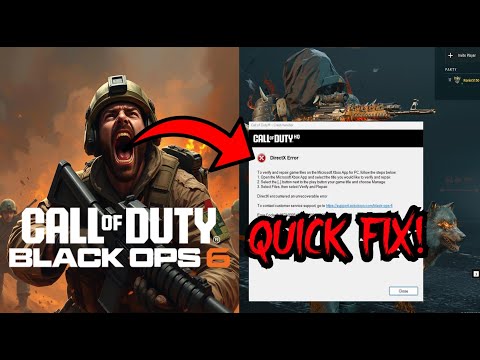How to Fix Black Ops 7 DirectX Error
Fix Black Ops 7 DirectX Error
Understanding DirectX Errors
Before you start troubleshooting, it's crucial to understand what's happening under the hood. A DirectX error is not a simple game crash; it's a specific type of failure where the game's rendering engine can no longer interact with your GPU. The main culprits are:- Outdated or Corrupted GPU Drivers: The most frequent cause. Modern games require the latest, "Game Ready" drivers to function correctly. A standard driver update may not be enough if a file has become corrupted.
- Corrupted Game Files: A missing or damaged shader file (.dll, .bin, etc.) can disrupt the game's ability to render scenes, leading to a crash.
- Software Conflicts: Overlays, performance monitoring tools (like MSI Afterburner with RTSS), and other background applications can inject code into the game, creating conflicts with the DirectX API.
- Windows Security Features: Advanced security features, particularly "Memory Integrity" (part of Core Isolation), can introduce performance overhead and sometimes conflict with drivers, leading to instability in demanding applications like games.
- Hardware Instability: In rare cases, the error can point to a deeper issue with your graphics card. Overheating, a factory overclock that is not stable, or a failing component can cause the GPU to "hang" or become unresponsive.
Step-by-Step Fixes for DirectX Errors
Follow these steps in order, as they progress from the most common and easiest fixes to the most advanced.
1. Perform a Clean Installation of Your GPU Drivers (The Right Way)
A simple update might not fix the issue if old, corrupted files are still present. A "clean" install is essential. The best way to achieve thisis with a utility called Display Driver Uninstaller (DDU).
- Download Drivers and DDU: Download the latest graphics drivers for your NVIDIA, AMD, or Intel GPU directly from the manufacturer's website. Then, download the latestversion of DDU from its official source.
- Disconnect from the Internet: This is a critical step. Disconnecting from the internet preventsWindows from automatically downloading and installing an older, genericdriver after you uninstall your current one.
- Run DDU in Safe Mode: Boot your PC into Safe Mode. This ensures that no GPU-related servicesor programs are running. Launch DDU, select your GPU brand, and choosethe "Clean and restart (Highly Recommended)" option.
- Reinstall Drivers: Once DDU has finished and your PC has restarted, install the graphicsdriver package you downloaded in step 1. Do a "Custom" install andselect the "Perform a clean installation" option if available. Reconnect to the internet afterward.
This process ensures a completely fresh and stable driver installation, often resolving most DirectX-related problems.
2. Repair and Verify Game Files
If the driver re-installation didn't work, the next step is to check forcorrupted game files. All major PC gaming platforms have a built-in tool for this.
- Steam: Right-click Black Ops 7 in your library, go to Properties > Installed Files, and click "Verify integrity of game files."
- Battle.net: Go to the Black Ops 7 page, click the cogwheel icon, and select "Scan and Repair."
- Xbox/Microsoft Store: Right-click the game in your library, select Manage > Files, and click "Verify and repair."
This process will scan your game's directory and automatically download any missing or corrupted files.
3. Disable Conflicting Overlays and Windows Features
Overlays are a common source of conflict. Temporarily disable them to see if it resolves your issue.
- In-Game Overlays: Close applications like Discord, NVIDIA GeForce Experience, and any other programs that provide in-game overlays.
- Performance Monitors: Temporarily close tools like MSI Afterburner and RTSS (RivaTuner Statistics Server) before launching the game.
Additionally, certain Windows security features, while beneficial, can impact gaming performance.
- Core Isolation/Memory Integrity: Disabling this feature can sometimes improve performance and stability. You can turn this off in Windows Security > Device Security > Core isolation. Be aware that this may reduce some of your system's security protections.
4. Diagnose Potential Hardware Issues
If the problem persists, the issue might be hardware-related. A"DXGI_Error_Device_Hung" or similar error code can sometimes signal aGPU that is failing or unstable.
- Check for Overclocks: If you have manually overclocked your GPU using a tool like MSIAfterburner, revert it to stock settings. Even a small factory overclock can sometimes cause instability in a demanding game.
- Run a Stress Test: To test your GPU's stability, run a dedicated stress test tool like FurMark. The "FurMark Donut" test is particularly demanding. If your GPU isunstable, it will likely crash within a few minutes. If it crashes, itmay indicate a need for an RMA (Return Merchandise Authorization) orrepair.
- Check VRAM Usage: Use a tool like MSI Afterburner to monitor your GPU's VRAM usage. If the game is consistently maxingout your VRAM, it could be the cause of the crash. Lowering texturequality settings can help reduce VRAM load.
By systematically working through these steps, you can diagnose and hopefully resolve the DirectX errors plaguing your Black Ops 7 experience and get back to the action.
Other Articles Related
How To Unlock the Kogot-7 in Warzone and Black Ops 7Unlock the Kogot-7 SMG in Warzone & Black Ops 7. Our guide covers allchallenges, intel locations, and fastest methods to get this powerfulnew weapon.
How to Activate the Astra Malorum Pack-a-Punch in Black Ops 7 Zombies
Unlock the hidden power of the Astra Malorum. Learn how to activate thePack-a-Punch for this secret wonder weapon in Call of Duty: Black Ops 7Zombies with our step-by-step guide.
How to Get the Astra Malorum Wonder Weapon in Black Ops 7 Zombies
Meta description: Learn the step-by-step guide to unlock the Astra MalorumWonder Weapon in Call of Duty: Black Ops 7 Zombies. Find all partlocations and rituals.
How To Unlock the Maddox RFB in Warzone and Black Ops 7
Learn how to unlock the Maddox RFB in Warzone & Black Ops 7 with thisquick guide. Get the ideal loadout, best attachments, and tips todominate with this powerful assault rifle.
Best Augments for Mule Kick in Black Ops 7 Zombies
Unlock the ultimate support class! Discover the best Augments to combine withMule Kick in Black Ops 7 Zombies for maximum weapon efficiency, ammosustainability, and late-game dominance.
How to Kill O.S.C.A.R. in Black Ops 7 Zombies
Learn the definitive strategy to defeat O.S.C.A.R. in Black Ops 7 Zombies.Discover weapon loadouts, critical weak points, and phase-by-phasetactics to eliminate the boss.
All Perk-a-Cola Locations in Astra Malorum for Black Ops 7 Zombies
Discover every Perk-a-Cola machine location in Astra Malorum for Black Ops 7Zombies. Maximize your loadout and survival strategy with our completemap guide.
How To Unlock Deadeye Drone Scorestreak in Black Ops 7
Earn the Deadeye Drone in Black Ops 7 with this guide. Learn the exact score requirement, best modes for fast points, and pro tips to unlock thispowerful killstreak.
How to Unlock All Season 1 Weapons in Black Ops 7 & Warzone
Unlock every Season 1 weapon in Black Ops 7 & Warzone. Get step-by-stepguides on challenges, unlock methods, and the fastest ways to expandyour arsenal.
How to Get a Free Ray Gun Mk2 in Black Ops 7 Zombies
Unlock the ultimate wonder weapon in Cold War's spiritual successor! Learn the free Ray Gun Mk2 Easter egg steps, solo strategies, and map secrets for Black Ops 7 Zombies. Dominate the horde today.
How To Check Your combat Stats in Black Ops 7
Check your combat stats in Black Ops 7 to gain insights into yourperformance. Enhance your gameplay and rise to the top of theleaderboards!
How To Exfil in Survival in Black Ops 7 Zombies
essential tactics for successful exfil in Black Ops 7 Zombies. Our guide provides tips to enhance your survival and escape fromdanger.
How to Fix Black Ops 7 Beta Dev Error 5820
Resolve Black Ops 7 Dev Error 5820 quickly with our step-by-step guide. Get back to gaming in no time!
How to Fix Black Ops 7 Error Code 0xc0000005(0) N
Resolve Black Ops 7 Error Code 0xc0000005(0) N quickly with our step-by-step guide. Get back to gaming in no time!
How to Fix Black Ops 7 Voice Chat Not Working Error
Resolve the Black Ops 7 voice chat not working error with our easy troubleshooting guide. Get back to gaming seamlessly!