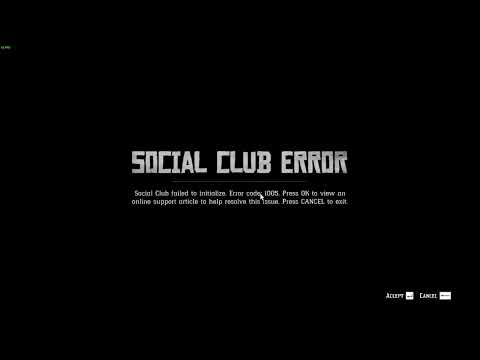How to Fix Social Club Error Code 1005
If you are an avid gamer, you have probably encountered various error codes while playing your favorite games. One such error code that is common among players of Rockstar Games is Social Club Error Code 1005. This error can be frustrating as it prevents you from launching the game and enjoying your gaming experience. However, fear not! In this blog post, we will guide you through various methods to fix Social Club Error Code 1005 and get you back to playing your favorite Rockstar Games in no time.
Importance of Fixing the Error
Before we dive into the solutions, let's take a moment to understand why it is important to fix Social Club Error Code 1005. Apart from the obvious inconvenience of not being able to play your game, this error can also indicate underlying issues with your system. Ignoring the error and not addressing it can lead to further problems down the line, affecting the performance of your computer and potentially causing other game-related issues. Therefore, it is crucial to take the necessary steps to fix the error promptly.
Run Social Club as an Administrator
One of the most common solutions to Social Club Error Code 1005 is running the Social Club application as an administrator. This simple step can often resolve the issue by granting the necessary permissions to the program.
To run Social Club as an administrator, follow these steps:
- 1. Locate the Social Club shortcut on your desktop.
- 2. Right-click on the shortcut and select "Run as administrator."
- 3. If prompted by User Account Control, click "Yes" to grant permission.
- 4. Launch the game and check if the error has been resolved.
Running the Social Club application as an administrator ensures that it has the necessary privileges to function properly and can often fix the error.
Verify Game Files
Another common cause of Social Club Error Code 1005 is corrupted or missing game files. Verifying the game files can help identify and rectify any errors, ensuring that all necessary files are present and intact.
To verify game files, follow these steps:
- 1. Open the Rockstar Games Launcher or the game's launcher.
- 2. Navigate to the game library and find the affected game.
- 3. Click on the options menu (usually indicated by three dots or a gear icon) next to the game.
- 4. Select "Verify game files" or a similar option.
- 5. Wait for the verification process to complete.
- 6. Launch the game and check if the error persists.
Verifying the game files will compare the files on your system with the ones in the game's database. Any missing or corrupted files will be identified and replaced, potentially resolving Social Club Error Code 1005.
Install DirectX 12
DirectX is an essential component for running games on Windows systems. Outdated or missing DirectX files can cause various errors, including Social Club Error Code 1005. Installing the latest version of DirectX can help ensure that your system has all the necessary components to run the game properly.
To install DirectX 12, follow these steps:
- 1. Visit the official Microsoft website.
- 2. Search for "DirectX 12" in the search bar.
- 3. Click on the official DirectX download page.
- 4. Download the DirectX installer compatible with your Windows version.
- 5. Run the installer and follow the on-screen instructions to complete the installation.
- 6. Restart your computer.
- 7. Launch the game and check if the error has been resolved.
Installing the latest version of DirectX can update any outdated files and provide the necessary components for the game to run without errors.
Allow the Game Through the Firewall and Update the Network Driver
Firewalls and network drivers play a crucial role in maintaining the security and stability of your computer's network connection. However, sometimes they can interfere with the proper functioning of games, leading to Social Club Error Code 1005. Allowing the game through the firewall and updating the network driver can help resolve this issue.
To allow the game through the firewall and update the network driver, follow these steps:
- 1. Press the Windows key + R to open the Run dialog box.
- 2. Type "control panel" and press Enter to open the Control Panel.
- 3. Click on "System and Security" and then select "Windows Defender Firewall."
- 4. Click on "Allow an app or feature through Windows Defender Firewall" on the left side of the window.
- 5. Click on "Change settings" and then click on "Allow another app" or "Allow another program."
- 6. Navigate to the game's installation folder and select the game's executable file.
- 7. Click on "Add" or "OK" to allow the game through the firewall.
- 8. Next, update the network driver by visiting the manufacturer's website or using a reliable driver update tool.
- 9. Download and install the latest network driver for your specific network adapter.
- 10. Restart your computer.
- 11. Launch the game and check if the error has been resolved.
Allowing the game through the firewall ensures that it can establish a proper connection with the game servers, while updating the network driver ensures that your network adapter is up to date and compatible with the game's requirements.
Delete the Cache Files
Cache files are temporary files stored on your computer to help improve the performance of games and applications. However, over time, these cache files can become corrupted and cause errors, including Social Club Error Code 1005. Deleting the cache files can help resolve this issue.
To delete the cache files, follow these steps:
- 1. Open File Explorer by pressing the Windows key + E.
- 2. Navigate to the game's installation folder.
- 3. Locate the "Cache" or "Cache" folder.
- 4. Delete all the files and folders within the cache folder.
- 5. Empty the Recycle Bin to permanently delete the cache files.
- 6. Launch the game and check if the error has been resolved.
Deleting the cache files ensures that the game starts fresh and can create new cache files that are free from any corruption or errors.
Social Club Error Code 1005 can be frustrating, but with the methods outlined in this blog post, you can resolve the error and get back to enjoying your favorite Rockstar Games. By running Social Club as an administrator, verifying game files, installing DirectX 12, allowing the game through the firewall and updating the network driver, and deleting the cache files, you can tackle the error head-on and ensure a smooth gaming experience. Remember to follow the steps carefully and consult official sources if you encounter any difficulties. Happy gaming!
Other Articles Related
How To Get Dual Hammers in Vermintide 2Learn how to unlock the powerful Dual Hammers for the Bardin Goreksson inVermintide 2. This guide covers the simple steps to get this top-tiermelee weapon for the Ironbreaker, Ranger Veteran, and Slayer careers.
All Heroes and Careers in Vermintide 2
Explore the diverse heroes and careers in Vermintide 2. Discover unique abilities, playstyles, and strategies to enhance your gameplay
Return to the Reik Grimoire and Tome Locations in Vermintide 2
Searching for every grimoire and tome? Our Vermintide 2 collectible guide for"Return to the Reik" reveals all book locations to maximize your lootand complete the mission.
All Formable Nations in Europa Universalis 5
all formable nations in Europa Universalis 5! Explore strategies, tips, and guides to expand your empire and dominate the game.
How To Beat Challenges in Kirby Air Riders
Struggling to master the skies? Learn expert tips and strategies to overcome every challenge in Kirby Air Ride. Dominate the City Trial, conquer all racetracks, and unlock the game's secrets with our complete guide.
How To Get All Crafting Materials in Moonlighter 2
essential tips for gathering all crafting materials in Moonlighter 2. Enhance your gameplay and unlock new possibilities!
Weapon Tier List in Moonlighter 2
the ultimate weapon tier list for Moonlighter 2! Optimize your gameplay with our guide to the best weapons and strategies.
How to find Mandrakes in Don't Starve Together
Struggling to find Mandrakes in Don't Starve Together? Learn thebest seasons, locations, and strategies to hunt these elusive livingroots and craft their powerful items.
How To Improve Institution Growth In Europa Universalis 5
effective strategies to enhance institution growth in Europa Universalis 5. Unlock new potential and dominate your gameplay
How to Fix Europa Universalis 5 Not Launching Error
Resolve the Europa Universalis 5 not launching error with our step-by-step. Get back to gaming quickly and enjoy seamless gameplay!
How to Fix Baldur’s Gate 3 High GPU Usage
Learn How to Fix Baldur’s Gate 3 High GPU Usage with simple steps. Get the best gaming experience on your PC now
How to Fix Fortnite Error Code 83
Follow our easy steps to fix the issue and get back to your game. Learn How to Fix Fortnite Error Code 83.
How to Revive Gale in Baldur’s Gate 3
Learn the best tips and How to Revive Gale in Baldur’s Gate 3! Our comprehensive guide.
How to Fix Baldur’s Gate 3 Black Party Member Portrait
Learn How to Fix Baldur’s Gate 3 Black Party Member Portrait with our easy-to-follow guide. Get back to gaming quickly
How to Fix Palia Unable to Connect
Learn How to Fix Palia Unable to Connect errors. Our step-by-step guide will help you troubleshoot