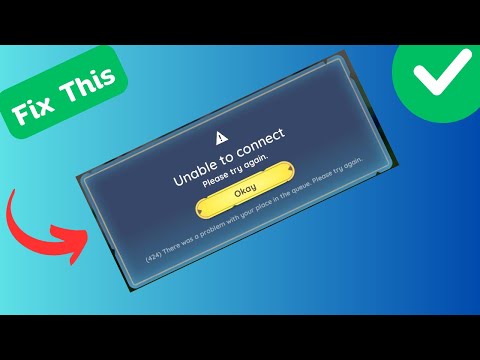How to Fix Palia Unable to Connect
Are you experiencing difficulty connecting to Palia? Don't worry, you're not alone. Many gamers have encountered this issue and it can be frustrating. However, fear not! This comprehensive guide is here to help you resolve the problem and get you back to enjoying the immersive world of Palia. In this article, we will walk you through various troubleshooting steps in a friendly and easy-to-understand manner. So, let's dive in and fix Palia's "unable to connect" issue together!
Check Your Internet Connection
One of the first things you need to ensure when troubleshooting any online game connectivity issue is a stable internet connection. Palia, being an online multiplayer game, relies heavily on a strong and consistent internet connection. Here's how you can check your internet connectivity and troubleshoot common issues:
- Check your physical connections: Ensure that all cables connecting your modem/router are securely plugged in. Sometimes, a loose connection can cause intermittent internet issues.
- Restart your router/modem: Power off your router/modem, wait for a few seconds, and then power it back on. This can help resolve temporary connectivity issues.
- Test your internet speed: Visit a speed testing website (such as speedtest.net) and check your internet speed. If your speed is significantly lower than what you're paying for, contact your internet service provider for assistance.
- Disable other devices on your network: Sometimes, other devices on your network can hog bandwidth and cause connectivity problems. Temporarily disable or disconnect devices that are not in use to see if it improves your Palia connection.
Turn Off VPN
While VPNs can be useful for various purposes, they can sometimes interfere with Palia's connection. If you're using a VPN, try turning it off or adding Palia to the exception list. Here's how you can do it:
- Turn off your VPN: Locate the VPN software on your device and disable it. This will allow your connection to go through without any interference.
- Add Palia to the VPN exception list: If you prefer to keep your VPN enabled, you can add Palia to the exception list. This will ensure that Palia's connection is not affected by the VPN. Refer to your VPN's documentation or contact their support for specific instructions on adding exceptions.
Check Server Status
Palia's server status plays a vital role in your ability to connect to the game. If the servers are down or experiencing difficulties, it may result in connection issues. To check Palia's server status, follow these steps:
- Visit Palia's website: Go to Palia's official website and look for any announcements or server status updates. They often provide real-time information regarding server maintenance or any known issues.
- Check Palia's social media pages: Many game developers and publishers post server status updates on their social media platforms. Follow Palia's official social media accounts for the latest information on server status.
Antivirus and Exception List
Antivirus software is designed to protect your system, but sometimes it can mistakenly block Palia's connection. To ensure that Palia can connect smoothly, try adding it to the antivirus exception list. Here's how you can do it:
- Open your antivirus software: Locate your antivirus software on your computer and open its settings or preferences.
- Add Palia to the exception list: Look for an option to add an exception or whitelist. Add Palia's executable file (usually located in the game's installation folder) to the exception list. This will instruct your antivirus software to allow Palia's connection.
Run as Administrator
Running Palia as an administrator can sometimes resolve connection issues, especially if the game requires elevated privileges to establish a connection. Here's how you can run Palia as an administrator:
- Locate Palia's shortcut or executable file: Right-click on Palia's shortcut or executable file and select "Properties" from the context menu.
- Open the "Compatibility" tab: In the Properties window, navigate to the Compatibility tab.
- Check "Run his program as an administrator": Under the Settings section, tick the box that says "Run this program as an administrator."
- Apply the changes: Click on the "Apply" or "OK" button to save the changes.
Add the Game to Steam
If you purchased Palia through Steam, adding the game to your Steam library can help with connectivity problems. Here's how you can add Palia to Steam:
- Open Steam: Launch the Steam client on your computer.
- Click on "Library": Located at the top of the Steam client, click on the "Library" tab.
- Select "Add a Game": From the drop-down menu, select "Add a Game" and then choose "Add a Non-Steam Game."
- Locate Palia's executable file: Browse your computer and find Palia's executable file. Select it and click on "Add Selected Programs."
Reinstalling Palia
If all else fails and you're still unable to connect to Palia, reinstalling the game can be a last resort to address persistent connection issues. Here's how you can uninstall and reinstall Palia on your computer:
- Uninstall Palia: On your computer, go to the Control Panel (Windows) or Applications folder (Mac) and find Palia. Select it and choose the option to uninstall/remove the game.
- Download the latest version: Visit Palia's official website or the platform from which you purchased the game and download the latest version.
- Install Palia: Run the downloaded installation file and follow the on-screen instructions to install Palia on your computer.
In this comprehensive guide, we have covered various troubleshooting steps to help you resolve Palia's "unable to connect" issue. We discussed the importance of a stable internet connection, turning off VPNs, checking server status, adding Palia to antivirus exception lists, running as administrator, adding the game to Steam, and reinstalling Palia as potential solutions. By following these guidelines, you should be able to overcome any connectivity problems and immerse yourself in the magical world of Palia once again. Happy gaming!
Other Articles Related
Where To Find Rummage Piles in PaliaDiscover the best locations to find Rummage Piles in Palia. Uncover hidden treasures and enhance your gameplay
How To Find Oily Anchovy in Palia
Discover effective tips on how to find oily anchovy in Palia. Enhance your fishing skills and enjoy a successful catch today!
Where To Find Dawnray in Palia
Discover the best locations to find Dawnray in Palia. Uncover tips and tricks to enhance your gaming experience!
Where To Find Swordfin Eel in Palia
Discover the best locations to find Swordfin Eel in Palia. Explore tips and tricks for successful fishing in this vibrant game!
How To Increase Focus in Palia
Discover effective strategies to boost your focus in Palia.
How To Get Whitestone in Palia
Discover the ultimate guide on how to get Whitestone in Palia. Unlock tips and strategies to enhance your gameplay
How To Get Infected Essence in Palia
Learn the best strategies to acquire Infected Essence in Palia. Ourdetailed guide provides tips and tricks to elevate your gaming
How To Find Batterfly Beans in Palia
Discover effective tips on how to find Butterfly Beans in Palia. Enhance your foraging skills and enjoy this unique plant!
How To Find Umbraan Shrines in Palia
Discover the secrets of locating Umbraan Shrines in Palia with our comprehensive guide. Uncover tips and tricks for your adventure!
Where To Find Enchanted Pupfish in Palia
Discover the best locations to find Enchanted Pupfish in Palia.
How to fix Palia Error Code 423
Discover the simple steps on How to fix Palia Error Code 423 with our helpful guide. Get your device running smoothly again quickly.
How to change Language in Palia
Learn How to change Language in Palia with our easy-to-follow guide. Step-by-step instructions for a quick.
How to Fix Sengoku Dynasty Motion Sickness
Get tips and tricks on How to Fix Sengoku Dynasty Motion Sickness and dizziness and enjoy the game with ease
How to Add Friends in Palia
Learn the easy steps to How to Add Friends in Palia. Discover how to find and add friends to your Palia profile.
How to Fix Roblox Memory Dump Error
Learn how to fix Roblox memory dump error. Get the detailed steps to fix this issue quickly and easily - no technical experience required.