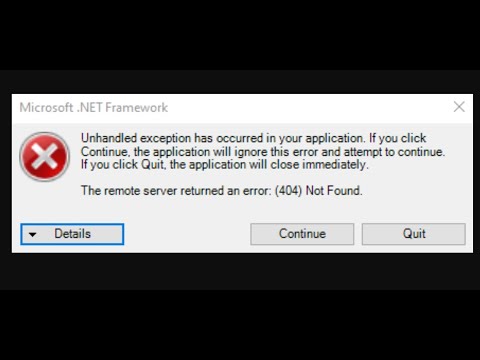How to Fix Remnant 2 Unhandled Exception Error
Learn the best methods to keep your computer running smoothly and How to Fix Remnant 2 Unhandled Exception Error.
If you're a fan of action-packed games, chances are you've come across Remnant 2. However, like any other game, Remnant 2 is not devoid of technical issues. One such issue that players often encounter is the "Unhandled Exception Error." This error can be frustrating as it hampers your gameplay experience. In this blog post, we will guide you on how to fix the Remnant 2 Unhandled Exception Error and get back to enjoying the game without any interruptions.
Outdated graphics card drivers can often lead to compatibility issues with games. To fix the Unhandled Exception Error in Remnant 2, it is essential to ensure that you have the latest graphics card driver installed. Visit the official website of your graphics card manufacturer and download the latest driver suitable for your system. Install the driver and restart your computer to apply the changes.
Learn how to unlock the powerful Dual Hammers for the Bardin Goreksson inVermintide 2. This guide covers the simple steps to get this top-tiermelee weapon for the Ironbreaker, Ranger Veteran, and Slayer careers.
All Heroes and Careers in Vermintide 2
Explore the diverse heroes and careers in Vermintide 2. Discover unique abilities, playstyles, and strategies to enhance your gameplay
Return to the Reik Grimoire and Tome Locations in Vermintide 2
Searching for every grimoire and tome? Our Vermintide 2 collectible guide for"Return to the Reik" reveals all book locations to maximize your lootand complete the mission.
All Formable Nations in Europa Universalis 5
all formable nations in Europa Universalis 5! Explore strategies, tips, and guides to expand your empire and dominate the game.
How To Beat Challenges in Kirby Air Riders
Struggling to master the skies? Learn expert tips and strategies to overcome every challenge in Kirby Air Ride. Dominate the City Trial, conquer all racetracks, and unlock the game's secrets with our complete guide.
How To Get All Crafting Materials in Moonlighter 2
essential tips for gathering all crafting materials in Moonlighter 2. Enhance your gameplay and unlock new possibilities!
Weapon Tier List in Moonlighter 2
the ultimate weapon tier list for Moonlighter 2! Optimize your gameplay with our guide to the best weapons and strategies.
How to find Mandrakes in Don't Starve Together
Struggling to find Mandrakes in Don't Starve Together? Learn thebest seasons, locations, and strategies to hunt these elusive livingroots and craft their powerful items.
How To Improve Institution Growth In Europa Universalis 5
effective strategies to enhance institution growth in Europa Universalis 5. Unlock new potential and dominate your gameplay
How to Fix Europa Universalis 5 Not Launching Error
Resolve the Europa Universalis 5 not launching error with our step-by-step. Get back to gaming quickly and enjoy seamless gameplay!
How to Fix Remnant 2 Not Receiving Gunslinger Engram Iron Cylinder
Learn How to Fix Remnant 2 Not Receiving Gunslinger Engram Iron Cylinder and easily with this handy guide.
How to Fix Remnant 2 Closing After Launch
Learn How to Fix Remnant 2 Closing After Launch issue with this comprehensive guide.
How to Solve Endaira’s End Music Tower Puzzle in Remnant 2
Discover and learn How to Solve Endaira’s End Music Tower Puzzle in Remnant 2 and unlock the rewards
How To Fix Remnant 2 Cant Add Friends
Learn How To Fix Remnant 2 Cant Add Friends. Our guide provides detailed instructions.
Where to use the mountaintop spotter shack key in Warzone 2 DMZ
Learn Where to use the mountaintop spotter shack key in Warzone 2 DMZ and get access to exclusive rewards.
If you're a fan of action-packed games, chances are you've come across Remnant 2. However, like any other game, Remnant 2 is not devoid of technical issues. One such issue that players often encounter is the "Unhandled Exception Error." This error can be frustrating as it hampers your gameplay experience. In this blog post, we will guide you on how to fix the Remnant 2 Unhandled Exception Error and get back to enjoying the game without any interruptions.
Update your Graphics Card Driver
Outdated graphics card drivers can often lead to compatibility issues with games. To fix the Unhandled Exception Error in Remnant 2, it is essential to ensure that you have the latest graphics card driver installed. Visit the official website of your graphics card manufacturer and download the latest driver suitable for your system. Install the driver and restart your computer to apply the changes.
Disable Full Screen Optimization
Full Screen Optimization is a Windows feature that aims to improve game performance. However, it can sometimes cause conflicts with certain games, leading to the Unhandled Exception Error. To disable Full Screen Optimization for Remnant 2, follow these steps:
- 1. Right-click on the Remnant 2 shortcut or executable file.
- 2. Select "Properties" from the context menu.
- 3. Go to the "Compatibility" tab.
- 4. Check the box that says "Disable Full Screen Optimization."
- 5. Click on "Apply" and then "OK" to save the changes.
Check Your System Requirements
Before playing any game, it is crucial to ensure that your system meets the minimum requirements. Inadequate hardware specifications can often cause errors and crashes. Check the system requirements for Remnant 2 and compare them with your computer's specifications. If your system falls short, consider upgrading your hardware to avoid encountering the Unhandled Exception Error.
Disable Antivirus and Firewall
Sometimes, antivirus software and firewalls can interfere with game files, triggering errors like the Unhandled Exception Error. Temporarily disabling your antivirus and firewall can help you determine whether they are causing the issue. However, exercise caution when disabling these security measures and ensure that you re-enable them once you've resolved the error.
Disable Vsync
Explanation of Vsync and its potential impact on the error
Vsync, short for Vertical Synchronization, is a feature that synchronizes the frame rate of a game with the refresh rate of your monitor. While Vsync can help prevent screen tearing, it can also lead to performance issues and errors in some cases. Disabling Vsync for Remnant 2 might help fix the Unhandled Exception Error.
Step-by-step guide on disabling Vsync
- 1. Launch Remnant 2.
- 2. Go to the game's settings menu.
- 3. Look for the Vsync option and disable it.
- 4. Save the changes and restart the game.
Closing Applications
Explanation of how background applications can affect the game
Background applications running on your system can consume valuable system resources, causing conflicts with games like Remnant 2. These conflicts can result in errors like the Unhandled Exception Error. It's essential to close any unnecessary applications before launching the game to minimize the chances of encountering this error.
Step-by-step guide on closing unnecessary applications
- 1. Press Ctrl + Shift + Esc to open the Task Manager.
- 2. In the Task Manager, go to the "Processes" tab.
- 3. Identify any applications that are consuming a significant amount of system resources.
- 4. Right-click on the application and select "End Task" to close it.
- 5. Repeat this process for any other unnecessary applications.
Verify Game Files or Repair them
Importance of verifying game files or repairing corrupted files
Corrupted game files can often lead to errors like the Unhandled Exception Error. Verifying the game files or repairing any corrupted files ensures that the game's data is intact and free from errors. This process can help resolve the Unhandled Exception Error in Remnant 2.
Step-by-step guide on verifying game files or repairing them
- 1. Open the Steam client and go to your game library.
- 2. Right-click on Remnant 2 and select "Properties."
- 3. In the Properties window, go to the "Local Files" tab.
- 4. Click on "Verify Integrity of Game Files" or a similar option.
- 5. Wait for the process to complete, and Steam will automatically repair any corrupted files.
Encountering the Remnant 2 Unhandled Exception Error can be frustrating, but with the right troubleshooting steps, you can get back to enjoying the game smoothly. In this blog post, we discussed various methods to fix this error, including updating your graphics card driver, disabling Full Screen Optimization, checking system requirements, disabling antivirus and firewall, disabling Vsync, closing unnecessary applications, and verifying game files. By following these steps, you should be able to resolve
Mode:
Other Articles Related
How To Get Dual Hammers in Vermintide 2Learn how to unlock the powerful Dual Hammers for the Bardin Goreksson inVermintide 2. This guide covers the simple steps to get this top-tiermelee weapon for the Ironbreaker, Ranger Veteran, and Slayer careers.
All Heroes and Careers in Vermintide 2
Explore the diverse heroes and careers in Vermintide 2. Discover unique abilities, playstyles, and strategies to enhance your gameplay
Return to the Reik Grimoire and Tome Locations in Vermintide 2
Searching for every grimoire and tome? Our Vermintide 2 collectible guide for"Return to the Reik" reveals all book locations to maximize your lootand complete the mission.
All Formable Nations in Europa Universalis 5
all formable nations in Europa Universalis 5! Explore strategies, tips, and guides to expand your empire and dominate the game.
How To Beat Challenges in Kirby Air Riders
Struggling to master the skies? Learn expert tips and strategies to overcome every challenge in Kirby Air Ride. Dominate the City Trial, conquer all racetracks, and unlock the game's secrets with our complete guide.
How To Get All Crafting Materials in Moonlighter 2
essential tips for gathering all crafting materials in Moonlighter 2. Enhance your gameplay and unlock new possibilities!
Weapon Tier List in Moonlighter 2
the ultimate weapon tier list for Moonlighter 2! Optimize your gameplay with our guide to the best weapons and strategies.
How to find Mandrakes in Don't Starve Together
Struggling to find Mandrakes in Don't Starve Together? Learn thebest seasons, locations, and strategies to hunt these elusive livingroots and craft their powerful items.
How To Improve Institution Growth In Europa Universalis 5
effective strategies to enhance institution growth in Europa Universalis 5. Unlock new potential and dominate your gameplay
How to Fix Europa Universalis 5 Not Launching Error
Resolve the Europa Universalis 5 not launching error with our step-by-step. Get back to gaming quickly and enjoy seamless gameplay!
How to Fix Remnant 2 Not Receiving Gunslinger Engram Iron Cylinder
Learn How to Fix Remnant 2 Not Receiving Gunslinger Engram Iron Cylinder and easily with this handy guide.
How to Fix Remnant 2 Closing After Launch
Learn How to Fix Remnant 2 Closing After Launch issue with this comprehensive guide.
How to Solve Endaira’s End Music Tower Puzzle in Remnant 2
Discover and learn How to Solve Endaira’s End Music Tower Puzzle in Remnant 2 and unlock the rewards
How To Fix Remnant 2 Cant Add Friends
Learn How To Fix Remnant 2 Cant Add Friends. Our guide provides detailed instructions.
Where to use the mountaintop spotter shack key in Warzone 2 DMZ
Learn Where to use the mountaintop spotter shack key in Warzone 2 DMZ and get access to exclusive rewards.