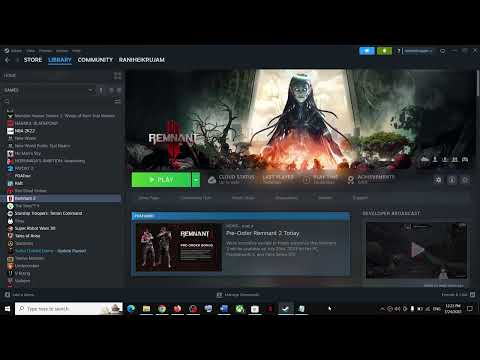How To Fix Remnant 2 Character Lost in Host’s Server
Discover the easy steps How To Fix Remnant 2 Character Lost in Host’s Server. Follow our guide.
Have you ever experienced the frustration of losing your character in Remnant 2 when playing on someone else's server? It can be disheartening to put in so much time and effort into building your character, only to have it disappear in an instant. But fear not! In this blog post, we will guide you through the steps to fix this issue and restore your character. Let's dive in!
Losing your character in Remnant 2 can happen for various reasons, but the good news is that there are ways to recover it. In this guide, we will walk you through the process of restoring your character using a save backup and contacting the support team if needed. We will also provide some tips on preventing progression loss in the future.
Learn how to unlock the powerful Dual Hammers for the Bardin Goreksson inVermintide 2. This guide covers the simple steps to get this top-tiermelee weapon for the Ironbreaker, Ranger Veteran, and Slayer careers.
All Heroes and Careers in Vermintide 2
Explore the diverse heroes and careers in Vermintide 2. Discover unique abilities, playstyles, and strategies to enhance your gameplay
Return to the Reik Grimoire and Tome Locations in Vermintide 2
Searching for every grimoire and tome? Our Vermintide 2 collectible guide for"Return to the Reik" reveals all book locations to maximize your lootand complete the mission.
All Formable Nations in Europa Universalis 5
all formable nations in Europa Universalis 5! Explore strategies, tips, and guides to expand your empire and dominate the game.
How To Beat Challenges in Kirby Air Riders
Struggling to master the skies? Learn expert tips and strategies to overcome every challenge in Kirby Air Ride. Dominate the City Trial, conquer all racetracks, and unlock the game's secrets with our complete guide.
How To Get All Crafting Materials in Moonlighter 2
essential tips for gathering all crafting materials in Moonlighter 2. Enhance your gameplay and unlock new possibilities!
Weapon Tier List in Moonlighter 2
the ultimate weapon tier list for Moonlighter 2! Optimize your gameplay with our guide to the best weapons and strategies.
How to find Mandrakes in Don't Starve Together
Struggling to find Mandrakes in Don't Starve Together? Learn thebest seasons, locations, and strategies to hunt these elusive livingroots and craft their powerful items.
How To Improve Institution Growth In Europa Universalis 5
effective strategies to enhance institution growth in Europa Universalis 5. Unlock new potential and dominate your gameplay
How to Fix Europa Universalis 5 Not Launching Error
Resolve the Europa Universalis 5 not launching error with our step-by-step. Get back to gaming quickly and enjoy seamless gameplay!
How to Fix Valorant Error Code 128
Learn How to Fix Valorant Error Code 128 with this quick guide. Get step-by-step instructions.
How to Fix Minecraft There Is An Error With Your Account
Learn How to Fix Minecraft There Is An Error With Your Account! Our helpful guide explains the error.
How to Change Language in Ratchet and Clank Rift Apart
Learn How to Change Language in Ratchet and Clank Rift Apart. Our step-by-step guide.
How To Get Seaside Critter List in Hello Kitty Island Adventure
Unlock all the secrets, with our guide on How To Get Seaside Critter List in Hello Kitty Island Adventure.
How To Become a Beekeeper in BitLife
Discover the secrets to becoming a successful beekeeper! Learn How To Become a Beekeeper in BitLife.
Have you ever experienced the frustration of losing your character in Remnant 2 when playing on someone else's server? It can be disheartening to put in so much time and effort into building your character, only to have it disappear in an instant. But fear not! In this blog post, we will guide you through the steps to fix this issue and restore your character. Let's dive in!
Losing your character in Remnant 2 can happen for various reasons, but the good news is that there are ways to recover it. In this guide, we will walk you through the process of restoring your character using a save backup and contacting the support team if needed. We will also provide some tips on preventing progression loss in the future.
Restoring Previous Save Backup
- Locating the save folder in the Steam ID: To begin, navigate to the Steam ID folder on your computer. This folder can usually be found in "C:\Program Files (x86)\Steam\userdata\[your Steam ID]\617500\remote".
- Copying the folder: Once you locate the Steam ID folder, copy it to a safe location on your computer. This will serve as a backup in case anything goes wrong during the restoration process.
- Identifying the three backups: Within the Steam ID folder, you will find three backup files: profile.sav, save_0.sav, and save_3.sav. These files contain your character data.
- Deleting the .sav files and renaming the folder: Delete the .sav files from the Steam ID folder. Then, rename the copied Steam ID folder to include the .sav extension (e.g., change "Steam ID" to "Steam ID.sav").
Contacting Support Team
- What to do if your character gets deleted or replaced randomly: If your character is deleted or replaced randomly, it's crucial to act quickly to increase the chances of recovery. Avoid creating a new character or overwriting existing save files.
- How to contact the Support Team for your platform: Reach out to the Support Team of the platform you're playing on (e.g., Steam, PlayStation Network, Xbox Live). Explain the situation and provide them with the backup files you created earlier. They will guide you through the recovery process.
- Checking the backup files and uploading them to the platform: Before contacting support, double-check the backup files to ensure they are intact. If everything looks good, follow their instructions on how to upload the files to the platform. This will help them in recovering your character.
Preventing Progression Loss
To avoid future progression loss, follow these preventive measures:
- Disabling Auto-Sync on your console: If you're playing on a console, disable the Auto-Sync feature. This will prevent any unintended changes to your character data.
- Uploading saved files daily or after a few hours: Make it a habit to upload your saved files regularly. This will create additional backups and provide you with more options for recovery if needed.
- Ensuring that no new bad saves overwrite your old saves: Be cautious when saving your progress. If you encounter any issues or errors, avoid saving over your old saves and create a new save file instead.
Manually Uploading Remnant 2 Save Files on PS5
If you're playing Remnant 2 on PS5, here's how you can manually upload your save files:
- 1. Start your PS5 and go to Settings.
- 2. Proceed to Saved Game and Data.
- 3. Select Remnant 2 and choose the saved files you want to upload.
- 4. A warning will appear, asking if you want to turn Auto Upload off for Remnant 2 save files. Confirm by selecting "Yes." This will prevent any automatic syncing that could potentially overwrite your saves.
Losing your character in Remnant 2 can be a frustrating experience, but with the right steps, you can restore it and get back to your thrilling adventures. Remember to always create backups, contact the support team for assistance, and follow preventive measures to minimize the risk of progression loss. Happy gaming!
Mode:
Other Articles Related
How To Get Dual Hammers in Vermintide 2Learn how to unlock the powerful Dual Hammers for the Bardin Goreksson inVermintide 2. This guide covers the simple steps to get this top-tiermelee weapon for the Ironbreaker, Ranger Veteran, and Slayer careers.
All Heroes and Careers in Vermintide 2
Explore the diverse heroes and careers in Vermintide 2. Discover unique abilities, playstyles, and strategies to enhance your gameplay
Return to the Reik Grimoire and Tome Locations in Vermintide 2
Searching for every grimoire and tome? Our Vermintide 2 collectible guide for"Return to the Reik" reveals all book locations to maximize your lootand complete the mission.
All Formable Nations in Europa Universalis 5
all formable nations in Europa Universalis 5! Explore strategies, tips, and guides to expand your empire and dominate the game.
How To Beat Challenges in Kirby Air Riders
Struggling to master the skies? Learn expert tips and strategies to overcome every challenge in Kirby Air Ride. Dominate the City Trial, conquer all racetracks, and unlock the game's secrets with our complete guide.
How To Get All Crafting Materials in Moonlighter 2
essential tips for gathering all crafting materials in Moonlighter 2. Enhance your gameplay and unlock new possibilities!
Weapon Tier List in Moonlighter 2
the ultimate weapon tier list for Moonlighter 2! Optimize your gameplay with our guide to the best weapons and strategies.
How to find Mandrakes in Don't Starve Together
Struggling to find Mandrakes in Don't Starve Together? Learn thebest seasons, locations, and strategies to hunt these elusive livingroots and craft their powerful items.
How To Improve Institution Growth In Europa Universalis 5
effective strategies to enhance institution growth in Europa Universalis 5. Unlock new potential and dominate your gameplay
How to Fix Europa Universalis 5 Not Launching Error
Resolve the Europa Universalis 5 not launching error with our step-by-step. Get back to gaming quickly and enjoy seamless gameplay!
How to Fix Valorant Error Code 128
Learn How to Fix Valorant Error Code 128 with this quick guide. Get step-by-step instructions.
How to Fix Minecraft There Is An Error With Your Account
Learn How to Fix Minecraft There Is An Error With Your Account! Our helpful guide explains the error.
How to Change Language in Ratchet and Clank Rift Apart
Learn How to Change Language in Ratchet and Clank Rift Apart. Our step-by-step guide.
How To Get Seaside Critter List in Hello Kitty Island Adventure
Unlock all the secrets, with our guide on How To Get Seaside Critter List in Hello Kitty Island Adventure.
How To Become a Beekeeper in BitLife
Discover the secrets to becoming a successful beekeeper! Learn How To Become a Beekeeper in BitLife.