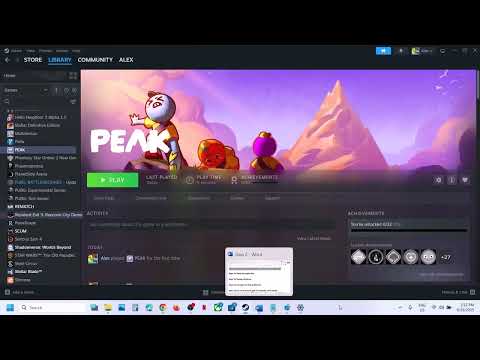How to Fix Peak Game Textures Not Loading Issue
The good news? The developers have acknowledged the problem and released a small patch to address it. While this has resolved the issue for many, some players still experience graphical glitches. If you're one of them, don’t worry—we’ve compiled a list of effective workarounds to help you get back to climbing smoothly.
How to Fix PEAK Game Textures Not Loading
1. Restart the Game
Since the developers have rolled out an update, the simplest fix is to fully close and relaunch PEAK. This ensures the game loads fresh assets correctly. If the problem persists, move on to the next steps.
2. Perform Basic Game Checks
Before diving into advanced fixes, try these essential troubleshooting steps:
- Restart your PC – Clears temporary system glitches.
- Verify game files – Ensures no corrupted data is causing the issue.
- On Steam:
- Go to Library > Right-click PEAK > Properties.
- Navigate to Installed Files > Click "Verify Integrity of Game Files".
3. Switch to Vulkan API (Steam Users)
Some players found success by switching from DirectX 12 to Vulkan, a different graphics API that may improve rendering. Here’s how:
4. Install the Game on an SSD
If PEAK is installed on an HDD (hard drive), slow loading speeds could cause texture issues. SSDs (solid-state drives) load assets much faster, reducing the chance of missing textures. Try reinstalling the game on an SSD for better performance.
5. Report the Issue to Developers
If none of the above solutions work, the best course of action is to contact PEAK’s support team directly. You can reach them at:
Providing details about your system specs and the issue will help them deliver a permanent fix in future updates.
Final Thoughts
While texture-loading bugs can be frustrating, these quick fixes should help most players get back into the game smoothly. Since PEAK is still new, expect further optimizations and patches from thedevelopers.
For more PEAK troubleshooting guides and gaming tips, stay tuned to our updates!
Other Articles Related
How to Get the Applied Esoterica Badge in PeakLearn the proven strategies to unlock the Applied Esoterica badge in Peak.Our guide breaks down the exact steps and requirements to achieve thischallenging and mysterious in-game achievement.
How to Get the Competitive Eating Badge in Peak
Learn how to earn the Competitive Eating Badge in Peak. Discover the fasteststrategies, best foods to use, and pro tips to master this uniquein-game challenge.
How to Get the Cryptogastronomy badge in Peak
Learn how to earn the exclusive Cryptogastronomy badge in Peak. This guidecovers the steps, challenges, and strategies to unlock this uniqueculinary-themed achievement.
How to Get the Plague Doctor Outfit in PEAK
Learn how to unlock the rare Plague Doctor outfit in PEAK.Discover the specific quests, hidden locations, or challenges you mustcomplete to claim this coveted cosmetic item for your character.
How to Find Shroomberries in PEAK
Discover Shroomberries in the new Roots Biome of PEAK! Learn where to find all 5 color variants (Red, Orange, Green, Blue, Purple) and how to eat them safely to earn the Advanced Mycology Badge. Beware, each berry grants a random, daily-changing effect!
How to Bounce up 40m Off a Mushroom in PEAK
Bounce up 40m off a Mushroom in the game PEAK with this guide! Learn the exact spot and technique needed to complete the achievement or challenge quickly. Easy-to-follow steps and tips included.
How to Cook a Mandrake in PEAK
Learn how to cook a mandrake in PEAK with clear instructions, tips, and creative insights for mastering this unique recipe.
How To Get Tread Lightly Badge in PEAK
Learn how to earn the Tread Lightly badge in PEAK. Discover the key actions,requirements, and strategies to demonstrate your commitment tosustainability and unlock this achievement.
How to find all shroomberry types in PEAK
all shroomberry types in PEAK! Uncover tips and tricks to identify and collect these unique berries for your adventures.
How to get All The Roots update achievements in PEAK
the latest achievements in PEAK: All The Roots. Stay updated on newfeatures, enhancements, and tips
How to Fix Peak Crashing Issues
Learn effective solutions to fix peak crashing issues and enhance your system's performance.
How to Fix Peak Unable to Invite Friends Issue
Learn how to fix the Peak Unable to Invite Friends issue with our step-by-step guide. Get back to gaming with friends effortlessly!
How to Fix Rematch Unable to Move Issue
Resolve the Fix Rematch Unable to Move issue effortlessly with our step-by-step guide. Get back to gaming
How to Fix BitCraft Online HTTP/1.1 500 Internal Server Error
Resolve the BitCraft Online HTTP/1.1 500 Internal Server Error quickly and efficiently. Get tips and solutions to restore your gaming
How to Fix FNAF Secret of the Mimic Door Not Opening Bug
Discover effective solutions to fix the FNAF Secret of the Mimic door not opening bug. Get back to gaming with our easy guide!