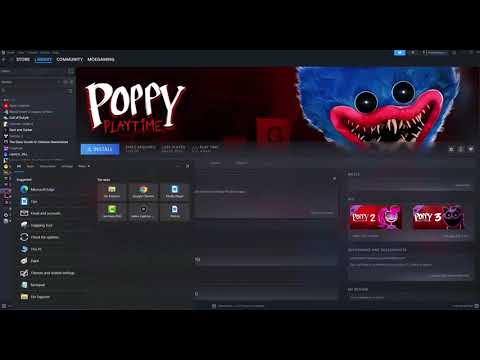How to Fix Peak Crashing Issues
The newly launched Peak game has quickly gained popularity on Steam, amassing over 3,000 positive reviews from players worldwide. However, many gamers—particularly those using AMD GPUs—have reported frequent crashes, disrupting their gameplay experience. While NVIDIA users seem to enjoy smoother performance, AMD players are left searching for solutions.
If you're struggling with Peak game crashes, don’t worry—this guide covers the best troubleshooting methods to stabilize your gameplay while waiting for an official patch.
The crashes appear to be more common on AMD systems, suggesting compatibility issues with certain graphics drivers or DirectX versions. Possible causes include:
Since the developers are still working on a permanent fix, try these proven workarounds to reduce crashes and improve performance.
A simple restart can resolve temporary system glitches affecting the game.
Close Peak game and any background applications. Restart your computer. Launch the game again to check for improvements.
Corrupted or missing files can cause crashes. Steam’s built-in tool can repair them.
Open Steam and go to your Library. Right-click Peak game and select Properties. Navigate to Installed Files > Verify Integrity of Game Files. Wait for the process to complete, then relaunch the game.
Permission issues may prevent the game from accessing necessary system resources.
Locate the game’s installation folder (usually in Steam\steamapps\common\Peak). Right-click the game’s .exe file and select Properties. Go to the Compatibility tab and check "Run this program as an administrator." Click Apply > OK and restart the game.
Open Steam and go to your Library. Right-click Peak game > Properties. Under Launch Options, type: Close the window and start the game.
Press Ctrl + Shift + Esc to open Task Manager. End unnecessary processes (e.g., Discord, MSI Afterburner). Disable Steam Overlay:
Learn the proven strategies to unlock the Applied Esoterica badge in Peak.Our guide breaks down the exact steps and requirements to achieve thischallenging and mysterious in-game achievement.
How to Get the Competitive Eating Badge in Peak
Learn how to earn the Competitive Eating Badge in Peak. Discover the fasteststrategies, best foods to use, and pro tips to master this uniquein-game challenge.
How to Get the Cryptogastronomy badge in Peak
Learn how to earn the exclusive Cryptogastronomy badge in Peak. This guidecovers the steps, challenges, and strategies to unlock this uniqueculinary-themed achievement.
How to Get the Plague Doctor Outfit in PEAK
Learn how to unlock the rare Plague Doctor outfit in PEAK.Discover the specific quests, hidden locations, or challenges you mustcomplete to claim this coveted cosmetic item for your character.
How to Find Shroomberries in PEAK
Discover Shroomberries in the new Roots Biome of PEAK! Learn where to find all 5 color variants (Red, Orange, Green, Blue, Purple) and how to eat them safely to earn the Advanced Mycology Badge. Beware, each berry grants a random, daily-changing effect!
How to Bounce up 40m Off a Mushroom in PEAK
Bounce up 40m off a Mushroom in the game PEAK with this guide! Learn the exact spot and technique needed to complete the achievement or challenge quickly. Easy-to-follow steps and tips included.
How to Cook a Mandrake in PEAK
Learn how to cook a mandrake in PEAK with clear instructions, tips, and creative insights for mastering this unique recipe.
How To Get Tread Lightly Badge in PEAK
Learn how to earn the Tread Lightly badge in PEAK. Discover the key actions,requirements, and strategies to demonstrate your commitment tosustainability and unlock this achievement.
How to find all shroomberry types in PEAK
all shroomberry types in PEAK! Uncover tips and tricks to identify and collect these unique berries for your adventures.
How to get All The Roots update achievements in PEAK
the latest achievements in PEAK: All The Roots. Stay updated on newfeatures, enhancements, and tips
How to Fix Peak Unable to Invite Friends Issue
Learn how to fix the Peak Unable to Invite Friends issue with our step-by-step guide. Get back to gaming with friends effortlessly!
How to Fix Rematch Unable to Move Issue
Resolve the Fix Rematch Unable to Move issue effortlessly with our step-by-step guide. Get back to gaming
How to Fix BitCraft Online HTTP/1.1 500 Internal Server Error
Resolve the BitCraft Online HTTP/1.1 500 Internal Server Error quickly and efficiently. Get tips and solutions to restore your gaming
How to Fix FNAF Secret of the Mimic Door Not Opening Bug
Discover effective solutions to fix the FNAF Secret of the Mimic door not opening bug. Get back to gaming with our easy guide!
How to Fast Travel in Death Stranding 2
Master fast travel in Death Stranding 2 with our comprehensive guide.
If you're struggling with Peak game crashes, don’t worry—this guide covers the best troubleshooting methods to stabilize your gameplay while waiting for an official patch.
Why Does Peak Game Keep Crashing?
The crashes appear to be more common on AMD systems, suggesting compatibility issues with certain graphics drivers or DirectX versions. Possible causes include:
- Outdated or corrupted GPU drivers
- Missing or damaged game files
- DirectX or Vulkan API conflicts
- Insufficient system permissions
Since the developers are still working on a permanent fix, try these proven workarounds to reduce crashes and improve performance.
Top Fixes for Peak Game Crashing on PC
1. Restart Your PC
A simple restart can resolve temporary system glitches affecting the game.
2. Verify Game Files (Steam)
Corrupted or missing files can cause crashes. Steam’s built-in tool can repair them.
3. Run the Game as Administrator
Permission issues may prevent the game from accessing necessary system resources.
4. Switch to DirectX 12 (DX12)
Many players report that forcing DX12 mode reduces crashes, especially on AMD systems.
Method 1: In-Game Option
- Launch the game and select DX12 instead of Vulkan when prompted.
Method 2: Manual Steam Launch Option
text
-dx12
5. Update GPU Drivers
Outdated graphics drivers often cause instability.
- For NVIDIA:
Download the latest drivers via NVIDIA GeForce Experience. - For AMD:
Update through AMD Adrenalin Software.
6. Disable Overlays and Background Apps
Third-party overlays (Discord, Steam, Xbox Game Bar) can interfere with the game.
- Go to Steam > Settings > In-Game.
- Uncheck "Enable the Steam Overlay while in-game."
Still Experiencing Crashes? Try These Advanced Fixes
- Lower In-Game Graphics Settings: Reduce shadows, textures, and anti-aliasing to ease GPU load.
- Disable Fullscreen Optimizations:
- Right-click the game’s .exe file > Properties > Compatibility.
- Check "Disable fullscreen optimizations."
- Reinstall the Game: If crashes persist, a fresh install may help.
Final Thoughts
While Peak game’s crashing issues are frustrating, these troubleshooting steps should help stabilize your gameplay. Since the problem appears AMD-specific, switching to DX12 and updating drivers often provides the best results.
If none of these fixes work, keep an eye out for official patches from the developers. In the meantime, share your experience in the Steam forums to help others find solutions faster.
Platform(s): Microsoft Windows PC
Genre(s): Action, Adventure, Indie
Developer(s): Aggro Crab, Landfall
Publisher(s): Three Hands Co
Release date: 16 JUN 2025
Mode: Single-player, multiplayer
Other Articles Related
How to Get the Applied Esoterica Badge in PeakLearn the proven strategies to unlock the Applied Esoterica badge in Peak.Our guide breaks down the exact steps and requirements to achieve thischallenging and mysterious in-game achievement.
How to Get the Competitive Eating Badge in Peak
Learn how to earn the Competitive Eating Badge in Peak. Discover the fasteststrategies, best foods to use, and pro tips to master this uniquein-game challenge.
How to Get the Cryptogastronomy badge in Peak
Learn how to earn the exclusive Cryptogastronomy badge in Peak. This guidecovers the steps, challenges, and strategies to unlock this uniqueculinary-themed achievement.
How to Get the Plague Doctor Outfit in PEAK
Learn how to unlock the rare Plague Doctor outfit in PEAK.Discover the specific quests, hidden locations, or challenges you mustcomplete to claim this coveted cosmetic item for your character.
How to Find Shroomberries in PEAK
Discover Shroomberries in the new Roots Biome of PEAK! Learn where to find all 5 color variants (Red, Orange, Green, Blue, Purple) and how to eat them safely to earn the Advanced Mycology Badge. Beware, each berry grants a random, daily-changing effect!
How to Bounce up 40m Off a Mushroom in PEAK
Bounce up 40m off a Mushroom in the game PEAK with this guide! Learn the exact spot and technique needed to complete the achievement or challenge quickly. Easy-to-follow steps and tips included.
How to Cook a Mandrake in PEAK
Learn how to cook a mandrake in PEAK with clear instructions, tips, and creative insights for mastering this unique recipe.
How To Get Tread Lightly Badge in PEAK
Learn how to earn the Tread Lightly badge in PEAK. Discover the key actions,requirements, and strategies to demonstrate your commitment tosustainability and unlock this achievement.
How to find all shroomberry types in PEAK
all shroomberry types in PEAK! Uncover tips and tricks to identify and collect these unique berries for your adventures.
How to get All The Roots update achievements in PEAK
the latest achievements in PEAK: All The Roots. Stay updated on newfeatures, enhancements, and tips
How to Fix Peak Unable to Invite Friends Issue
Learn how to fix the Peak Unable to Invite Friends issue with our step-by-step guide. Get back to gaming with friends effortlessly!
How to Fix Rematch Unable to Move Issue
Resolve the Fix Rematch Unable to Move issue effortlessly with our step-by-step guide. Get back to gaming
How to Fix BitCraft Online HTTP/1.1 500 Internal Server Error
Resolve the BitCraft Online HTTP/1.1 500 Internal Server Error quickly and efficiently. Get tips and solutions to restore your gaming
How to Fix FNAF Secret of the Mimic Door Not Opening Bug
Discover effective solutions to fix the FNAF Secret of the Mimic door not opening bug. Get back to gaming with our easy guide!
How to Fast Travel in Death Stranding 2
Master fast travel in Death Stranding 2 with our comprehensive guide.