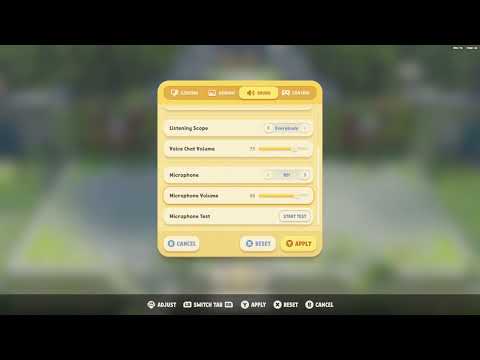How to Fix Party Animals Microphone Not Working
Discover How to Fix Party Animals Microphone Not Working. Find easy, step-by-step instructions and enjoy uninterrupted gaming fun here!
Party Animals is an incredibly fun and exciting game that allows players to unleash their inner party animals. However, just like any other game, Party Animals may occasionally present some technical difficulties. One common issue players encounter is a malfunctioning in-game microphone. But fear not! In this comprehensive guide, we will walk you through the troubleshooting process step by step, ensuring that you can fix the microphone and get back to partying with your friends in no time.
The first thing you should always do when encountering microphone issues in Party Animals is to check your microphone settings. Here's how you can do that:
1. Enable the microphone on Windows:
2. Set the correct microphone as default:
Looking for gems in Escape from Duckov? Discover the best strategies to findand collect gems quickly, including secret locations and effectivefarming methods. Get rich and upgrade your gear!
How to access Warehouse beacon in Escape from Duckov
Join the thrilling adventure in 'Escape from Duckov' as you access the Warehouse beacon and uncover hidden secrets.
How To Add Friends in Duet Night Abyss
how to add friends in Duet Night Abyss with our easy guide. Enhance your gaming experience and connect with others
How To Beat the Reaper in Necesse
Learn expert strategies to defeat the final boss, the Reaper, in Necesse.Discover the best gear, weapons, arena setup, and combat tactics for asuccessful solo or co-op victory.
How To Get New Characters in Duet Night Abyss
how to unlock new characters in Duet Night Abyss with our comprehensive guide. Enhance your gameplay
All Mediation Commissions in Duet Night Abyss
Seeking to master the All Mediation Commissions in Duet Night Abyss? Our guidecovers all commission types, strategies for success, and top-tierrewards. Dominate the adjudication process today.
How To Earn Money in Necesse
Learn how to earn money in Necesse! This guide covers farming, crafting,trading, and combat strategies to build your wealth and grow yoursettlement.
How To Get Blue Cubes in Escape From Duckov
Learn the best strategies to find and secure Blue Cubes in Escape FromDuckov. This guide covers spawn locations, farming methods, and how touse them for upgrades.
How To Get Gunpowder in Escape From Duckov
Learn the best ways to farm Gunpowder in Escape From Tarkov. Our guide covers loot locations, trader barters, and crafting recipes to keep your ammosupply stocked.
How To Upgrade and Forge Weapons in Duet Night Abyss
Level up your combat in Duet Night Abyss! This guide explains how to upgradeand forge weapons, enhance their stats, and master the system to empower your character for battle.
How To Fix Cyberpunk 2077 CE-108255-1 Error on PS5
How To Fix Cyberpunk 2077 CE-108255-1 Error on PS5! Discover expert tips for quick troubleshooting and smooth gaming.
How to Fix Starfield Ship has unattached modules
Discover quick, easy steps to How to Fix Starfield Ship has unattached modules. Increase your gaming experience.
How to Fix EA Sports FC 24 Crashing
Learn How to Fix EA Sports FC 24 Crashing. Follow our easy steps to ensure smooth gameplay and conquer the virtual sports arena.
How To Get Thermal Katana in Cyberpunk 2077
Unlock the ultimate weapon! Our guide reveals How To Get Thermal Katana in Cyberpunk 2077 with ease.
How to fix EA Sports FC 24 Stuck on Loading Screen
Resolve How to fix EA Sports FC 24 Stuck on Loading Screen. Discover quick, practical solutions for a seamless gaming experience!
Party Animals is an incredibly fun and exciting game that allows players to unleash their inner party animals. However, just like any other game, Party Animals may occasionally present some technical difficulties. One common issue players encounter is a malfunctioning in-game microphone. But fear not! In this comprehensive guide, we will walk you through the troubleshooting process step by step, ensuring that you can fix the microphone and get back to partying with your friends in no time.
Section 1: Check Microphone Settings
The first thing you should always do when encountering microphone issues in Party Animals is to check your microphone settings. Here's how you can do that:
1. Enable the microphone on Windows:
- To enable your microphone on Windows, right-click on the sound icon in your system tray and select "Open Sound settings."
- In the Sound settings window, scroll down to the "Input" section and click on "Device properties."
- In the device properties window, make sure the toggle switch under "Allow apps to access your microphone" is turned on.
2. Set the correct microphone as default:
- In the Sound settings window, under the "Input" section, click on the drop-down menu to select the microphone you want to use.
- If the desired microphone is not listed, make sure it is properly connected to your computer.
- To check for additional options, click on "Manage sound devices" under the "Input" section.
- In the new window, click on the "Recording" tab, and right-click anywhere inside the box.
- Check both "Show Disabled Devices" and "Show Disconnected Devices."
- If the microphone appears, right-click on it and select "Enable."
- Afterwards, right-click on the microphone and select "Set Default."
Section 2: Test for Hardware Damage
If your microphone settings are all correct and you are still experiencing issues in Party Animals, it's time to check for hardware damage. Here are two methods to help you do that:
1. Connect the microphone to other devices:
- To determine if the microphone itself is causing the problem, try connecting it to a different device, such as a smartphone or tablet.
- If the microphone works fine on other devices, then the issue might be software-related and specific to Party Animals. Proceed to the next section for further troubleshooting.
- However, if the microphone doesn't work on any device, then it is likely a hardware issue, and you may need to consider getting a replacement.
2. Use voice chat in a different game:
- Launch another game that offers voice chat functionality, such as Discord or another multiplayer game.
- Test if the microphone works properly in the alternate game.
- If the microphone functions correctly in the other game, it indicates that the issue is tied specifically to Party Animals, and you should move on to the next section for further troubleshooting.
Section 3: Update Audio Drivers
Outdated or incompatible audio drivers can often cause microphone issues in Party Animals. Follow these steps to update your audio drivers:
1. Access Device Manager using Windows + X:
- Press the Windows key and the X key simultaneously on your keyboard.
- A menu will appear, and from there, select "Device Manager."
2. Locate primary audio device:
- In the Device Manager window, expand the "Sound, video and game controllers" option.
- Look for your primary audio device, which is usually denoted by its brand name, such as Realtek or Creative.
3. Update audio drivers:
- Right-click on your primary audio device and select "Update driver."
- In the new window, choose the "Search automatically for updated driver software" option.
- Windows will now search for the latest driver software for your audio device and install it if available.
- Follow the on-screen instructions to complete the driver update process.
Congratulations! By following the steps outlined in this guide, you should have successfully resolved any issues with the in-game microphone in Party Animals. To ensure that all changes take effect, don't forget to restart your computer after updating any drivers. Remember, troubleshooting technical problems can sometimes be frustrating, but with a little patience and guidance, you can overcome any obstacles. Now, go ahead and enjoy Party Animals to the fullest, unleashing your wild side with your friends and family!
Mode:
Other Articles Related
How to get gems in Escape from DuckovLooking for gems in Escape from Duckov? Discover the best strategies to findand collect gems quickly, including secret locations and effectivefarming methods. Get rich and upgrade your gear!
How to access Warehouse beacon in Escape from Duckov
Join the thrilling adventure in 'Escape from Duckov' as you access the Warehouse beacon and uncover hidden secrets.
How To Add Friends in Duet Night Abyss
how to add friends in Duet Night Abyss with our easy guide. Enhance your gaming experience and connect with others
How To Beat the Reaper in Necesse
Learn expert strategies to defeat the final boss, the Reaper, in Necesse.Discover the best gear, weapons, arena setup, and combat tactics for asuccessful solo or co-op victory.
How To Get New Characters in Duet Night Abyss
how to unlock new characters in Duet Night Abyss with our comprehensive guide. Enhance your gameplay
All Mediation Commissions in Duet Night Abyss
Seeking to master the All Mediation Commissions in Duet Night Abyss? Our guidecovers all commission types, strategies for success, and top-tierrewards. Dominate the adjudication process today.
How To Earn Money in Necesse
Learn how to earn money in Necesse! This guide covers farming, crafting,trading, and combat strategies to build your wealth and grow yoursettlement.
How To Get Blue Cubes in Escape From Duckov
Learn the best strategies to find and secure Blue Cubes in Escape FromDuckov. This guide covers spawn locations, farming methods, and how touse them for upgrades.
How To Get Gunpowder in Escape From Duckov
Learn the best ways to farm Gunpowder in Escape From Tarkov. Our guide covers loot locations, trader barters, and crafting recipes to keep your ammosupply stocked.
How To Upgrade and Forge Weapons in Duet Night Abyss
Level up your combat in Duet Night Abyss! This guide explains how to upgradeand forge weapons, enhance their stats, and master the system to empower your character for battle.
How To Fix Cyberpunk 2077 CE-108255-1 Error on PS5
How To Fix Cyberpunk 2077 CE-108255-1 Error on PS5! Discover expert tips for quick troubleshooting and smooth gaming.
How to Fix Starfield Ship has unattached modules
Discover quick, easy steps to How to Fix Starfield Ship has unattached modules. Increase your gaming experience.
How to Fix EA Sports FC 24 Crashing
Learn How to Fix EA Sports FC 24 Crashing. Follow our easy steps to ensure smooth gameplay and conquer the virtual sports arena.
How To Get Thermal Katana in Cyberpunk 2077
Unlock the ultimate weapon! Our guide reveals How To Get Thermal Katana in Cyberpunk 2077 with ease.
How to fix EA Sports FC 24 Stuck on Loading Screen
Resolve How to fix EA Sports FC 24 Stuck on Loading Screen. Discover quick, practical solutions for a seamless gaming experience!