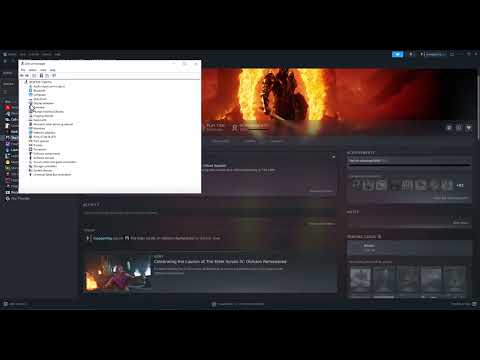How to Fix Oblivion Remastered Full System Crash
The Elder Scrolls IV Oblivion Remastered, the highly anticipated action role-playing game, is now available on Xbox Series X|S, Xbox Game Pass, and PS5. However, many players are unfortunately encountering frustrating full system crashes that prevent them from enjoying the gameplay. Numerous threads online detail experiences of the game crashing shortly after launch or during gameplay. If you are also plagued by this issue, this guide provides several potential methods to resolve the problem and get you back to exploring Cyrodiil.
Fix Oblivion Remastered Full System Crash
1. Lowering CPU Boost Multiplier
Modern Central Processing Units (CPUs), particularly Intel's "Performance Cores," can sometimes exhibit instability when operating at very high speeds for brief periods. Certain online games are sensitive to these sudden and rapid speed fluctuations, which can trigger crashing issues and stuttering. Reducing the CPU's boost settings can limit its maximum speed, potentially preventing these instability-related crashes. Here's how to adjust this setting:2. Clean Uninstall and Reinstall of AMD Drivers
Corrupted or conflicting driver files left over from previous AMD driver updates can also be a significant cause of full system crashes. Performing a clean uninstall of your current AMD drivers using AMD's dedicated cleanup utility and then reinstalling the latest drivers can often resolve these conflicts. Follow these steps:3. Turning Off AMD Enhancements and Overlays
Certain graphics enhancements and overlay features provided by AMD's Adrenalinsoftware, such as Radeon Boost or Enhanced Sync, can sometimes createconflicts with games built using Unreal Engine (UE), potentially leading to crashes. Disabling these features can help stabilize the game.Additionally, any third-party performance monitoring software like MSIAfterburner or Rivatuner, which often use overlays, should also betemporarily disabled for testing. Here's how to disable AMD enhancements and overlays:
4. Disabling Xbox Controller Bluetooth
While seemingly unrelated, outdated firmware or latency issues associatedwith using an Xbox controller via Bluetooth have been reported by someplayers as a potential cause of crashing issues in online games like The Elder Scrolls IV Oblivion Remastered. A straightforward temporarysolution is to disable the Bluetooth connection for your Xbox controller and test if the game becomes stable. Using a wired connection can alsoimprove stability. Here's how to disable the Bluetooth connection:
- Open Device Manager (search for "Device Manager" in the Windows search bar).
- Expand the Bluetooth category.
- Locate the entry for your Xbox controller. It might be listed as "Xbox Wireless Controller" or a similar name.
- Right-click on the Xbox controller entry and select "Disable device".
- Confirm the action if prompted. This will temporarily disable the Bluetooth connection for your controller.
5. Setting Launch Option to DX12
By default, games built using Unreal Engine might launch using DirectX 11(DX11). Forcing the game to use DirectX 12 (DX12) as its launch optioncan sometimes improve GPU utilization and potentially resolve crashingissues for some systems. The steps to set the launch option in Steam are quite simple:
6. Uninstalling AMD Software
In some instances, players have reported that completely uninstalling theAMD Adrenalin software, which includes all optional enhancements andsettings, helped them resolve the crashing issue. This essentiallyreverts your system to a basic driver environment. Here's how touninstall the AMD software:
By systematically trying these methods, you should be able to identify and resolve the full system crash issue preventing you from enjoying TheElder Scrolls IV Oblivion Remastered. Remember to test the game aftereach potential solution to determine its effectiveness on your system.Good luck, and may your adventures in Cyrodiil be crash-free!
Other Articles Related
Where to Find Sorcerer’s Ring in Oblivion RemasteredDiscover the location of the Sorcerer’s Ring in Oblivion Remastered. Unlock powerful abilities with our detailed guide!
How To Get Staff of Flame in Oblivion Remastered
Discover the ultimate guide on how to obtain the Staff of Flame in Oblivion Remastered.
How To Cure Sickly Bernice’s Illness in Oblivion Remastered
Help Sickly Bernice in Oblivion Remastered as you embark on a quest to cure her illness. Discover secrets and restore her health
How to Get Spell Tomes in Oblivion Remastered
Discover the ultimate guide on how to get spell tomes in Oblivion Remastered.
How to get Sword of Crusador in Oblivion Remastered
Discover how to obtain the powerful Sword of Crusador in Oblivion Remastered. Unlock secrets and enhance your gameplay!
How To Buy Conjuration Spells in Oblivion Remastered
Discover how to buy Conjuration spells in Oblivion Remastered. Unlockpowerful magic and enhance your gameplay
How To Get Oghma Infinium in Oblivion Remastered
Discover how to obtain the Oghma Infinium in Oblivion Remastered. Unlock powerful knowledge and enhance your gameplay
How to Beat the Three Argonian Prisoners in Oblivion Remastered
Master the art of defeating the Three Argonian Prisoners in Oblivion Remastered with our expert tips and strategies.
All Doomstones Locations & Effects in Oblivion Remastered
Discover all Doomstone locations and their effects in Oblivion Remastered. Enhance your gameplay with our guide!
How To Get The Madness Armor in Oblivion Remastered
Discover how to obtain the Madness Armor in Oblivion Remastered with our comprehensive guide. Unlock powerful gear
How to get Blossomdance Ticket in Monster Hunter Wilds
Discover the ultimate guide on how to obtain the Blossomdance Ticket in Monster Hunter Wilds.
All Alice Realm Cage Key locations in Disney Dreamlight Valley
Unlock the secrets of Disney Dreamlight Valley with our guide to all Alice Realm Cage Keys.
How to get Sakuratide armor in Monster Hunter Wilds
Discover the Sakuratide armor in Monster Hunter Wilds and enhance your gameplay.
How to get a free horse in Oblivion Remastered
Discover the ultimate guide on how to get a free horse in Oblivion Remastered. Unlock your adventure today!
Ecovacs Winbot W2 Pro Omni Review Ultimate Window Cleaning Robot
Discover the Ecovacs Winbot W2 Pro Omni in our detailed review. Uncover its features