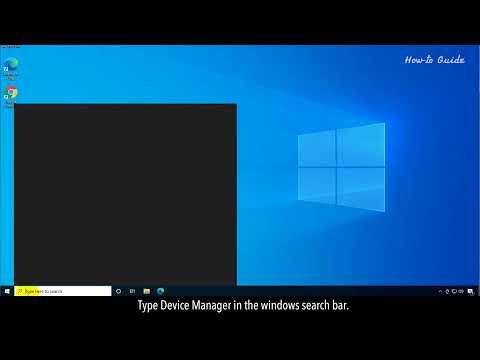How to Update Graphics Driver for Better Gaming Performance
Find out How to Update Graphics Driver for Better Gaming Performance.
Are you having trouble watching movies, playing video games, or running graphics-intensive programs on your computer? If so, it may be time to update your graphics drivers. Updating your graphics driver can help improve your computer’s performance, allowing you to run graphics-intensive programs smoothly and with fewer errors.
A graphics driver is a computer program that enables communication between your computer’s hardware and your operating system. The driver acts as a translator between your computer’s hardware and the operating system, ensuring that your computer’s operating system is able to send and receive information from the hardware, such as a graphics card.
Updating your graphics driver can help improve your computer’s performance, allowing you to run graphics-intensive programs smoothly and with fewer errors. Updated drivers can also help prevent system crashes and increase your computer’s stability. Additionally, updating your graphics driver can help improve your computer’s power efficiency, which can help reduce your computer’s power consumption and extend its battery life.
In order to update your graphics driver, you will first need to identify your graphics card. To do this, you can use the Windows Device Manager or the System Information tool.
Once you know the model name of your graphics card, you will need to visit the manufacturer’s website in order to download the latest driver.
Learn how to unlock the powerful Dual Hammers for the Bardin Goreksson inVermintide 2. This guide covers the simple steps to get this top-tiermelee weapon for the Ironbreaker, Ranger Veteran, and Slayer careers.
All Heroes and Careers in Vermintide 2
Explore the diverse heroes and careers in Vermintide 2. Discover unique abilities, playstyles, and strategies to enhance your gameplay
Return to the Reik Grimoire and Tome Locations in Vermintide 2
Searching for every grimoire and tome? Our Vermintide 2 collectible guide for"Return to the Reik" reveals all book locations to maximize your lootand complete the mission.
All Formable Nations in Europa Universalis 5
all formable nations in Europa Universalis 5! Explore strategies, tips, and guides to expand your empire and dominate the game.
How To Beat Challenges in Kirby Air Riders
Struggling to master the skies? Learn expert tips and strategies to overcome every challenge in Kirby Air Ride. Dominate the City Trial, conquer all racetracks, and unlock the game's secrets with our complete guide.
How To Get All Crafting Materials in Moonlighter 2
essential tips for gathering all crafting materials in Moonlighter 2. Enhance your gameplay and unlock new possibilities!
Weapon Tier List in Moonlighter 2
the ultimate weapon tier list for Moonlighter 2! Optimize your gameplay with our guide to the best weapons and strategies.
How to find Mandrakes in Don't Starve Together
Struggling to find Mandrakes in Don't Starve Together? Learn thebest seasons, locations, and strategies to hunt these elusive livingroots and craft their powerful items.
How To Improve Institution Growth In Europa Universalis 5
effective strategies to enhance institution growth in Europa Universalis 5. Unlock new potential and dominate your gameplay
How to Fix Europa Universalis 5 Not Launching Error
Resolve the Europa Universalis 5 not launching error with our step-by-step. Get back to gaming quickly and enjoy seamless gameplay!
How to Fix Low GPU Usage in Games
Many gamers find that their GPU usage is too low, resulting in sluggish or choppy gameplay. In this blog post, we’ll discuss how to fix low GPU usage in games.
How to Add CC to Sims 4
The Sims 4 has a massive amount of content in it. In this article, I’ll show you How to Add CC to Sims 4.
How To Get New Skins in CSGO
How To Get New Skins in CSGO is a CSGO guide that explains the basics of how skins work, how to earn coins, and how to purchase skins.
How To Add Friends In Diablo 4
How To Add Friends in Diablo 4 shows you how to connect with your friends and start playing Diablo 4 online Multiplayer Co-Op.
How to fix Diablo 4 low FPS on PC
This article will show you How to fix Diablo 4 low FPS on PC and get the game running smoothly.
Are you having trouble watching movies, playing video games, or running graphics-intensive programs on your computer? If so, it may be time to update your graphics drivers. Updating your graphics driver can help improve your computer’s performance, allowing you to run graphics-intensive programs smoothly and with fewer errors.
Overview
A graphics driver is a computer program that enables communication between your computer’s hardware and your operating system. The driver acts as a translator between your computer’s hardware and the operating system, ensuring that your computer’s operating system is able to send and receive information from the hardware, such as a graphics card.
Benefits of Updating Graphics Driver
Updating your graphics driver can help improve your computer’s performance, allowing you to run graphics-intensive programs smoothly and with fewer errors. Updated drivers can also help prevent system crashes and increase your computer’s stability. Additionally, updating your graphics driver can help improve your computer’s power efficiency, which can help reduce your computer’s power consumption and extend its battery life.
Identify your Graphics Card
In order to update your graphics driver, you will first need to identify your graphics card. To do this, you can use the Windows Device Manager or the System Information tool.
- How to find Graphics Card Information: In order to find your graphics card information, you can open the Windows Device Manager by pressing the Windows + R keys, typing “devmgmt.msc” into the Run box, and then clicking “OK.” In the Device Manager, expand the “Display Adapters” node and then right-click on your graphics card. Select “Properties” and then select the “Driver” tab. You should see the model name of your graphics card listed in the “Driver Details” section.
Visit Manufacturer’s Website
Once you know the model name of your graphics card, you will need to visit the manufacturer’s website in order to download the latest driver.
- How to Access Manufacturer’s Website: In order to access the manufacturer’s website, open your web browser, type the model name of your graphics card into a search engine, and then select the manufacturer’s website from the search results.
Download the Latest Driver
Once you have accessed the manufacturer’s website, you will need to locate the latest driver for your graphics card.
- How to Locate the Latest Driver: On the manufacturer’s website, you should be able to locate the latest driver for your graphics card by searching for the model name of your graphics card and then clicking on the “Download” link.
Install the Driver
Once you have downloaded the driver, you will need to install it on your computer.
- How to Install the Driver: To install the driver, double-click on the driver file that you downloaded, and then follow the prompts to install the driver.
- Selecting the “Clean Install” Option: When installing the driver, you should select the “Clean Install” option. This will ensure that any existing driver files are removed before installing the new driver.
Restart Your Computer
Once you have finished installing the driver, you will need to restart your computer in order for the changes to take effect.
- Finalizing the Installation: Once your computer has restarted, you should open the Windows Device Manager again and check to see if your graphics card is now listed as “Microsoft Basic Display Adapter.” If so, the installation was successful.
Updating your graphics driver can help improve your computer’s performance, allowing you to run graphics-intensive programs smoothly and with fewer errors. Additionally, updating your graphics driver can help improve your computer’s power efficiency, which can help reduce your computer’s power consumption and extend its battery life. To update your graphics driver, you will first need to identify your graphics card and then visit the manufacturer’s website to download the latest driver. Once you have downloaded the driver, you will need to install it on your computer and then restart your computer in order for the changes to take effect.
Mode:
Other Articles Related
How To Get Dual Hammers in Vermintide 2Learn how to unlock the powerful Dual Hammers for the Bardin Goreksson inVermintide 2. This guide covers the simple steps to get this top-tiermelee weapon for the Ironbreaker, Ranger Veteran, and Slayer careers.
All Heroes and Careers in Vermintide 2
Explore the diverse heroes and careers in Vermintide 2. Discover unique abilities, playstyles, and strategies to enhance your gameplay
Return to the Reik Grimoire and Tome Locations in Vermintide 2
Searching for every grimoire and tome? Our Vermintide 2 collectible guide for"Return to the Reik" reveals all book locations to maximize your lootand complete the mission.
All Formable Nations in Europa Universalis 5
all formable nations in Europa Universalis 5! Explore strategies, tips, and guides to expand your empire and dominate the game.
How To Beat Challenges in Kirby Air Riders
Struggling to master the skies? Learn expert tips and strategies to overcome every challenge in Kirby Air Ride. Dominate the City Trial, conquer all racetracks, and unlock the game's secrets with our complete guide.
How To Get All Crafting Materials in Moonlighter 2
essential tips for gathering all crafting materials in Moonlighter 2. Enhance your gameplay and unlock new possibilities!
Weapon Tier List in Moonlighter 2
the ultimate weapon tier list for Moonlighter 2! Optimize your gameplay with our guide to the best weapons and strategies.
How to find Mandrakes in Don't Starve Together
Struggling to find Mandrakes in Don't Starve Together? Learn thebest seasons, locations, and strategies to hunt these elusive livingroots and craft their powerful items.
How To Improve Institution Growth In Europa Universalis 5
effective strategies to enhance institution growth in Europa Universalis 5. Unlock new potential and dominate your gameplay
How to Fix Europa Universalis 5 Not Launching Error
Resolve the Europa Universalis 5 not launching error with our step-by-step. Get back to gaming quickly and enjoy seamless gameplay!
How to Fix Low GPU Usage in Games
Many gamers find that their GPU usage is too low, resulting in sluggish or choppy gameplay. In this blog post, we’ll discuss how to fix low GPU usage in games.
How to Add CC to Sims 4
The Sims 4 has a massive amount of content in it. In this article, I’ll show you How to Add CC to Sims 4.
How To Get New Skins in CSGO
How To Get New Skins in CSGO is a CSGO guide that explains the basics of how skins work, how to earn coins, and how to purchase skins.
How To Add Friends In Diablo 4
How To Add Friends in Diablo 4 shows you how to connect with your friends and start playing Diablo 4 online Multiplayer Co-Op.
How to fix Diablo 4 low FPS on PC
This article will show you How to fix Diablo 4 low FPS on PC and get the game running smoothly.