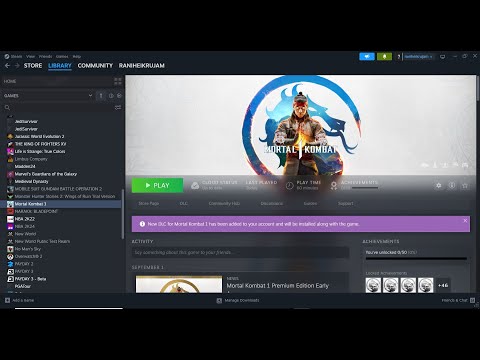How to fix Mortal Kombat 1 Won’t Install
How to fix Mortal Kombat 1 Won’t Install. Get back to gaming in no time with our expert tips.
Welcome to our friendly guide on how to fix the common installation problem of Mortal Kombat 1 on your PC. If you're facing difficulties installing the game due to server problems, store issues, or network problems, we've got you covered. Let's dive into the solution!
One of the possible causes of installation issues with Mortal Kombat 1 could be server problems. This means that the servers of the platform you are using, such as Steam or Epic Games, might be experiencing some temporary downtime or technical difficulties. In such cases, you might not be able to download or install the game.
Another common culprit for installation issues is problems with the game launcher or client. Sometimes, the launcher or client itself can be glitchy or require updates. This can prevent you from successfully installing the game on your system.
Lastly, network problems can also contribute to installation issues. Unstable internet connections, proxy settings, or VPN issues can interfere with the download and installation process, causing errors or interruptions.
Now that we have identified the possible causes of the installation issues, let's move on to the troubleshooting steps you can take to fix them.
Before proceeding with any troubleshooting steps, it's important to verify the server status of the platform you are using to download Mortal Kombat 1. Visit the official website or check online forums to see if there are any ongoing server issues. If the servers are down, you may need to wait until they are back online before attempting to install the game.
Conflicting applications running in the background can sometimes interfere with the installation process. To prevent this, close any unnecessary background services or applications before attempting the installation again. This can free up system resources and minimize potential conflicts.
Antivirus software and firewalls are designed to protect your system from malicious threats. However, sometimes they can mistakenly block legitimate programs, including game installations. Temporarily disable your antivirus software and firewalls to ensure they are not interfering with the installation process. Remember to re-enable them once the installation is complete.
We invite you to discover How to Beat The Dark Dragon in Mortal Kombat 1, a new task in this incredible game.
How to Perform Cyrax's First Fatality in MK1
Today we bring you an explanatory guide with everything you need to know about How to Perform Cyrax's First Fatality in MK1.
How to Perform Cyrax's Animality in Mortal Kombat 1
Today we bring you an explanatory guide on How to Perform Cyrax's Animality in Mortal Kombat 1.
How to Perform Ashrah's Animality in Mortal Kombat 1
Today we bring you an explanatory guide with everything you need to know about How to Perform Ashrah's Animality in Mortal Kombat 1.
How to Perform Homelander's Animality in Mortal Kombat 1
Today we bring you an explanatory guide with everything you need to know about How to Perform Homelander's Animality in Mortal Kombat 1.
How to Perform Noob Saibot's Animality in Mortal Kombat 1
Today we bring you an explanatory guide on How to Perform Noob Saibot's Animality in Mortal Kombat 1.
How to Solve Every Klue in Season 8 in Mortal Kombat 1
Our guide today aims to explain to you How to Solve Every Klue in Season 8 in Mortal Kombat 1.
How to Perform Noob Saibot's First Fatality in Mortal Kombat 1
We have made a practical guide where we explain How to Perform Noob Saibot's First Fatality in Mortal Kombat 1.
How to Perform Johnny Cage's Animality in Mortal Kombat 1
Today we bring you an explanatory guide with everything you need to know about How to Perform Johnny Cage's Animality in Mortal Kombat 1.
How to Perform Sektor's First Fatality in MK1
Welcome to our guide on How to Perform Sektor's First Fatality in MK1 in a specific and detailed way.
How to Fix Mortal Kombat 1 Unable to Find Match
Learn How to Fix Mortal Kombat 1 Unable to Find Match with our easy guide. Get back to the fight & conquer the game.
How to Fix Lies of P Stuck on Loading Screen
Get expert solutions on How to Fix Lies of P Stuck on Loading Screen! Easy, step-by-step guide.
How to Fix Mortal Kombat 1 Stuck on Loading Screen
Learn How to Fix Mortal Kombat 1 Stuck on Loading Screen. Explore our easy-to-follow troubleshooting guide.
How to fix Lies of P Won’t Launch
Learn the proven steps on How to fix Lies of P Won’t Launch issues. Improve your gaming experience today!
How to Fix Minecraft Launcher Error Code 0x1
Learn How to Fix Minecraft Launcher Error Code 0x1. Follow these easy steps, elevate your gaming experience, and say goodbye to interruptions!
Welcome to our friendly guide on how to fix the common installation problem of Mortal Kombat 1 on your PC. If you're facing difficulties installing the game due to server problems, store issues, or network problems, we've got you covered. Let's dive into the solution!
Understanding the Possible Causes
Server Issues
One of the possible causes of installation issues with Mortal Kombat 1 could be server problems. This means that the servers of the platform you are using, such as Steam or Epic Games, might be experiencing some temporary downtime or technical difficulties. In such cases, you might not be able to download or install the game.
Store Issues
Another common culprit for installation issues is problems with the game launcher or client. Sometimes, the launcher or client itself can be glitchy or require updates. This can prevent you from successfully installing the game on your system.
Network Problems
Lastly, network problems can also contribute to installation issues. Unstable internet connections, proxy settings, or VPN issues can interfere with the download and installation process, causing errors or interruptions.
Troubleshooting Steps
Now that we have identified the possible causes of the installation issues, let's move on to the troubleshooting steps you can take to fix them.
Checking Server Status
Before proceeding with any troubleshooting steps, it's important to verify the server status of the platform you are using to download Mortal Kombat 1. Visit the official website or check online forums to see if there are any ongoing server issues. If the servers are down, you may need to wait until they are back online before attempting to install the game.
Closing Unnecessary Background Services
Conflicting applications running in the background can sometimes interfere with the installation process. To prevent this, close any unnecessary background services or applications before attempting the installation again. This can free up system resources and minimize potential conflicts.
Disabling Antivirus and Firewalls temporarily
Antivirus software and firewalls are designed to protect your system from malicious threats. However, sometimes they can mistakenly block legitimate programs, including game installations. Temporarily disable your antivirus software and firewalls to ensure they are not interfering with the installation process. Remember to re-enable them once the installation is complete.
Checking Proxy or VPN Settings (if applicable)
If you are using a proxy server or a VPN, check your settings to ensure they are not causing any conflicts with the installation process. Disable them temporarily and try installing the game again to see if the issue is resolved.
Power Cycling Router and PC/Console
A simple but effective troubleshooting step is power cycling your router and PC/console. Turn off both your router and PC/console, wait for a few minutes, and then turn them back on. This can reset the network connection and resolve any temporary issues that might be affecting the installation process.
Running Steam or Epic Games as an Administrator
Running the game launcher or client as an administrator can give it the necessary permissions to install the game properly. Right-click on the launcher or client icon and select "Run as administrator" to give it elevated privileges. This can help overcome any permission-related issues that might be preventing the installation.
Clearing Game Client's Cache (if applicable)
If you are using a game client, such as Steam or Epic Games, clearing its cache files can sometimes resolve installation issues. Go to the settings or options menu of the game client and look for an option to clear the cache. Follow the instructions provided and then try installing the game again.
Changing DNS Settings (if necessary)
Modifying your DNS settings can help improve the stability and reliability of your internet connection. If you are experiencing network problems, consider changing your DNS settings to use a more reliable DNS server. Instructions for changing DNS settings can vary depending on your operating system, so refer to the documentation or online guides for specific instructions.
Repairing Library Folder (if using Steam)
If you are using the Steam platform, sometimes the library folder where the game is installed can become corrupted, leading to installation issues. Steam provides a repair option to fix any potential library folder corruption. Open the Steam client, go to the settings, and navigate to the "Downloads" tab. Click on the "Steam Library Folders" button and select the library folder where the game is installed. From there, click on the "Repair Library Folder" option and follow the instructions provided.
Resetting Network Configuration (if all else fails)
If none of the previous steps have resolved the issue, you can try resetting your network configuration to its default settings. This can help eliminate any network-related issues that might be causing the installation problems. Consult the documentation or online guides for your operating system to find instructions on how to reset the network configuration.
Changing Download Region (if using Steam)
If you are using the Steam platform, changing the download region can sometimes help overcome installation issues. Open the Steam client, go to the settings, and navigate to the "Downloads" tab. From there, select a different download region from the drop-down menu and try installing the game again.
By following these friendly guidelines, you should be able to overcome the installation issues preventing you from enjoying Mortal Kombat 1. Remember to go through each step carefully and proceed with caution. If the problem persists, don't hesitate to seek further assistance from official support channels or online forums dedicated to troubleshooting gaming issues. Good luck and have a great time playing Mortal Kombat 1!
Tags: MK1
Platform(s): PlayStation 5 PS5, Xbox Series X/S, Nintendo Switch, Microsoft Windows PC
Genre(s): Fighting
Developer(s): NetherRealm Studios
Publisher(s): Warner Bros. Games
Engine: Unreal Engine 4
Release date: September 19, 2023
Mode: Single-player, multiplayer
Age rating (PEGI): 18+
Other Articles Related
How to Beat The Dark Dragon in Mortal Kombat 1We invite you to discover How to Beat The Dark Dragon in Mortal Kombat 1, a new task in this incredible game.
How to Perform Cyrax's First Fatality in MK1
Today we bring you an explanatory guide with everything you need to know about How to Perform Cyrax's First Fatality in MK1.
How to Perform Cyrax's Animality in Mortal Kombat 1
Today we bring you an explanatory guide on How to Perform Cyrax's Animality in Mortal Kombat 1.
How to Perform Ashrah's Animality in Mortal Kombat 1
Today we bring you an explanatory guide with everything you need to know about How to Perform Ashrah's Animality in Mortal Kombat 1.
How to Perform Homelander's Animality in Mortal Kombat 1
Today we bring you an explanatory guide with everything you need to know about How to Perform Homelander's Animality in Mortal Kombat 1.
How to Perform Noob Saibot's Animality in Mortal Kombat 1
Today we bring you an explanatory guide on How to Perform Noob Saibot's Animality in Mortal Kombat 1.
How to Solve Every Klue in Season 8 in Mortal Kombat 1
Our guide today aims to explain to you How to Solve Every Klue in Season 8 in Mortal Kombat 1.
How to Perform Noob Saibot's First Fatality in Mortal Kombat 1
We have made a practical guide where we explain How to Perform Noob Saibot's First Fatality in Mortal Kombat 1.
How to Perform Johnny Cage's Animality in Mortal Kombat 1
Today we bring you an explanatory guide with everything you need to know about How to Perform Johnny Cage's Animality in Mortal Kombat 1.
How to Perform Sektor's First Fatality in MK1
Welcome to our guide on How to Perform Sektor's First Fatality in MK1 in a specific and detailed way.
How to Fix Mortal Kombat 1 Unable to Find Match
Learn How to Fix Mortal Kombat 1 Unable to Find Match with our easy guide. Get back to the fight & conquer the game.
How to Fix Lies of P Stuck on Loading Screen
Get expert solutions on How to Fix Lies of P Stuck on Loading Screen! Easy, step-by-step guide.
How to Fix Mortal Kombat 1 Stuck on Loading Screen
Learn How to Fix Mortal Kombat 1 Stuck on Loading Screen. Explore our easy-to-follow troubleshooting guide.
How to fix Lies of P Won’t Launch
Learn the proven steps on How to fix Lies of P Won’t Launch issues. Improve your gaming experience today!
How to Fix Minecraft Launcher Error Code 0x1
Learn How to Fix Minecraft Launcher Error Code 0x1. Follow these easy steps, elevate your gaming experience, and say goodbye to interruptions!