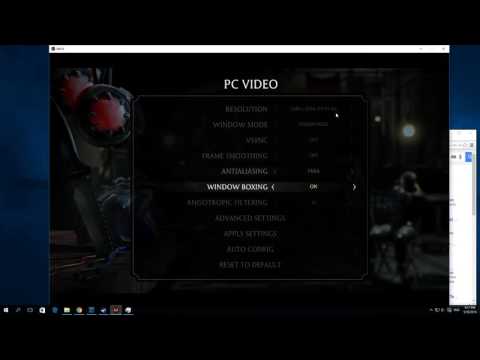How to disable Motion Blur in Mortal Kombat 1
Mortal Kombat 1, the highly anticipated AAA title released in 2023, offers players an immersive and action-packed gaming experience. However, some players may find the Motion Blur and Film Grain effects in the game to be distracting or undesirable. Unfortunately, the game does not provide an in-game option to disable these effects. Thankfully, PC players have the ability to modify the game's config file to disable Motion Blur and Film Grain. In this comprehensive guide, we will walk you through the simple steps to disable these effects on your PC, allowing you to enjoy a smoother and more visually appealing gaming experience.
Step 1: Locate the Config File
The first step in this process is to locate the config file in which we will make the necessary changes. To do this, navigate to the directory C:\Users\YourUserName\AppData\Local\MK12\Saved\Steam\Config\WindowsNoEditor. This directory is where the game's configuration files are stored.
Step 2: Open the Config File
Once you have located the directory, find the file named "GameUserSettings.ini" and open it using a text editor such as Notepad or any other text editor of your choice. It is important to use a text editor and not a word processor, as word processors may add formatting characters that could cause issues with the config file.
Step 3: Find the Command
Within the config file, you will need to locate the command that controls the level of post-processing effects, including Motion Blur and Film Grain. The specific command we are looking for is "sg.PostProcessQuality=3". This command determines the intensity of the post-processing effects in Mortal Kombat 1.
Step 4: Change the Value
To disable Motion Blur and Film Grain effects, you will need to change the value of the command we found in the previous step. Currently, the value is set to "3", which represents the highest level of post-processing effects. To disable these effects, simply change the value from "3" to "0". This change effectively removes Motion Blur and Film Grain from the game. Once you have made the necessary changes, be sure to save the file before closing it.
Note: This Method Is Exclusive to PC Players
It is important to note that this method is exclusive to PC players. Console players will have to wait for official support or mods that may become available in the future. However, PC players can take advantage of this simple workaround to disable Motion Blur and Film Grain in Mortal Kombat 1.
By following these quick and easy steps, PC players can remove the Motion Blur and Film Grain effects from Mortal Kombat 1. While the game does not currently offer an in-game option to disable these effects, modifying the config file allows you to tailor your gaming experience to your preferences. Removing Motion Blur and Film Grain can result in a smoother and more visually appealing gameplay experience. As always, stay tuned for potential updates from the developers that may introduce official support for disabling these effects on consoles. In the meantime, PC players can enjoy Mortal Kombat 1 with a more immersive and visually pleasing experience.
Other Articles Related
How to Beat The Dark Dragon in Mortal Kombat 1We invite you to discover How to Beat The Dark Dragon in Mortal Kombat 1, a new task in this incredible game.
How to Perform Cyrax's First Fatality in MK1
Today we bring you an explanatory guide with everything you need to know about How to Perform Cyrax's First Fatality in MK1.
How to Perform Cyrax's Animality in Mortal Kombat 1
Today we bring you an explanatory guide on How to Perform Cyrax's Animality in Mortal Kombat 1.
How to Perform Ashrah's Animality in Mortal Kombat 1
Today we bring you an explanatory guide with everything you need to know about How to Perform Ashrah's Animality in Mortal Kombat 1.
How to Perform Homelander's Animality in Mortal Kombat 1
Today we bring you an explanatory guide with everything you need to know about How to Perform Homelander's Animality in Mortal Kombat 1.
How to Perform Noob Saibot's Animality in Mortal Kombat 1
Today we bring you an explanatory guide on How to Perform Noob Saibot's Animality in Mortal Kombat 1.
How to Solve Every Klue in Season 8 in Mortal Kombat 1
Our guide today aims to explain to you How to Solve Every Klue in Season 8 in Mortal Kombat 1.
How to Perform Noob Saibot's First Fatality in Mortal Kombat 1
We have made a practical guide where we explain How to Perform Noob Saibot's First Fatality in Mortal Kombat 1.
How to Perform Johnny Cage's Animality in Mortal Kombat 1
Today we bring you an explanatory guide with everything you need to know about How to Perform Johnny Cage's Animality in Mortal Kombat 1.
How to Perform Sektor's First Fatality in MK1
Welcome to our guide on How to Perform Sektor's First Fatality in MK1 in a specific and detailed way.
How to fix Mortal Kombat 1 Won’t Install
How to fix Mortal Kombat 1 Won’t Install. Get back to gaming in no time with our expert tips.
How to Fix Mortal Kombat 1 Unable to Find Match
Learn How to Fix Mortal Kombat 1 Unable to Find Match with our easy guide. Get back to the fight & conquer the game.
How to Fix Lies of P Stuck on Loading Screen
Get expert solutions on How to Fix Lies of P Stuck on Loading Screen! Easy, step-by-step guide.
How to Fix Mortal Kombat 1 Stuck on Loading Screen
Learn How to Fix Mortal Kombat 1 Stuck on Loading Screen. Explore our easy-to-follow troubleshooting guide.
How to fix Lies of P Won’t Launch
Learn the proven steps on How to fix Lies of P Won’t Launch issues. Improve your gaming experience today!