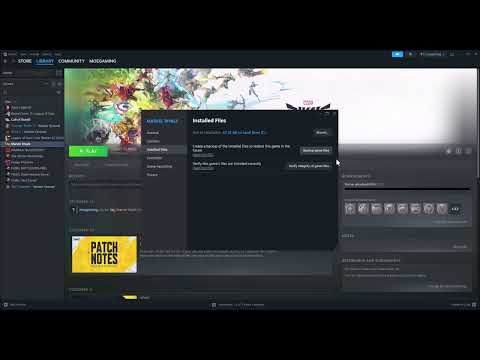How to fix Marvel Rivals “Unreal process has crashed”
Discover How to fix Marvel Rivals “Unreal process has crashed” with this excellent and detailed explanatory guide.
Despite its entertaining nature, Marvel Rivals is riddled with bugs. You must have been having a lot of trouble with the "Unreal process has crashed" error since you've clicked on this guide. Setting everything else aside, getting this fixed is now the top priority. How then do you go about resolving this problem? To find out everything, read on.
For many, the "Unreal process has crashed: UE-MARVEL" error message is an annoyance. The reports indicate that this happens frequently when trying to log in. The problem is obviously related to unexpected crashes in the Unreal Engine, as the name suggests. The game starts up properly, but it crashes immediately following the loading screen, prior to accessing the main menu. Okay, then, what gives? Detailed information is provided below.
"The Unreal process has crashed" in Marvel Rivals. Issue: Ways to resolveSince this is not a brand-new problem, there are a few possible solutions that you might try in the meanwhile, but there is no silver bullet. Additionally, other players have found success with these workarounds, so it's worth a shot!
A player resolved the Marvel Rivals crash by downloading and installing the DirectX Software Development Kit (SDK) from Microsoft’s official website. Despite being an older utility, it seems to fix certain compatibility problems. Restart your computer after installing the DirectX SDK, and then try to launch the game once more. This solution has worked for some players so do give it a shot.
Make sure that your Windows operating system is up to date. To check for updates, just press Win + I to launch Settings. Next up, head to Update & Security and click on Windows Update. Check for updates, and if there are any available, make sure to install it. You will have to restart your PC for the modifications to take effect.
According to one player’s experience, reinstalling drivers can lead to issues in the newest patch and result in an incredibly slow startup for the game, with some instances of it taking 10-20 minutes to launch. From this, we may advice avoiding reinstalling drivers if you’re trying to fix issues, as this could make things worse rather than better.
Outdated GPU drivers can cause crashes and graphical problems. So, start by paying a visit to the official website of your GPU manufacturer (NVIDIA, AMD, or Intel). Get the most recent drivers for your specific model of graphics card and install them. For the changes to take effect, restart your computer after installation. You need also switch to the graphics options menu's "High performance" mode before starting the game.
We advise keeping the graphics settings on low even if your GPU is really strong. To access the game's settings, launch it. Put all the sliders (for things like textures, shadows, and effects) to Low in the Graphics Settings. Crashing due to performance issues should be less likely with this reduced graphical load. Be sure to limit the Frame Rate in the Graphics Settings to 60, 120, or 144 FPS as well. To see if the problem still exists, try restarting the game.
Maximize your roster! Learn the best methods to earn free Units in Marvel Rivals through gameplay, events, and challenges. Unlock newheroes faster without spending money.
How to unlock free summer emote in Marvel Rivals
Unlock the exciting free summer emote in Marvel Rivals! Explore our guide to elevate your gameplay and enjoy the summer vibes.
How to get Mantis Oceanic Harmony Summer skin in Marvel Rivals
the stunning Marvel Rivals: Mantis Oceanic Harmony Summer skin. Elevate your gaming experience with vibrant designs
How to unlock free Marvel Rivals summer skin
Unlock the free summer skin in Marvel Rivals! Dive into the action and enhance your gameplay with this limited-time offer.
How to get free 2000 Chrono Tokens in Marvel Rivals
Unlock your adventure in Marvel Rivals! Claim your free 2000 Chrono Tokens today and enhance your gaming experience.
How to unlock Doctor Strange skin in Marvel Rivals
Unlock the mystical Doctor Strange skin in Marvel Rivals with our guide. Follow our tips and elevate your gameplay
How to get "Polarity Soldier" Winter Soldier skin in Marvel Rivals
Learn how to unlock the 'Polarity Soldier' Winter Soldier skin in Marvel Rivals with our step-by-step guide. Get tips on challenges, events, and in-game requirements to equip this exclusive cosmetic!
How to fix Marvel Rivals login issue
Discover effective solutions to fix your Marvel Rivals login issues quickly and easily. Get back to gaming
How To Get Invisible Woman First Steps Costume in Marvel Rivals
Learn how to unlock the Invisible Woman's First Steps costume in MarvelRivals with this step-by-step guide. Discover the challenges, rewards,and tips to get this exclusive outfit fast!
How To Get Human Torch First Steps Costume in Marvel Rivals
Learn how to unlock the Human Torch First Steps costume in Marvel Rivals with this step-by-step guide. Get the iconic look for Johnny Stormtoday!
How to Get Johnny Silverhand and V in Fortnite
Our guide today aims to explain to you How to Get Johnny Silverhand and V in Fortnite.
How to Make Greek Salad in Disney Dreamlight Valley
Discover How to Make Greek Salad in Disney Dreamlight Valley with our practical guide today.
How to Fix Marvel Rivals Disconnecting randomly from in-game matches
We invite you to discover How to Fix Marvel Rivals Disconnecting randomly from in-game matches, with our excellent and explanatory guide.
How to Fix Pokemon Pocket the Authentication Error
In this guide post we explain How to Fix Pokemon Pocket the Authentication Error.
How to Fix Light of Motiram Lags
We welcome you to our guide on How to Fix Light of Motiram Lags in a specific and detailed way.
Despite its entertaining nature, Marvel Rivals is riddled with bugs. You must have been having a lot of trouble with the "Unreal process has crashed" error since you've clicked on this guide. Setting everything else aside, getting this fixed is now the top priority. How then do you go about resolving this problem? To find out everything, read on.
For many, the "Unreal process has crashed: UE-MARVEL" error message is an annoyance. The reports indicate that this happens frequently when trying to log in. The problem is obviously related to unexpected crashes in the Unreal Engine, as the name suggests. The game starts up properly, but it crashes immediately following the loading screen, prior to accessing the main menu. Okay, then, what gives? Detailed information is provided below.
How to fix Marvel Rivals “Unreal process has crashed”
"The Unreal process has crashed" in Marvel Rivals. Issue: Ways to resolveSince this is not a brand-new problem, there are a few possible solutions that you might try in the meanwhile, but there is no silver bullet. Additionally, other players have found success with these workarounds, so it's worth a shot!
DirectX SDK
A player resolved the Marvel Rivals crash by downloading and installing the DirectX Software Development Kit (SDK) from Microsoft’s official website. Despite being an older utility, it seems to fix certain compatibility problems. Restart your computer after installing the DirectX SDK, and then try to launch the game once more. This solution has worked for some players so do give it a shot.
Windows update
Make sure that your Windows operating system is up to date. To check for updates, just press Win + I to launch Settings. Next up, head to Update & Security and click on Windows Update. Check for updates, and if there are any available, make sure to install it. You will have to restart your PC for the modifications to take effect.
Reinstalled GPU Drivers?
According to one player’s experience, reinstalling drivers can lead to issues in the newest patch and result in an incredibly slow startup for the game, with some instances of it taking 10-20 minutes to launch. From this, we may advice avoiding reinstalling drivers if you’re trying to fix issues, as this could make things worse rather than better.
Updated GPU Drivers
Outdated GPU drivers can cause crashes and graphical problems. So, start by paying a visit to the official website of your GPU manufacturer (NVIDIA, AMD, or Intel). Get the most recent drivers for your specific model of graphics card and install them. For the changes to take effect, restart your computer after installation. You need also switch to the graphics options menu's "High performance" mode before starting the game.
Visual Preferences
We advise keeping the graphics settings on low even if your GPU is really strong. To access the game's settings, launch it. Put all the sliders (for things like textures, shadows, and effects) to Low in the Graphics Settings. Crashing due to performance issues should be less likely with this reduced graphical load. Be sure to limit the Frame Rate in the Graphics Settings to 60, 120, or 144 FPS as well. To see if the problem still exists, try restarting the game.
Make Sure Game Files Are Safe
Maybe the game files are corrupted or missing, and that's why everything is going wrong. Launch Steam, navigate to your library, then right-click on Marvel Rivals to see if there are any corrupted files. Before you can verify the integrity of the game files, go to Properties > Installed Files. If any files are corrupted or deleted, the launcher will fix them. Try starting the game again to see if it helps.
Remove configuration files
For some players, resolving the issue involved using the Marvel Rivals Launcher to remove the Local Configuration Files. You can easily resolve this issue by starting up the Marvel Rivals game and navigating to the Marvel Rivals Launcher. Look for the wording that reads "Clear Local Configuration Files" just below the version number. Resetting local configurations (by clicking on it) may fix loading problems or crashes caused by damaged settings.
Turn Off Overlays
Another possible solution to the problem is this. Therefore, removing the overlay capability of other programs like Steam, Discord, etc. can be the solution if you're someone who uses them frequently. Take Discord and Steam overlays off. In your Steam Library, find Marvel Rivals and right-click on it to access Steam Overlay. Turn off the option to enable the Steam overlay while playing games on the General tab of the Properties window. Launch the game once you've done the same with Discord and any other software that has an overlay function.
fix for CMD
If you're having trouble with the command prompt, try this repair. Launch Command Prompt as an Administrator, then enter "net stop winmgmt" and hit Enter to do this task. To terminate the WMI service, enter Y when asked. Press Enter after typing "winmgmt /resetrepository" to reset the WMI repository. Although some players may need to restart, many have reported that the game works perfectly after following these procedures.
Reduce RAM clock speed
If you're an advanced user and you've had this problem in previous Unreal Engine games on specific hardware, underclocking your RAM MHz could be the answer. Reducing RAM from 5200 MHz to 3600 MHz resolved the issue for one player, preventing crashes. When troubleshooting, keep in mind both the delayed loading screen and the fact that it remained after drivers were reinstalled, as they pointed out.
Update
Community reports indicate that the issue has been rectified for many gamers with a recent update. Get the most recent update for Marvel Rivals if you're still having issues. In order to fix these kinds of issues, developers often offer patches, thus it's important to keep the game updated. While you wait for more updates, keep looking into other possible solutions if you're still having problems.
Recommend contacting support.
It might be worthwhile to contact Marvel Rivals support if you have tried all the regular remedies and are still experiencing the issue. It was eventually resolved with the release of a patch, according to players who contacted the devs via Discord and provided the required log files. If alternative options have failed, contacting support could be a viable choice; they may provide the steps needed to repair the problem, although it could take a few days for an update.
We hope that the information detailed here on How to fix Marvel Rivals “Unreal process has crashed” has been very useful for your fun and progress in this great game.
Mode:
Other Articles Related
How to get Units for free in Marvel RivalsMaximize your roster! Learn the best methods to earn free Units in Marvel Rivals through gameplay, events, and challenges. Unlock newheroes faster without spending money.
How to unlock free summer emote in Marvel Rivals
Unlock the exciting free summer emote in Marvel Rivals! Explore our guide to elevate your gameplay and enjoy the summer vibes.
How to get Mantis Oceanic Harmony Summer skin in Marvel Rivals
the stunning Marvel Rivals: Mantis Oceanic Harmony Summer skin. Elevate your gaming experience with vibrant designs
How to unlock free Marvel Rivals summer skin
Unlock the free summer skin in Marvel Rivals! Dive into the action and enhance your gameplay with this limited-time offer.
How to get free 2000 Chrono Tokens in Marvel Rivals
Unlock your adventure in Marvel Rivals! Claim your free 2000 Chrono Tokens today and enhance your gaming experience.
How to unlock Doctor Strange skin in Marvel Rivals
Unlock the mystical Doctor Strange skin in Marvel Rivals with our guide. Follow our tips and elevate your gameplay
How to get "Polarity Soldier" Winter Soldier skin in Marvel Rivals
Learn how to unlock the 'Polarity Soldier' Winter Soldier skin in Marvel Rivals with our step-by-step guide. Get tips on challenges, events, and in-game requirements to equip this exclusive cosmetic!
How to fix Marvel Rivals login issue
Discover effective solutions to fix your Marvel Rivals login issues quickly and easily. Get back to gaming
How To Get Invisible Woman First Steps Costume in Marvel Rivals
Learn how to unlock the Invisible Woman's First Steps costume in MarvelRivals with this step-by-step guide. Discover the challenges, rewards,and tips to get this exclusive outfit fast!
How To Get Human Torch First Steps Costume in Marvel Rivals
Learn how to unlock the Human Torch First Steps costume in Marvel Rivals with this step-by-step guide. Get the iconic look for Johnny Stormtoday!
How to Get Johnny Silverhand and V in Fortnite
Our guide today aims to explain to you How to Get Johnny Silverhand and V in Fortnite.
How to Make Greek Salad in Disney Dreamlight Valley
Discover How to Make Greek Salad in Disney Dreamlight Valley with our practical guide today.
How to Fix Marvel Rivals Disconnecting randomly from in-game matches
We invite you to discover How to Fix Marvel Rivals Disconnecting randomly from in-game matches, with our excellent and explanatory guide.
How to Fix Pokemon Pocket the Authentication Error
In this guide post we explain How to Fix Pokemon Pocket the Authentication Error.
How to Fix Light of Motiram Lags
We welcome you to our guide on How to Fix Light of Motiram Lags in a specific and detailed way.