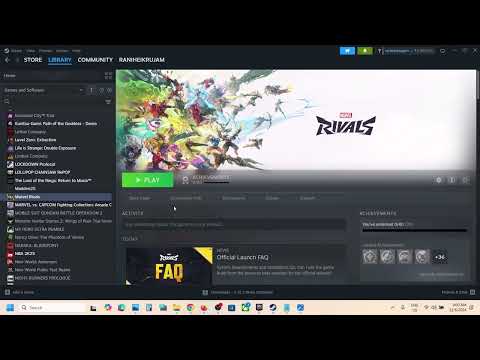How to Fix Marvel Rivals Audio Not Working or Crackling Sound Issue
In this guide post we explain How to Fix Marvel Rivals Audio Not Working or Crackling Sound Issue, let's see.
Marvel Rivals is a fast-action, team-based PvP shooter created with the talents of both Marvel Games and NetEase Games that plunges players deep into the Marvel Universe. Boasting a roster of 35 iconic Marvel characters, immersive gameplay, and high-stakes conflicts, this game has taken hold of gamers since its release on December 6, 2024. The problem is that some gamers have complained of some game-breaking audio issues like crackling sounds, muted effects, or just no sound.
In this tutorial, I will show you everything you will need to do to resolve the audio issues in Marvel Rivals, whether you are playing it on Steam or Epic Games, for the best audio performance.
Here are several tried-and-true ways to fix PC audio problems:
Audio issues are often the result of corrupted or missing files within a game. Repairing the game's files means scanning the files for defects and replacing broken files.
Most laptops are sold with Nahimic Audio Driver installed and it is reported causing conflicts within game audio. You can try the following:
Defective or some version older audio drivers can destroy any game's audio. Update the Audio drivers to the latest ones:
Maximize your roster! Learn the best methods to earn free Units in Marvel Rivals through gameplay, events, and challenges. Unlock newheroes faster without spending money.
How to unlock free summer emote in Marvel Rivals
Unlock the exciting free summer emote in Marvel Rivals! Explore our guide to elevate your gameplay and enjoy the summer vibes.
How to get Mantis Oceanic Harmony Summer skin in Marvel Rivals
the stunning Marvel Rivals: Mantis Oceanic Harmony Summer skin. Elevate your gaming experience with vibrant designs
How to unlock free Marvel Rivals summer skin
Unlock the free summer skin in Marvel Rivals! Dive into the action and enhance your gameplay with this limited-time offer.
How to get free 2000 Chrono Tokens in Marvel Rivals
Unlock your adventure in Marvel Rivals! Claim your free 2000 Chrono Tokens today and enhance your gaming experience.
How to unlock Doctor Strange skin in Marvel Rivals
Unlock the mystical Doctor Strange skin in Marvel Rivals with our guide. Follow our tips and elevate your gameplay
How to get "Polarity Soldier" Winter Soldier skin in Marvel Rivals
Learn how to unlock the 'Polarity Soldier' Winter Soldier skin in Marvel Rivals with our step-by-step guide. Get tips on challenges, events, and in-game requirements to equip this exclusive cosmetic!
How to fix Marvel Rivals login issue
Discover effective solutions to fix your Marvel Rivals login issues quickly and easily. Get back to gaming
How To Get Invisible Woman First Steps Costume in Marvel Rivals
Learn how to unlock the Invisible Woman's First Steps costume in MarvelRivals with this step-by-step guide. Discover the challenges, rewards,and tips to get this exclusive outfit fast!
How To Get Human Torch First Steps Costume in Marvel Rivals
Learn how to unlock the Human Torch First Steps costume in Marvel Rivals with this step-by-step guide. Get the iconic look for Johnny Stormtoday!
How to Fix Marvel Rivals Unknown Error Code 220
Our guide today is intended to explain to you How to Fix Marvel Rivals Unknown Error Code 220.
How to Fix Marvel Rivals Not Using GPU
We have made a practical guide where we focus on explaining How to Fix Marvel Rivals Not Using GPU.
How To Get The Unique Texan Shotgun in Stalker 2
We invite you to discover How To Get The Unique Texan Shotgun in Stalker 2 with this detailed guide that we offer here.
How to Summon a Golem as a Necromancer in Diablo 4
In this guide post we offer interesting information about How to Summon a Golem as a Necromancer in Diablo 4.
How to Fix Path of Exile 2 D3D12 Failed To Create Resource For Texture
Our guide today aims to explain to you How to Fix Path of Exile 2 D3D12 Failed To Create Resource For Texture.
Marvel Rivals is a fast-action, team-based PvP shooter created with the talents of both Marvel Games and NetEase Games that plunges players deep into the Marvel Universe. Boasting a roster of 35 iconic Marvel characters, immersive gameplay, and high-stakes conflicts, this game has taken hold of gamers since its release on December 6, 2024. The problem is that some gamers have complained of some game-breaking audio issues like crackling sounds, muted effects, or just no sound.
In this tutorial, I will show you everything you will need to do to resolve the audio issues in Marvel Rivals, whether you are playing it on Steam or Epic Games, for the best audio performance.
How to Fix Marvel Rivals Audio Not Working or Crackling Sound Issue?
Here are several tried-and-true ways to fix PC audio problems:
1. Fix Game Data
Audio issues are often the result of corrupted or missing files within a game. Repairing the game's files means scanning the files for defects and replacing broken files.
Via Steam:
- Open Steam to view your Steam Library.
- Find Marvel Rivals and select Properties via the dropdown menu.
- Under the Local Files section.
- Click the "Verify Integrity of Game Files" button.
- Restart your computer after the process completes.
Via Epic Games:
- Once the Epic Games is up, go to the Library.
- Click the three dots next to Marvel Rivals and click Manage. Check the box that says Verify.
- Hang tight while we get the verification done.
- Start the computer back again to launch the game again.
2. Turn Off the Nahimic Audio Driver if Installed
Most laptops are sold with Nahimic Audio Driver installed and it is reported causing conflicts within game audio. You can try the following:
- Press Ctrl + Shift + Esc for opening the Task Manager.
- Now, click on Startup.
- Find the Nahimic Audio Driver there and disable it.
- Restart your computer and open Marvel Rivals.
3. Update the Audio Drivers
Defective or some version older audio drivers can destroy any game's audio. Update the Audio drivers to the latest ones:
- Press Windows + X to choose the Device Manager
- Add more Audio, video, and gaming controllers.
- Right-click your audio device to get the latest driver software. Select Search automatically for updated driver software. Let Windows search for a while and install if available. Restart your system. If Windows is unable to detect updated drivers, you will have to visit your motherboard or sound card manufacturer's website and manually install the drivers.
4. Put the Drives Back in Place
If the problem does not disappear with updated drivers, you might want to reinstall drivers:
- Go to the device manager.
- Press Add more and then audio, video, and gaming controls.
- Now you can remove your audio equipment by right click.
- Reboot after confirming.
- Windows must have re-installed default drivers.
- Or Download it manually by visiting the website and searching for this particular driver as above.
5. Delete Marvel Rivals Configuration File.
Sometimes, the corruption of some game setup files has caused issues to occur with the audio. If you delete these configuration files, the game will create new configuration files:
- Open up Windows Explorer.
- Go to the following path: C:Users[YourUsername]FilesMarvel RivalsConfiguration.
- Delete the settings file, please.
- Kill the game and restart your computer.
6. Check Game Audio Settings
Sometimes, errors in the configuration settings of the game can lead to issues to arise:
- To open the settings of the game, open Marvel Rivals.
- Audio menu
- Master Volume, Sound Effects, and Voice Chat should never be muted or have their levels lowered.
- Change the volume controls, click the "Save" button, and then see if the issue is resolved.
7. Check the Hardware Audio Connections
If the audio cable isn't properly connected, you may hear crackling or no sound at all:
- Always maintain proper connectivity when using headphones or speakers on a personal computer.
- Play the game using the correct audio output port.
- For a USB headset, it should be inserted completely into the port
- For wireless headphones, ensure proper Bluetooth pairing.
8. Disable Unnecessary Devices
The audio mechanism of the game may interfere when you use other peripherals like joysticks, controllers, or other audio devices:
- Disconnect unnecessary peripherals.
- Restart your computer and play Marvel Rivals again:.
- Test if the sound works with only the most necessary devices connected.
9. Test It Using Another Audio Device
The issue with your audio could be from faulty hardware. Test if the game works fine using another set of audio devices:
- Connect a different set of earbuds or speakers.
- Open Marvel Rivals and see if the sound issues persist.
- You can still encounter problems with your old hardware even when you have a newly installed audio device.
10: Restart Your Computer
Sometimes, you may resolve minor system errors by restarting the power to your computer:
- Shutdown your computer.
- After a minute, unplug the power cable.
- Start your computer by plugging in the cable.
- Turn on the sound and check whether the game will be playable.
10. Disable Windows' System and Spatial Sound
There may be some incompatibility with Windows Sonic for Headphones or Spatial Sound. Here is how to turn it off:
- From Start menu, select Settings > System > Sound.
- Under Related Settings, select Sound Control Panel.
- You have to select your playback device to get to its properties.
- Click on the Spatial sound tab
- Then click Apply then OK.
- To rule out if it's a temporary issue, try restarting the game.
12. Reset BIOS Preferences
Overclocking or any other recent BIOS setting changes might be causing the hardware issue. You can do this by resetting your BIOS:
- Restart your computer and enter the BIOS/UEFI setup menu. This is usually done via a key press such as F2 or Del during boot.
- From the menu, select Reset BIOS to Factory Settings or Load Factory Settings. Once you've made your confirmation to reset, leave the BIOS menu. Check to see if the sound issue has been resolved.
13. BIOS Update
- Hardware incompatibility with newer games can be due to BIOS firmware that is too old: Access the website of the manufacturer of your motherboard. Update your BIOS to the latest version.
- Update your BIOS safely by following the instructions.
- Now, restart your computer and see whether the sound issue still lingers.
Additional Tips
- If you use Discord, don't forget to turn off the in-game overlay, as this can sometimes create sound issues.
- Background apps open: Kill any apps running in the back that would eat up your audio, like Spotify, OBS, and Chrome.
- Switch Audio Output Devices: You may want to try different output devices in the Sound Settings of Windows.
Now that you know How to Fix Marvel Rivals Audio Not Working or Crackling Sound Issue, apply any of these fixes and enjoy this game, it certainly has a lot to offer.
Mode:
Other Articles Related
How to get Units for free in Marvel RivalsMaximize your roster! Learn the best methods to earn free Units in Marvel Rivals through gameplay, events, and challenges. Unlock newheroes faster without spending money.
How to unlock free summer emote in Marvel Rivals
Unlock the exciting free summer emote in Marvel Rivals! Explore our guide to elevate your gameplay and enjoy the summer vibes.
How to get Mantis Oceanic Harmony Summer skin in Marvel Rivals
the stunning Marvel Rivals: Mantis Oceanic Harmony Summer skin. Elevate your gaming experience with vibrant designs
How to unlock free Marvel Rivals summer skin
Unlock the free summer skin in Marvel Rivals! Dive into the action and enhance your gameplay with this limited-time offer.
How to get free 2000 Chrono Tokens in Marvel Rivals
Unlock your adventure in Marvel Rivals! Claim your free 2000 Chrono Tokens today and enhance your gaming experience.
How to unlock Doctor Strange skin in Marvel Rivals
Unlock the mystical Doctor Strange skin in Marvel Rivals with our guide. Follow our tips and elevate your gameplay
How to get "Polarity Soldier" Winter Soldier skin in Marvel Rivals
Learn how to unlock the 'Polarity Soldier' Winter Soldier skin in Marvel Rivals with our step-by-step guide. Get tips on challenges, events, and in-game requirements to equip this exclusive cosmetic!
How to fix Marvel Rivals login issue
Discover effective solutions to fix your Marvel Rivals login issues quickly and easily. Get back to gaming
How To Get Invisible Woman First Steps Costume in Marvel Rivals
Learn how to unlock the Invisible Woman's First Steps costume in MarvelRivals with this step-by-step guide. Discover the challenges, rewards,and tips to get this exclusive outfit fast!
How To Get Human Torch First Steps Costume in Marvel Rivals
Learn how to unlock the Human Torch First Steps costume in Marvel Rivals with this step-by-step guide. Get the iconic look for Johnny Stormtoday!
How to Fix Marvel Rivals Unknown Error Code 220
Our guide today is intended to explain to you How to Fix Marvel Rivals Unknown Error Code 220.
How to Fix Marvel Rivals Not Using GPU
We have made a practical guide where we focus on explaining How to Fix Marvel Rivals Not Using GPU.
How To Get The Unique Texan Shotgun in Stalker 2
We invite you to discover How To Get The Unique Texan Shotgun in Stalker 2 with this detailed guide that we offer here.
How to Summon a Golem as a Necromancer in Diablo 4
In this guide post we offer interesting information about How to Summon a Golem as a Necromancer in Diablo 4.
How to Fix Path of Exile 2 D3D12 Failed To Create Resource For Texture
Our guide today aims to explain to you How to Fix Path of Exile 2 D3D12 Failed To Create Resource For Texture.