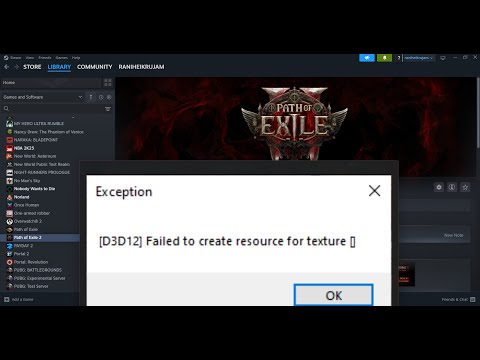How to Fix Path of Exile 2 D3D12 Failed To Create Resource For Texture
Our guide today aims to explain to you How to Fix Path of Exile 2 D3D12 Failed To Create Resource For Texture.
The "Path of Exile 2 D3D12 Failed To Create Resource For Texture" error mainly happens because of the compatibility issue between DirectX or Vulkan with your graphics card. DirectX and Vulkan are both crucial graphics Application Programming Interfaces, or APIs, allowing software applications to communicate properly with your graphics card to display great visuals. If there were some mismatch or problem with how these APIs communicate with your graphics hardware, then errors could pop up.
This error in particular might originate due to a game configuration file malfunctioning or from turning on multithreading-enabled, either of which will confront your CPU in a way that it struggles with. Configuration is an important file, which is Production_Config.ini, as this contains graphic-related settings, including render type. It defines how the game renders graphically to the screen of your computer system.
When the render type is configured to DirectX 12, recognized for its cutting-edge capabilities, it might not be the best choice for older or less powerful graphics cards. Consider making the switch to Vulkan or DirectX 11; they could enhance compatibility with your setup.
Moreover, multithreading can occasionally be more of a hindrance than a benefit, especially if your system's CPU lacks the capability to manage multiple threads at the same time. Updating your graphics drivers is essential for ensuring that your hardware communicates effectively with the latest software components.
Having explored the causes, let's delve into effective strategies for tackling these issues head-on.
Delete the Production_Config.ini file to reset the configurations of the game to cure many problems. This will force the game to create a new configuration file with default settings, thus deleting problematic settings.
Struggling to find Lost Unity in Path of Exile? Discover the most efficientfarming methods, including boss strategies and Atlas passive treesetups, to acquire this powerful unique ring for your builds.
How to Reset Instances in Path of Exile 2
Learn the step-by-step process to reset instances in Path of Exile 2.Maximize your efficiency and enjoy a smoother gaming
Where to Find the Ferryman in Path of Exile 2
Discover the location of the Ferryman in Path of Exile 2. Our guideprovides tips and strategies to help you find this elusive character
How to Get Heart of the Well Diamond in Path of Exile 2
Learn how to obtain the Heart of the Well Diamond in Path of Exile 2. Thisguide covers the location, boss fight strategy, and tips to secure thispowerful unique jewel for your build.
How to Get Dialla's Desire in Path of Exile 2
Learn how to acquire Dialla's Desire, the unique Supreme SpangledRegalia in Path of Exile 2. Discover its powerful gem-boosting effectsand how to obtain it for your endgame build.
All Permanent Buffs in Act 4 and Interludes in Path of Exile 2
Discover all permanent buffs in Act 4 of Path of Exile 2. Enhance your gameplay and strategies with our guide!
How to Complete Two Wishes Quest in Path of Exile 2
Learn how to complete the Two Wishes side quest in Path of Exile2. Our guide covers how to find the Envious Old Man, locate both GoldenPages in the Vaal Ruins, and claim your skill point reward.
How to Get Sigil and Maximize of Power in Path of Exile 2
Learn the best strategies to acquire the Sigil of Power in Path of Exile 2. Elevate your character's potential with our expert tips
How to Get Fleshpierce in Path of Exile 2
Discover how to find and tame Fleshpierce in Path of Exile 2. Learn its guaranteed spawn location in The Khari Crossing, farming tips, and why this beast companion is a top-tier Bind Spectre target thanks to its powerful Haste Aura.
How to Reset Elder Madox's Uniques in Path of Exile 2
Learn how to reset Elder Madox’s unique item selection in Path of Exile 2. Discover his hidden location in Kriar Peaks, follow the blue spirit birds, and master the reroll mechanics by leveling up and completing quests to refresh his shop.
How to Fix Epic Games Launcher Setup Wizard Ended Prematurely Error
In this guide post we offer valuable fixes for you to know How to Fix Epic Games Launcher Setup Wizard Ended Prematurely Error.
How to Fix Login Error in Marvel Rivals
Our guide today allows us to explain everything about How to Fix Login Error in Marvel Rivals.
How to Fix “1000 – Backend Error” in Escape from Tarkov
Discover How to Fix “1000 – Backend Error” in Escape from Tarkov with these valuable tips that we offer you in this guide.
How to Unlock Bruce Lee in EA Sports UFC 5
With our guide today you will learn everything about How to Unlock Bruce Lee in EA Sports UFC 5, let's see.
How to Unlock Budding Tales Whim Fragrance in Infinity Nikki
Our guide today aims to provide you with information on How to Unlock Budding Tales Whim Fragrance in Infinity Nikki.
The "Path of Exile 2 D3D12 Failed To Create Resource For Texture" error mainly happens because of the compatibility issue between DirectX or Vulkan with your graphics card. DirectX and Vulkan are both crucial graphics Application Programming Interfaces, or APIs, allowing software applications to communicate properly with your graphics card to display great visuals. If there were some mismatch or problem with how these APIs communicate with your graphics hardware, then errors could pop up.
This error in particular might originate due to a game configuration file malfunctioning or from turning on multithreading-enabled, either of which will confront your CPU in a way that it struggles with. Configuration is an important file, which is Production_Config.ini, as this contains graphic-related settings, including render type. It defines how the game renders graphically to the screen of your computer system.
When the render type is configured to DirectX 12, recognized for its cutting-edge capabilities, it might not be the best choice for older or less powerful graphics cards. Consider making the switch to Vulkan or DirectX 11; they could enhance compatibility with your setup.
Moreover, multithreading can occasionally be more of a hindrance than a benefit, especially if your system's CPU lacks the capability to manage multiple threads at the same time. Updating your graphics drivers is essential for ensuring that your hardware communicates effectively with the latest software components.
How to Fix Path of Exile 2 D3D12 Failed To Create Resource For Texture?
Having explored the causes, let's delve into effective strategies for tackling these issues head-on.
1. Remove the Production_Config.ini file.
Delete the Production_Config.ini file to reset the configurations of the game to cure many problems. This will force the game to create a new configuration file with default settings, thus deleting problematic settings.
- Use the Win + E keys to open Windows Explorer immediately.
- Go to Documents, then to My Games, and select Path Of Exile 2.
- Look for the Production_Config.ini file and delete it.
- After deleting, launch a game to see if the new configuration solves the issue.
2. Disable Multithreading
Multithreading is an ability of your CPU to process several things at once. In some cases, it may help improve performance. However, if your CPU is suffering-especially with the D3D12 renderer-disabling multithreading can lighten that load.
- Open File Explorer and go to Documents > My Games > Path Of Exile 2.
- Right-click the Production_Config.ini, point to Open With, and select Notepad.
- Find and edit Engine_multithreading_mode to Disabled.
- Once you are done with your changes, just click on File at the top and select Save.
- Check if this change resolves the error.
3. Try DirectX11/Vulkan
The alternative graphics APIs to DirectX 12 are DirectX 11 and Vulkan. Many gamers said that changing this to any one of the previous will fix all types of errors linked with DirectX 12. While the graphic APIs are backwards compatible with most hardware, do note that newest versions might not run as smoothly on older hardware.
- Open File Explorer and go to Documents > My Games > Path Of Exile 2.
- Open Notepad and start the Production_Config.ini file. Change Renderer_type to either DirectX 11 or Vulkan. Save changes and reboot the game to see if this will fix the problem.
4. Keep Your Windows Updated Always keep your operating system updated.
With each update, there's always an essential fix to improve compatibility on your system and applications, most importantly for the components involved such as DirectX.
Open Windows Search easily with the Win + S keys on your keyboard. Type in 'Check for updates' and press Enter. Tap Check for updates and install all available updates. Restart your PC to make sure all updates have been applied.
5. Update Your Graphics Driver
Graphics drivers are the important bridge between your operating system and your graphics card, enabling seamless communication and performance. Ensuring you have the latest driver ensures compatibility with the most recent updates to DirectX, which may be the cause of the error.
- Open up Geforce Experience or AMD Radeon Software, depending on which graphics card you use.
- Click Drivers then Check for Updates.
- Make sure you download and install the latest drivers available. Once installation is complete, reboot your machine and try launching the game again.
6. Verify the Game Files
Game files get corrupted for many reasons that include improper installation and sudden system shutdowns. Checking the game files will align your game's files with the server's version to make sure everything is in perfect harmony.
- Open Steam and go to your Library.
- Right-click Path Of Exile 2 once and select Properties from the context menu
- Click on the Installed Files tab and choose Verify Integrity of Game Files.
- Once you're done with verifying, launch the game to check if the error is gone.
If all else fails, your last resort would be to reinstall the game. Reinstallation would revert all the necessary files to their default state, allowing no corrupted and incorrectly configured files to persist.
In general terms, knowing How to Fix Path of Exile 2 D3D12 Failed To Create Resource For Texture, allows you to apply fixes to solve the problem, our guide offers you the ideal fixes to achieve this.
Mode:
Other Articles Related
How to Get Lost Unity in Path of ExileStruggling to find Lost Unity in Path of Exile? Discover the most efficientfarming methods, including boss strategies and Atlas passive treesetups, to acquire this powerful unique ring for your builds.
How to Reset Instances in Path of Exile 2
Learn the step-by-step process to reset instances in Path of Exile 2.Maximize your efficiency and enjoy a smoother gaming
Where to Find the Ferryman in Path of Exile 2
Discover the location of the Ferryman in Path of Exile 2. Our guideprovides tips and strategies to help you find this elusive character
How to Get Heart of the Well Diamond in Path of Exile 2
Learn how to obtain the Heart of the Well Diamond in Path of Exile 2. Thisguide covers the location, boss fight strategy, and tips to secure thispowerful unique jewel for your build.
How to Get Dialla's Desire in Path of Exile 2
Learn how to acquire Dialla's Desire, the unique Supreme SpangledRegalia in Path of Exile 2. Discover its powerful gem-boosting effectsand how to obtain it for your endgame build.
All Permanent Buffs in Act 4 and Interludes in Path of Exile 2
Discover all permanent buffs in Act 4 of Path of Exile 2. Enhance your gameplay and strategies with our guide!
How to Complete Two Wishes Quest in Path of Exile 2
Learn how to complete the Two Wishes side quest in Path of Exile2. Our guide covers how to find the Envious Old Man, locate both GoldenPages in the Vaal Ruins, and claim your skill point reward.
How to Get Sigil and Maximize of Power in Path of Exile 2
Learn the best strategies to acquire the Sigil of Power in Path of Exile 2. Elevate your character's potential with our expert tips
How to Get Fleshpierce in Path of Exile 2
Discover how to find and tame Fleshpierce in Path of Exile 2. Learn its guaranteed spawn location in The Khari Crossing, farming tips, and why this beast companion is a top-tier Bind Spectre target thanks to its powerful Haste Aura.
How to Reset Elder Madox's Uniques in Path of Exile 2
Learn how to reset Elder Madox’s unique item selection in Path of Exile 2. Discover his hidden location in Kriar Peaks, follow the blue spirit birds, and master the reroll mechanics by leveling up and completing quests to refresh his shop.
How to Fix Epic Games Launcher Setup Wizard Ended Prematurely Error
In this guide post we offer valuable fixes for you to know How to Fix Epic Games Launcher Setup Wizard Ended Prematurely Error.
How to Fix Login Error in Marvel Rivals
Our guide today allows us to explain everything about How to Fix Login Error in Marvel Rivals.
How to Fix “1000 – Backend Error” in Escape from Tarkov
Discover How to Fix “1000 – Backend Error” in Escape from Tarkov with these valuable tips that we offer you in this guide.
How to Unlock Bruce Lee in EA Sports UFC 5
With our guide today you will learn everything about How to Unlock Bruce Lee in EA Sports UFC 5, let's see.
How to Unlock Budding Tales Whim Fragrance in Infinity Nikki
Our guide today aims to provide you with information on How to Unlock Budding Tales Whim Fragrance in Infinity Nikki.