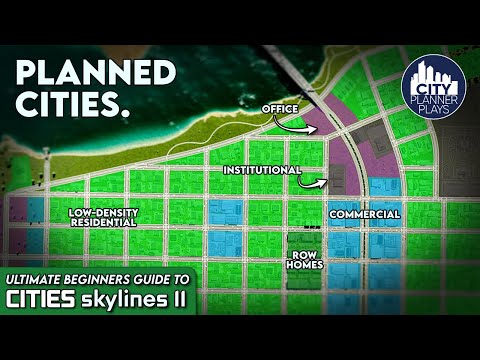How to Change Building Sizes in Cities Skylines 2
Welcome to our friendly guide on how to change building sizes in Cities: Skylines 2! In this blog post, we will walk you through the process step-by-step so that you can customize your residences, offices, industry, and commercial zones. Whether you want to create a unique cityscape or meet the demands of your virtual citizens, this guide will help you achieve your goals. So, let's dive in and learn how to change building sizes in Cities: Skylines 2!
How to Change Building Sizes in Cities Skylines 2
Opening the Zones Menu
To begin changing building sizes, you need to open the Zones menu within Cities: Skylines 2. This menu is where you can access all the tools and options related to modifying your city's zones. Once you have located the menu, look for the marquee tool option and select it. The marquee tool will allow you to select and manipulate buildings within your city.
Resizing Buildings
Once you have selected the marquee tool, you can start resizing buildings. Identify the building you wish to resize and use the marquee tool to select it. Once selected, you can hit the erase button to remove or adjust its size according to your preference. Keep in mind that residences are generally more flexible in size compared to commercial zones, which have more rigid dimensions.
Customizing Commercial Zones
When customizing commercial zones, it is important to consider their dimensions for optimal functionality. Commercial zones often require even dimensions to ensure that the storefronts and businesses within them are properly aligned. To achieve this, you can use the Paint tool to carve out spaces between stores, addressing commerce demand effectively. This technique can also help fulfill medium-density housing needs, adding diversity to your cityscape.
Ensuring Proper Building Placement
Sometimes, after resizing or editing a building's size, it may not appear as expected. In such cases, it is important to check if all zones have street access. Street access is essential for buildings to appear correctly in your cityscape. Without proper access, the buildings may fail to generate or appear in the designated areas. So always ensure that your buildings have proper street access to avoid any complications.
Exploring Mixed Housing Options
To create a cityscape with a blend of different building sizes and functions, you can consider using Mixed Housing as an option. Mixed Housing allows you to combine various types of buildings within the same zone, creating a diverse and vibrant city. This can also help you meet different demands within your city, as the mixed housing option caters to a wider range of preferences and requirements.
Troubleshooting Building Absence
If a building still doesn't appear despite having street access and the correct size, it is important to check your demand meter. The demand meter indicates the current demand levels for each type of zone. Ensure that the building you are trying to construct aligns with the current demand levels. If the demand for a particular type of zone is low, the corresponding buildings may not generate or appear in your cityscape.
Congratulations! You now have a better understanding of how to change building sizes in Cities: Skylines 2. By following these friendly guidelines, you can create a cityscape that suits your preferences and meets the demands of your virtual citizens. Remember to open the Zones menu, use the marquee tool to resize buildings, and consider customizing commercial zones for optimal functionality. Also, ensure proper building placement and explore mixed housing options to add diversity to your city. And finally, troubleshoot any building absence issues by checking the demand meter. Have fun building and exploring new possibilities in Cities: Skylines 2!
Other Articles Related
How To Fix Cities Skylines 2 Hospital Not Sending AmbulanceDiscover effective solutions to resolve How To Fix Cities Skylines 2 Hospital Not Sending Ambulance.
How to Change Building Sizes in Cities Skylines 2
Learn How to Change Building Sizes in Cities Skylines 2 and transform your skyline. Step-by-step guide included!
How to Remove Ground Pollution in Cities Skylines 2
Master How to Remove Ground Pollution in Cities Skylines 2 with our comprehensive guide on removing ground pollution. Revive your city now!
How to fix traffic jams in Cities Skylines 2
Learn How to fix traffic jams in Cities Skylines 2. Discover tips & techniques for smoother city traffic management on our webpage now!
How to Fix the Road Tool Yellow Screen Bug in Cities Skylines 2
Learn How to Fix the Road Tool Yellow Screen Bug in Cities Skylines 2 with our easy guide! Say goodbye to glitches and enjoy seamless city building.
How to Activate Auto Save in Cities Skylines 2
Get step-by-step guide on How to Activate Auto Save in Cities Skylines 2. Avoid losing progress with our helpful tips.
How to construct hotels in Cities Skylines 2
Master How to construct hotels in Cities Skylines 2 with our top-notch guide. Boost your city's appeal, step-by-step!
How To Stop Low Density Demand in Cities Skylines 2
Master city planning! Learn effective strategies on How To Stop Low Density Demand in Cities Skylines 2. Achieve your ideal city now!
How To Remove Air Pollution in Cities Skylines 2
Master How To Remove Air Pollution in Cities Skylines 2. Achieve cleaner cities, happier citizens, and a healthier environment now!
How to Get 30 FPS Constant in Cities Skylines 2
Master Cities Skylines 2 gameplay with our guide on How to Get 30 FPS Constant in Cities Skylines 2. Increase performance.
How to Fix Counter-Strike 2 ‘Match Demo Has Expired’
Step by step guide to How to Fix Counter-Strike 2 ‘Match Demo Has Expired’. Resolve quickly, get back to gaming.
How to Block and Unblock Someone on Fortnite
Master How to Block and Unblock Someone on Fortnite. Improve your game and control your Fortnite experience!
How to get the Double-Barreled Shotgun in Alan Wake 2
Discover How to get the Double-Barreled Shotgun in Alan Wake 2. Explore gameplay tips.
How to Earn Money in My Time at Sandrock
Discover How to Earn Money in My Time at Sandrock and strategies for a wealthy gameplay experience.
How to get to the apartment in Parliament Tower in Alan Wake 2
Discover the foolproof guide to How to get to the apartment in Parliament Tower in Alan Wake 2. Uncover game secrets.