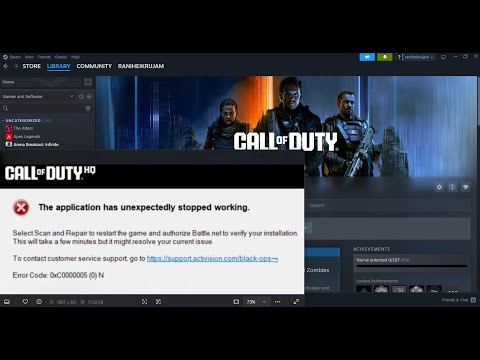How to Fix Black Ops 7 Error Code 0xc0000005(0) N
Fix Black Ops 7 Error Code 0xc0000005(0) N
Understanding the 0xc0000005 Error
As you've noted, the 0xc0000005 error, often referred to as an "Access Violation," means that the application (in this case, Black Ops 7) has attempted to access a memory location that it is not authorized to use. This causes the operating system to shut down the program to prevent further corruption. While this can sometimes be a software issue, in a CPU-intensive game like Black Ops 7, it's often a symptom of underlying hardware instability, particularly with the CPU's memory controller (IMC) and your RAM.The scenarios you described—a game freeze followed by a spinning cursor and the error message—strongly suggest a memory-related issue rather than a GPU-specific one.Initial Fix: Disable XMP/EXPO
Your first suggestion is the most critical and often the most effective.
If the game runs without crashing, it confirms that your system's memorysubsystem is not stable at the higher, manufacturer-advertised speeds.Your CPU's IMC or the motherboard's signal integrity may not be able tohandle the overclocked settings.
Advanced Diagnostics and Solutions
If disabling XMP/EXPO does not resolve the issue, the problem could bemore complex. Before moving on to intensive testing, consider thesesimple steps first:
- Reseat your RAM: Power downyour PC, unplug the power cord, and press the power button a few timesto drain any residual power. Remove your RAM sticks and then firmlyreinsert them into their DIMM slots. Ensure they are fully clicked intoplace. This can fix minor connectivity issues.
- Clean the DIMM slots: Use compressed air to blow any dust out of the DIMM slots. Dust can sometimes interfere with the connection.
If the problem persists, proceed with the following more advanced troubleshooting steps.
1. Memory Testing and Diagnosing
As you correctly identified, the next step is to test the RAM itself for faults.
- TestMem5: This is a reliable tool for identifying memory errors.
- Download TestMem5.
- Download a popular configuration file, such as extreme@anta777.
- Extract both files to a folder. Place the configuration file inside the bin folder of the TestMem5 directory.
- Run the program as an administrator.
- Let the test run for at least three full cycles.
- If any errors appear, your RAM kit is likely faulty. If it's still under warranty, contact the manufacturer for a replacement.
- OCCT: This is a comprehensive stability testing suite.
- Download and install OCCT.
- Run the memory test first. If this passes, run the full system stability test.
- OCCT can provide detailed logs and pinpoint the specific component causing the errors, such as the CPU, GPU, or RAM.
If your memory passes all tests at JEDEC speeds, this confirms the modules are not inherently faulty. This points to a deeper system instabilityissue, possibly with the motherboard's DRAM VRM phases or the CPU's IMCunder load.
2. Specific Solutions for Intel Raptor Lake CPUs
Your analysis of Intel Raptor Lake CPUs and their stability issues is spoton. If you have a Core i7 or i9 K-series CPU, the issue may not be theRAM itself, but the CPU's inability to handle the overclocked memoryprofile.
- Use OCCT for CPU/IMC Testing: Instead ofrunning the game, enable your XMP/EXPO profile and run OCCT's memorytest. The program is excellent at distinguishing between a generalmemory instability and a CPU-related worker thread failure.
- Tuning the CPU: If OCCT points to a CPU-related issue, you can attempt to undervolt ordownclock the CPU. This is a complex process and should be done withcaution.
- Lowering VID: This involves reducing the core voltage.
- Limiting VID: You can set an upper limit on the voltage supplied to the CPU.
- Downclocking: Reducing the core ratio can improve stability by lowering the CPU's operational speed.
While updating the BIOS is a common suggestion, your note that recent Intelmicrocode updates may worsen the issue by increasing voltage is acrucial point to consider. User-level voltage and frequency adjustmentsmay be more effective than a BIOS update in this specific case.
Other Common Fixes
While your focus is on the memory subsystem, other common solutions that have helped users with the 0xc0000005 error in Call of Duty games include:
- Verifying/Repairing Game Files: In the Battle.net or Steam launcher, use the "Scan and Repair" or"Verify Integrity of Game Files" option. Corrupted game files can alsocause access violations.
- Run as Administrator: Right-click the game's executable file (.exe) and the launcher's executable file, go to Properties, and under theCompatibility tab, check the box for "Run this program as anadministrator."
- Disable Overlays: Overlays fromprograms like Discord, GeForce Experience, MSI Afterburner, or Rivatuner can interfere with the game and cause crashes. Disable them to see ifthe issue is resolved.
- Update/Rollback GPU Drivers: While you've identified the issue as likely not being GPU-specific,outdated or buggy drivers can still contribute to system instability.Try updating your graphics drivers to the latest version. If the problem began after a driver update, consider rolling back to a previous,stable version.
- Remove Special Characters from In-Game Name: Some users have reported that special characters in their Activisiondisplay name can cause this error. Try changing your name to use onlystandard alphanumeric characters.
- Change In-Game Graphics Settings:
- Try running the game in Windowed Mode.
- Turn off HDR and lower all other video settings to their minimum.
Other Articles Related
How To Unlock the Kogot-7 in Warzone and Black Ops 7Unlock the Kogot-7 SMG in Warzone & Black Ops 7. Our guide covers allchallenges, intel locations, and fastest methods to get this powerfulnew weapon.
How to Activate the Astra Malorum Pack-a-Punch in Black Ops 7 Zombies
Unlock the hidden power of the Astra Malorum. Learn how to activate thePack-a-Punch for this secret wonder weapon in Call of Duty: Black Ops 7Zombies with our step-by-step guide.
How to Get the Astra Malorum Wonder Weapon in Black Ops 7 Zombies
Meta description: Learn the step-by-step guide to unlock the Astra MalorumWonder Weapon in Call of Duty: Black Ops 7 Zombies. Find all partlocations and rituals.
How To Unlock the Maddox RFB in Warzone and Black Ops 7
Learn how to unlock the Maddox RFB in Warzone & Black Ops 7 with thisquick guide. Get the ideal loadout, best attachments, and tips todominate with this powerful assault rifle.
Best Augments for Mule Kick in Black Ops 7 Zombies
Unlock the ultimate support class! Discover the best Augments to combine withMule Kick in Black Ops 7 Zombies for maximum weapon efficiency, ammosustainability, and late-game dominance.
How to Kill O.S.C.A.R. in Black Ops 7 Zombies
Learn the definitive strategy to defeat O.S.C.A.R. in Black Ops 7 Zombies.Discover weapon loadouts, critical weak points, and phase-by-phasetactics to eliminate the boss.
All Perk-a-Cola Locations in Astra Malorum for Black Ops 7 Zombies
Discover every Perk-a-Cola machine location in Astra Malorum for Black Ops 7Zombies. Maximize your loadout and survival strategy with our completemap guide.
How To Unlock Deadeye Drone Scorestreak in Black Ops 7
Earn the Deadeye Drone in Black Ops 7 with this guide. Learn the exact score requirement, best modes for fast points, and pro tips to unlock thispowerful killstreak.
How to Unlock All Season 1 Weapons in Black Ops 7 & Warzone
Unlock every Season 1 weapon in Black Ops 7 & Warzone. Get step-by-stepguides on challenges, unlock methods, and the fastest ways to expandyour arsenal.
How to Get a Free Ray Gun Mk2 in Black Ops 7 Zombies
Unlock the ultimate wonder weapon in Cold War's spiritual successor! Learn the free Ray Gun Mk2 Easter egg steps, solo strategies, and map secrets for Black Ops 7 Zombies. Dominate the horde today.
How to Fix Black Ops 7 Voice Chat Not Working Error
Resolve the Black Ops 7 voice chat not working error with our easy troubleshooting guide. Get back to gaming seamlessly!
How To Fix Skate the Map Bug
Resolve the Skate the Map bug effortlessly with our step-by-step guide. Get back to skating smoothly today!
How to Unlock All Mask in Ghost of Yotei
Unlock all masks in Ghost of Yotei with our guide! Discover tips, tricks, and strategies to enhance your gameplay
How to Unlock All Weapons in Ghost of Yotei
Unlock all weapons in Ghost of Yotei with our guide. Discover tips and strategies to enhance your gameplay and conquer challenges!
How To Solve The Snow Drift Springs Shrine Puzzle in Ghost of Yotei
Unravel the mysteries of the Ghost of Yotei at Snow Drift Springs Shrine. Discover tips and strategies to solve the puzzle and enhance your gaming