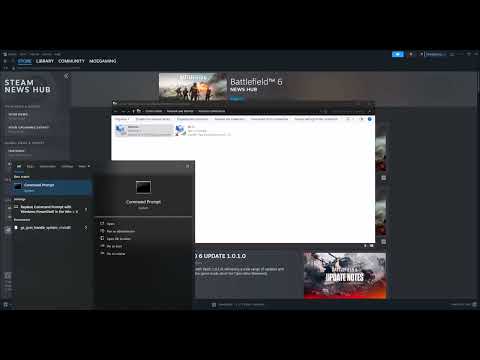How to Fix Battlefield 6 error code 1:8600
Understanding the Battlefield 6 1:8600 Error
At its core, Error Code 1:8600 is an authentication failure. This means Battlefield 6 is unable to confirm your game license, validate your account with EA's servers, or successfully pass the initial security checks. The error often appears during the game's boot-up sequence, halting your progress before you can access any online features. Common triggers range from simple connection glitches to conflicts with system security settings or peripheral hardware.Proven Methods to Fix Error Code 1:8600
Follow these steps systematically to identify and resolve the issue causing the authentication failure.1. Establish a Stable Network Connection
A weak or unstable internet connection is a primary suspect. Begin by resetting your network equipment: power down your modem and router, wait 60 seconds, and then restart them. For a more thorough reset, flush your PC's DNS cache by opening Command Prompt as an administrator and typing ipconfig /flushdns.2. Grant Firewall and Antivirus Permissions
Your Windows Firewall or third-party antivirus software might be incorrectly blocking Battlefield 6. To check this, navigate to your firewall settings and ensure that both the Battlefield 6 and EA app executables have explicit permission to communicate on both private and public networks. You may need to temporarily disable your antivirus as a test.3. Verify Game File Integrity
Corrupted or missing game files can trigger a wide range of errors. Use your game platform's built-in tool to scan and repair the installation:
- EA App: Go to your game library, click on the three dots under Battlefield 6, and select "Repair."
- Steam: Right-click Battlefield 6 in your library, select "Properties" >"Installed Files," and click "Verify integrity of game files."
4. Manage the EA App Overlay and Background Processes
The EA App's in-game overlay can sometimes conflict with the authentication process. Disable this feature in the EA App settings under the"General" tab. Furthermore, close any unnecessary backgroundapplications, especially those that might interfere with game launchersor network connectivity, such as Discord's overlay or other gamingutility software.
5. Update Critical System Drivers
Outdated graphics card drivers are a frequent source of game instability. Visitthe website of your GPU manufacturer (NVIDIA or AMD) to download andinstall the latest available driver package. This ensures optimalcompatibility with Battlefield 6.
6. Check for Conflicting External Hardware
Surprisingly, external USB devices like flash drives or hard drives have been knownto cause the 1:8600 error. The RICOCHET anti-cheat system maymisinterpret them as potential security risks. Disconnect allnon-essential USB devices before launching the game to see if thisresolves the problem.
7. Enable Secure Boot and TPM 2.0
Battlefield 6 requires specific modern security protocols to be active on your PC. Secure Boot and TPM 2.0 are essential for the anti-cheat system to function. You can check andenable these features within your computer's BIOS/UEFI settings. Theprocess for accessing the BIOS varies by motherboard manufacturer, soyou may need to consult your device's manual.
8. Contact EA Support as a Last Resort
If you have exhausted all other options, the issue may be account-related, such as a shadowban or a server-side problem. In this case, your bestcourse of action is to contact the official EA Help team directly. They can investigate your specific account status and provide a definitive solution.
By methodically working through these steps, you stand an excellent chance of eliminating the Battlefield 6 Error Code 1:8600 and enjoying aseamless gaming experience.
Other Articles Related
how to earn all Red Bull Challenges rewards in Battlefield 6Unlock all Red Bull Challenges rewards in Battlefield 6. Our guide coversstrategies, tips, and step-by-step instructions to complete everychallenge and earn exclusive in-game content.
How to Change Character Skins in Battlefield 6
Learn how to customize your soldier's appearance in Battlefield 6. Our guidecovers unlocking and equipping new character skins and camouflage tostand out on the battlefield.
How to Fix Battlefield 6 challenges not working
Struggling with Battlefield 6 challenges not tracking or completing? Learn how tofix common issues with our quick troubleshooting guide for resetting,updating, and getting back in the game.
Battlefield 6: Best Loadouts for Gauntlet Mode
the best class loadouts for Gauntlet Mode in BF6. Optimize your gameplay with tips and strategies to dominate the battlefield
How to Level Up Weapons in Battlefield 6
expert tips on leveling up weapons in BF6. Enhance your gameplay and dominate the battlefield with our guide!
How to Fix Battlefield 6 REDSEC error occurred when launching the game
Fix the frustrating REDSEC error in Battlefield 6 with our step-by-stepsolutions. Get back to gaming adventure!
How to Access a Vehicle Trailer in Battlefield RedSec
Discover the thrilling Vehicle Trailer for Battlefield RedSec! Dive into intense gameplay and explore new features.
How to Open Locked Safes in Battlefield RedSec
Unlock the secrets of Battlefield RedSec! Discover expert tips and strategies to open locked safes and enhance your gameplay.
How to Redeploy Teammates in Battlefield RedSec
Optimize your Battlefield RedSec strategy. Learn when and how to effectivelyredeploy teammates for tactical advantages, better positioning, andsecuring key objectives. Master the redeploy feature to control the flow of battle.
How to Complete All Exploration Challenges in Battlefield Redsec
Master all Battlefield Redsec exploration challenges with our expert guide.Find hidden intel, complete all objectives, and unlock every reward with step-by-step strategies.
How To Get Rare Wood in Ghost of Yotei
Learn the best methods to acquire rare wood in Ghost of Yotei. Our guidecovers secret locations, efficient farming routes, and tips to upgradeyour gear faster.
How To Get Rare Metals in Ghost of Yotei
Learn the best methods to farm rare metals in Ghost of Yotei. Our guidecovers mining locations, elite enemy drops, and mission rewards toupgrade your gear fast.
How to Fix Battlefield 6 Can’t Log In
Struggling to log in to Battlefield 6? Discover effective solutions andtroubleshooting tips to resolve your login issues quickly
How to Fix Battlefield 6 Error Codes
fix Battlefield 6 error codes with our comprehensive guide. Get back to gaming quickly with effective solutions and expert tips.
How to Bypass Full Servers in Battlefield 6
Stuck in a queue? Learn provenmethods to bypass full servers in Battlefield 6. Get into the actionfaster with our quick tips and workarounds for PC and console.