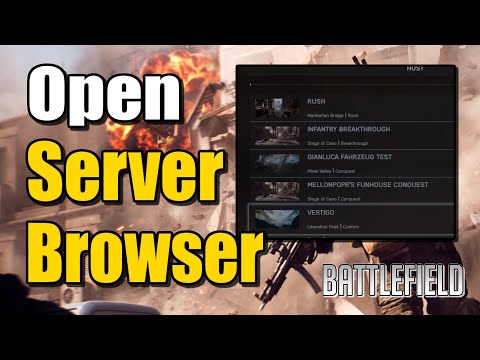How to Bypass Full Servers in Battlefield 6
Understanding the Battlefield 6 Server Crisis: Why It Happens
A massive game launch is a complex logistical event. The "servers full" message isn't necessarily a failure but often a sign of overwhelming success. Here’s a deeper look at the factors at play:- Unprecedented Player Demand: Within the first hours of launch, millions of concurrent players globally can overwhelm even the most robust server infrastructure, pushing them to their absolute capacity.
- Progressive Server Ramp-Up: To ensure stability, developers often gradually increase server availability. This cautious approach prevents catastrophic crashes but can lead to initial bottlenecks.
- Regional Traffic Spikes: Peak playing hours in major regions like Europe and North America create predictable waves of high traffic, temporarily saturating local data centers.
- The "Matchmaking Storm": When thousands of players all click "Play" at the same time, the dynamic matchmaking system that creates games on-demand can become a bottleneck itself, causing delays even if server slots exist.
Your Action Plan: Proven Methods to Bypass Full Servers
While patience is always a virtue, a proactive approach is far more effective. Here are the top strategies to get you from the queue and into the fight.1. Become a Server Browser Power UserThe default "Quick Play" option is often the main culprit. Take control by using the Server Browser:
* Filter for "Spectator" Slots: Join a server as a spectator and watch for an open slot to switch to a player. This is a classic and effective workaround.
* Set Slot Filters: Filter to show servers with 1-5 free slots. Player churn is constant; someone is always leaving a match, and these are your prime targets.
* Refresh Relentlessly: Manually refresh the server list every 10-15 seconds. New slots appear and disappear in an instant.
2. Change Your Matchmaking Region
Don't limit yourself to your local region. If you have a decent internetconnection, switching regions can reveal a wealth of open servers.
* How to Do It: Navigate to the game's settings, typically under "Gameplay" or "Account," and find the "Matchmaking Region" option.
* Best Alternatives: If you're in Europe, try North American servers later in their evening, or Asian servers during their peak. You might be surprised by a stableconnection and shorter queues.
3. Leverage Your Friends List for Priority Access
One of the most reliable methods is to join a game through a friend who is already in a match.
* Squad Join Priority: The game's matchmaking often prioritizes keeping squads together. Using the "Join Game" function on your friend's profile can place youdirectly into their server's queue, which may be shorter, or even findyou an instant slot on their team.
4. Strategize Your Playtime
If your schedule is flexible, you can easily avoid the biggest crowds.
* Avoid Prime Time: The hours between 6:00 PM and 11:00 PM local time are the most congested.
* Embrace Off-Peak Hours: Log in during the late morning, afternoon, or very late at night tofind significantly faster access and more server availability.
5. Perform a Full Application Refresh
Sometimes, a simple reset is all it takes. If you've been stuck in a queue loop,completely close out of Battlefield 6 and the EA App (or Steam/Console). Restarting the application can clear temporary cache files and resolveminor matchmaking glitches, giving you a fresh start.
Staying Informed for a Smooth Experience
Finally, always check the official sources before troubleshooting on your own. Before trying any advanced methods, visit the EA Help website and look for the "Server Status" page. This will confirm if there is awidespread outage or maintenance happening, saving you from unnecessaryfrustration.
Bycombining these strategies, you can drastically reduce your wait time.The key is to be persistent, flexible, and use the tools the gameprovides beyond the simple "Play" button. See you on the battlefield
Other Articles Related
how to earn all Red Bull Challenges rewards in Battlefield 6Unlock all Red Bull Challenges rewards in Battlefield 6. Our guide coversstrategies, tips, and step-by-step instructions to complete everychallenge and earn exclusive in-game content.
How to Change Character Skins in Battlefield 6
Learn how to customize your soldier's appearance in Battlefield 6. Our guidecovers unlocking and equipping new character skins and camouflage tostand out on the battlefield.
How to Fix Battlefield 6 challenges not working
Struggling with Battlefield 6 challenges not tracking or completing? Learn how tofix common issues with our quick troubleshooting guide for resetting,updating, and getting back in the game.
Battlefield 6: Best Loadouts for Gauntlet Mode
the best class loadouts for Gauntlet Mode in BF6. Optimize your gameplay with tips and strategies to dominate the battlefield
How to Level Up Weapons in Battlefield 6
expert tips on leveling up weapons in BF6. Enhance your gameplay and dominate the battlefield with our guide!
How to Fix Battlefield 6 REDSEC error occurred when launching the game
Fix the frustrating REDSEC error in Battlefield 6 with our step-by-stepsolutions. Get back to gaming adventure!
How to Access a Vehicle Trailer in Battlefield RedSec
Discover the thrilling Vehicle Trailer for Battlefield RedSec! Dive into intense gameplay and explore new features.
How to Open Locked Safes in Battlefield RedSec
Unlock the secrets of Battlefield RedSec! Discover expert tips and strategies to open locked safes and enhance your gameplay.
How to Redeploy Teammates in Battlefield RedSec
Optimize your Battlefield RedSec strategy. Learn when and how to effectivelyredeploy teammates for tactical advantages, better positioning, andsecuring key objectives. Master the redeploy feature to control the flow of battle.
How to Complete All Exploration Challenges in Battlefield Redsec
Master all Battlefield Redsec exploration challenges with our expert guide.Find hidden intel, complete all objectives, and unlock every reward with step-by-step strategies.
How to Fix Little Nightmares 3 Lag
Struggling with lag in Little Nightmares 3? Our guide providesquick fixes for stuttering, low FPS, and freezing on PC, PS5, Xbox, andSwitch. Get back to smooth, terrifying gameplay.
How to Fix Little Nightmares 3 FPS Drops & Stutters
Boost your nightmare-fueled adventure! Learn how to fix Little Nightmares 3FPS drops, stutters, and lag with proven fixes for PC and consoles. Get a smooth, stutter-free experience now.
How to Fix Battlefield 6 challenges not working error
Fix the Battlefield 6 challenges not working error with our expert tips. Unlock your gaming potential and enjoy a smoother gameplay
How to Fix Battlefield 6 Purchase to Play error
Struggling with the "Purchase to Play" error in Battlefield 6? Learn quick, proven fixes to resolve this issue and get back into the game.
How to Fix Battlefield 6 packet loss issue
Struggling with packet loss in Battlefield 6? Discover effectivesolutions to enhance your gaming experience and enjoy seamless gameplay